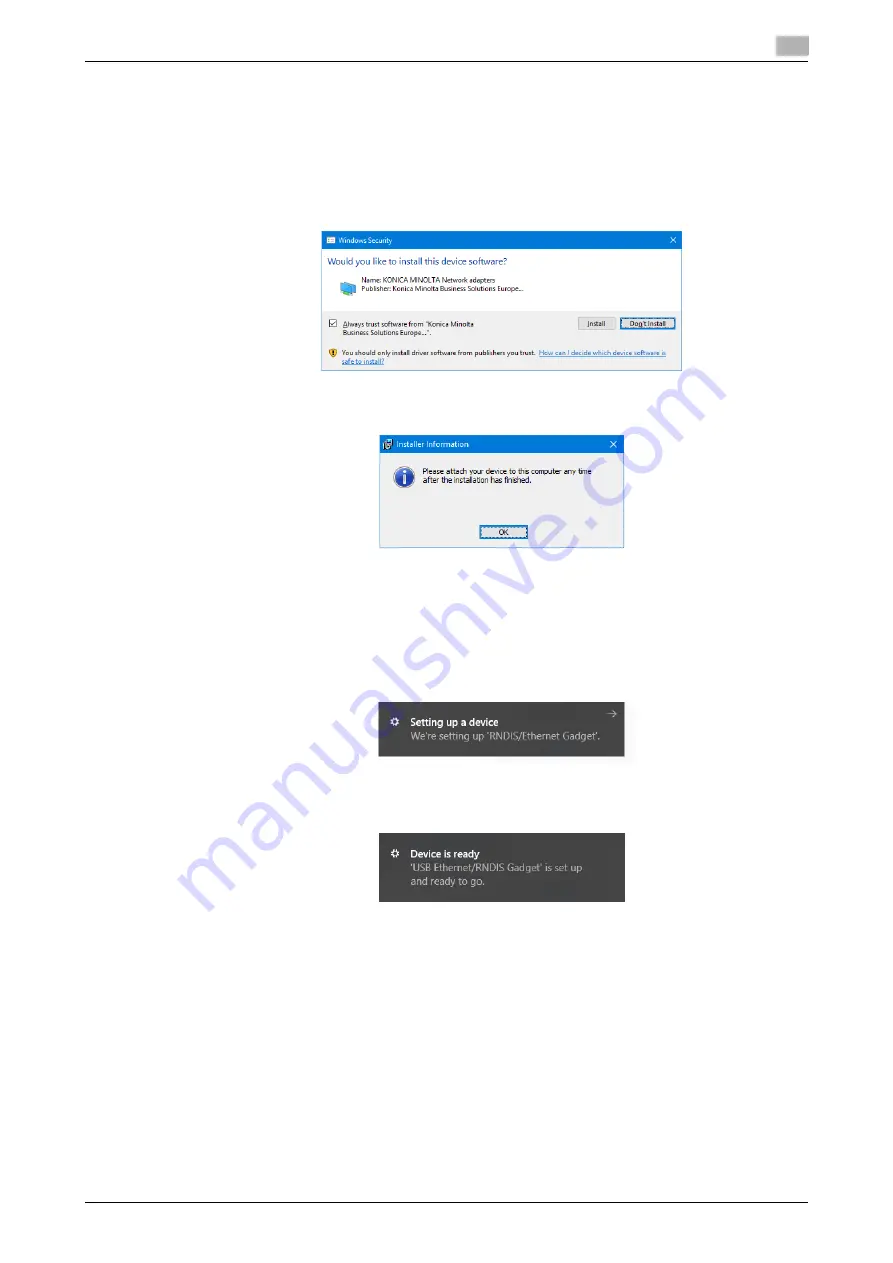
AIRe Lens
4-5
4.1
Operating environment
4
%
If USB driver was downloaded from our Download Centre, KONICA MINOLTA AIRe Lens USB driver
installation package can also be started by running the MSI package corresponding to your system
type:
AIRe_Lens_USB_x64_driver.msi: 64-bit Operating System, x64 based processor
AIRe_Lens_USB_x86_driver.msi: 32-bit Operating System, x86 based processor
%
Perform installation in accordance with the instructions that appear on the computer screen.
%
If asked to install KONICA MINOLTA device driver, select [Install].
USB driver is now pre-installed on your system.
3
Connect the AIRe Lens to a computer.
%
Turn on the AIRe Lens power, and wait while the C-BOX indicator flashes blue.
%
After the blue flashing ends, connect the AIRe lens connector and the computer USB port using the
USB cable.
Device driver installation starts automatically.
Device driver is successfully installed:
Summary of Contents for AIRe Lens
Page 1: ...AIRe Lens USER S GUIDE ...
Page 2: ... ...
Page 5: ...1 Introduction ...
Page 6: ......
Page 15: ...2 Product configuration and basic components ...
Page 16: ......
Page 23: ...3 Using the product ...
Page 24: ......
Page 69: ...4 Admin maintenance tool ...
Page 70: ......
Page 94: ...4 26 AIRe Lens Wireless LAN connection setting 4 4 11 ...
Page 95: ...5 AIRe Lens remote viewer ...
Page 96: ......
Page 104: ...5 10 AIRe Lens Viewer troubleshooting 5 5 7 ...
Page 105: ...6 Product maintenance ...
Page 106: ......
Page 109: ...7 Product troubleshooting ...
Page 110: ......
Page 113: ...8 Other ...
Page 114: ......






























