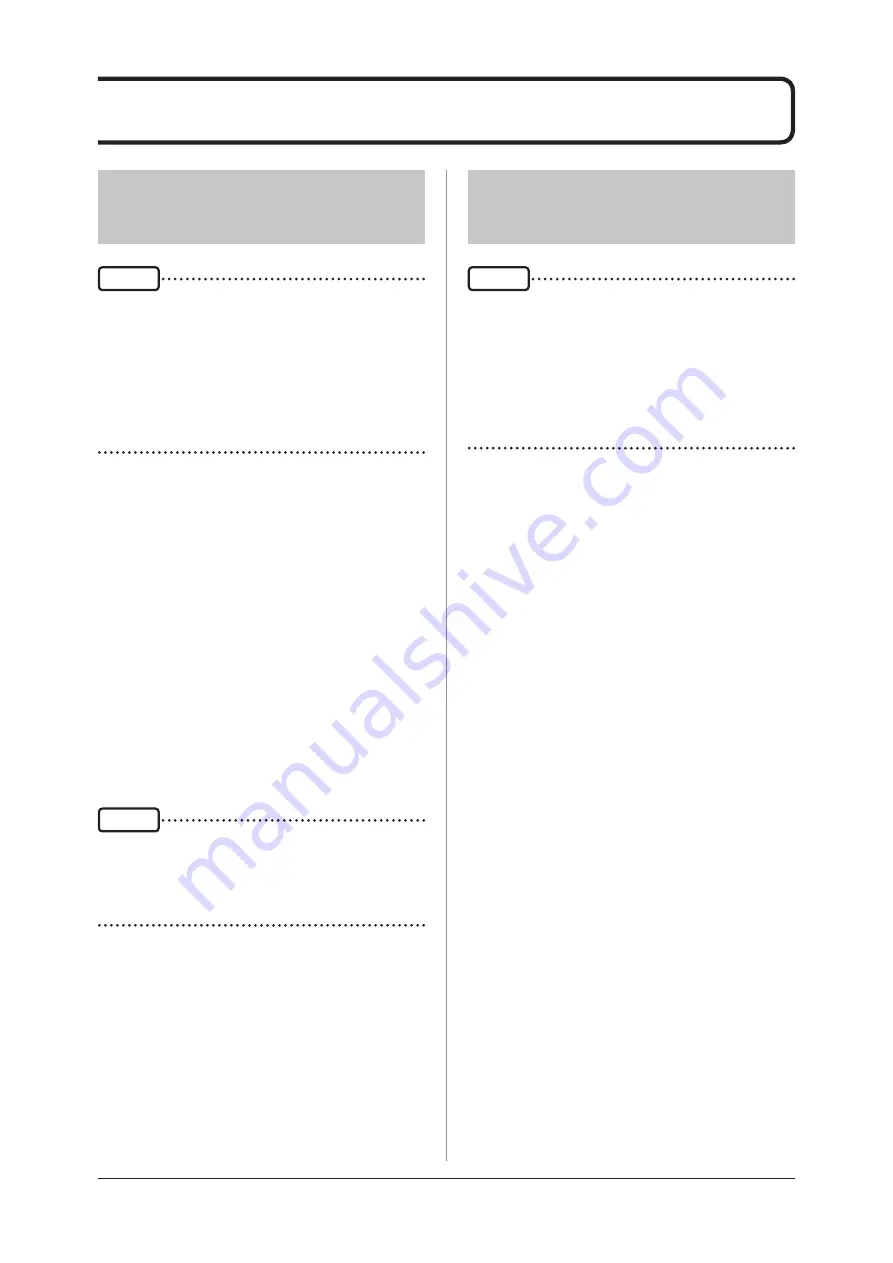
32
3�2
Operation of DR Detector
3�2�1
Exposure with basic
exposure
IMPORTANT
•
When the battery runs down completely, all the LEDs of the
DR Detector go out.
•
If the battery level is 0 %, exposure is not allowed.
•
Confirm that the Battery LED (green) of the DR Detector
either lights or flashes when you perform exposure.
•
The DR Detector is precision equipment, and therefore im-
pact or vibration during radiography or image transfer may
affect the image quality. Be careful when handling the DR
Detector during and just after radiography.
1
Perform examination registration with the
image processing controller�
2
Check that this device is ready to expose
images, and then prepare for the expo-
sure�
•
Remove the DC Power Cable, if it is connected.
3
Push the exposure switch of the X-ray de-
vice to perform the exposure.
•
When the exposure is completed, images are
stored in the DR Detector and will then be con-
verted to digital data and sent to the image pro-
cessing controller sequentially.
4
Check that the exposed image is dis-
played on the image processing control
-
ler�
HINT
•
When inserting the DR Detector to the wall stand or table,
an exposure operation can be performed with the DC Pow-
er Cable connected.
•
Press the Power SW twice to enter the sleep mode.Press
the button again to wake up the device.
3�2�2
Exposure using Image
Storage
IMPORTANT
•
The DR Detector is precision equipment, and therefore im-
pact or vibration during radiography or image transfer may
affect the image quality. Be careful when handling the DR
Detector during and just after radiography.
•
Images exposed by Image Storage are not linked to any
patient information. Associate the exposed patient to the
number of exposures to record the exposures.
•
If the number of images stored in Image Storage exceeds
200 during exposure, the oldest images will be deleted.
1
Turn on Image Storage mode of the image
processing controller�
2
Check that this device is ready to expose
images, and then prepare for the expo-
sure�
3
Push the exposure switch of the X-ray de-
vice to perform the exposure.
•
After exposure, images are saved to DR Detec-
tor
4
Turn off Image Storage mode of the image
processing controller�
5
Import the images using the image pro
-
cessing controller�
Summary of Contents for AeroDR SKR 4000
Page 1: ...EN 02...
Page 2: ......
Page 8: ...8...
Page 9: ...9 Chapter 1 Safety Precautions Warnings...
Page 22: ...22...
Page 23: ...23 Chapter 2 Product Overview...
Page 29: ...29 Chapter 3 General Operations...
Page 42: ...42...
Page 43: ...43 Chapter 4 Troubleshooting...
Page 46: ...46...
Page 47: ...47 Chapter 5 Maintenance...
Page 50: ...50...
Page 51: ...51 Chapter 6 Specifications...
Page 56: ...56...
Page 57: ...57...
Page 58: ...58...
Page 59: ......
















































