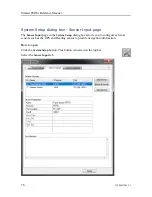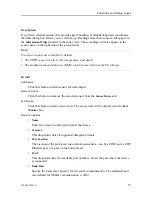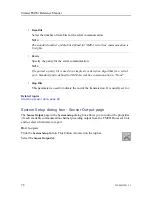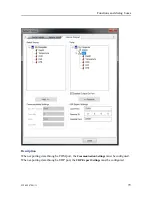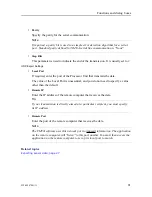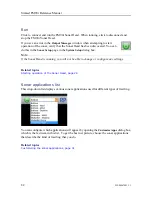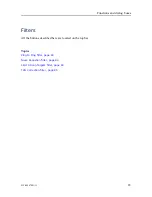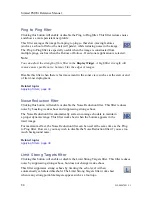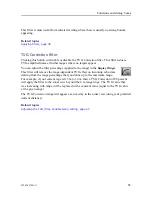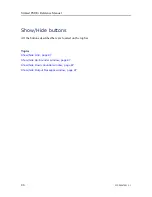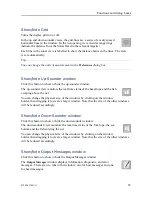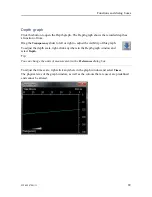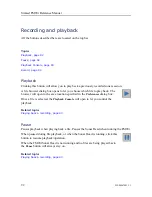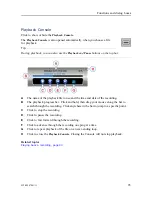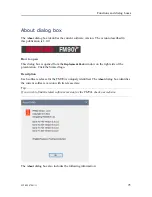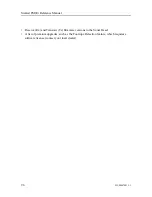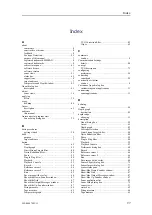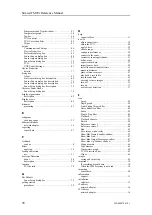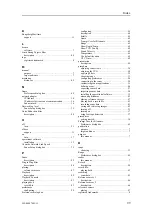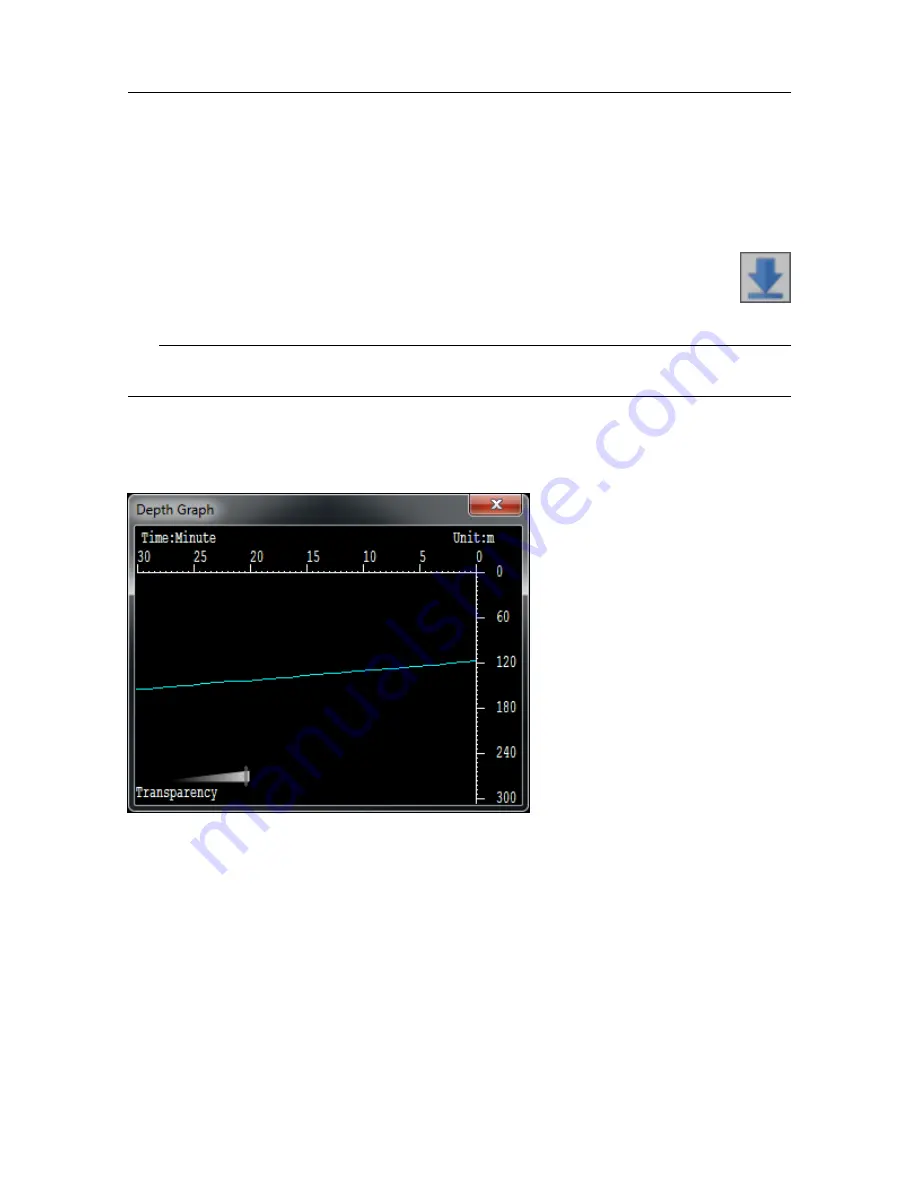
922-00047001/1.1
89
Depth graph
Click this button to open the Depth graph. The Depth graph shows the recorded depth as
a function of time.
Drag the
Transparency
slider to left or right to adjust the visibility of this graph.
To adjust the depth scale, right-click anywhere in the Depth graph window and
select
Depth
.
Tip
You can change the units of measurement in the
Preferences
dialog box.
To adjust the time scale, right-click anywhere in the graph window and select
Timer
.
The physical size of the graph window, as well as the colours that are used, are predefined
and cannot be altered.
Summary of Contents for Simrad FM90i
Page 1: ...REFERENCE MANUAL Simrad FM90i software kongsberg com simrad ...
Page 2: ......
Page 8: ...6 922 00047001 1 1 Simrad FM90i ...
Page 104: ... 2021 Kongsberg Maritime ...