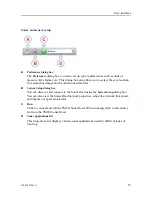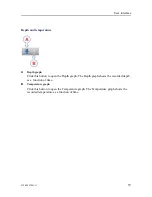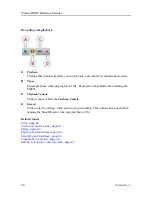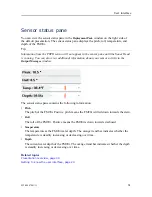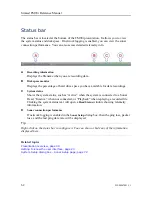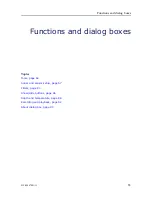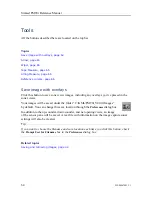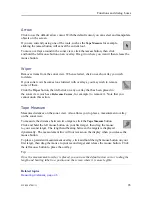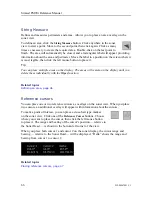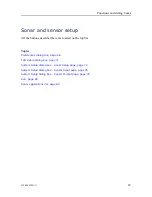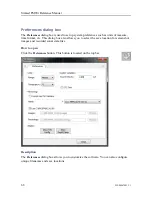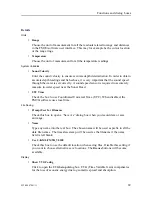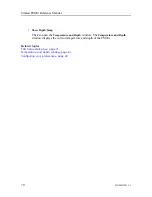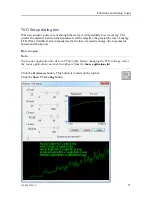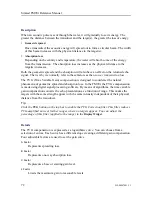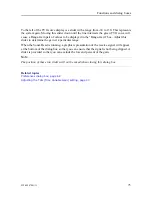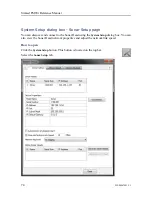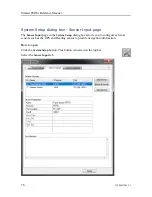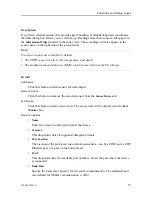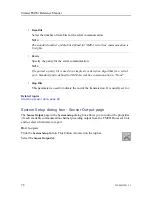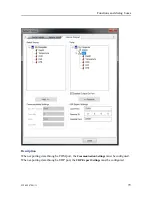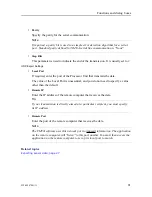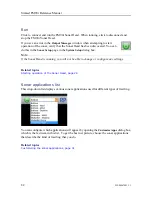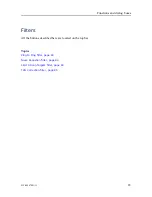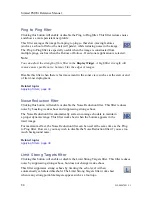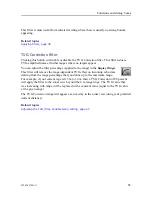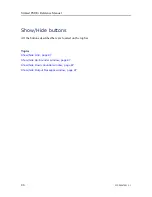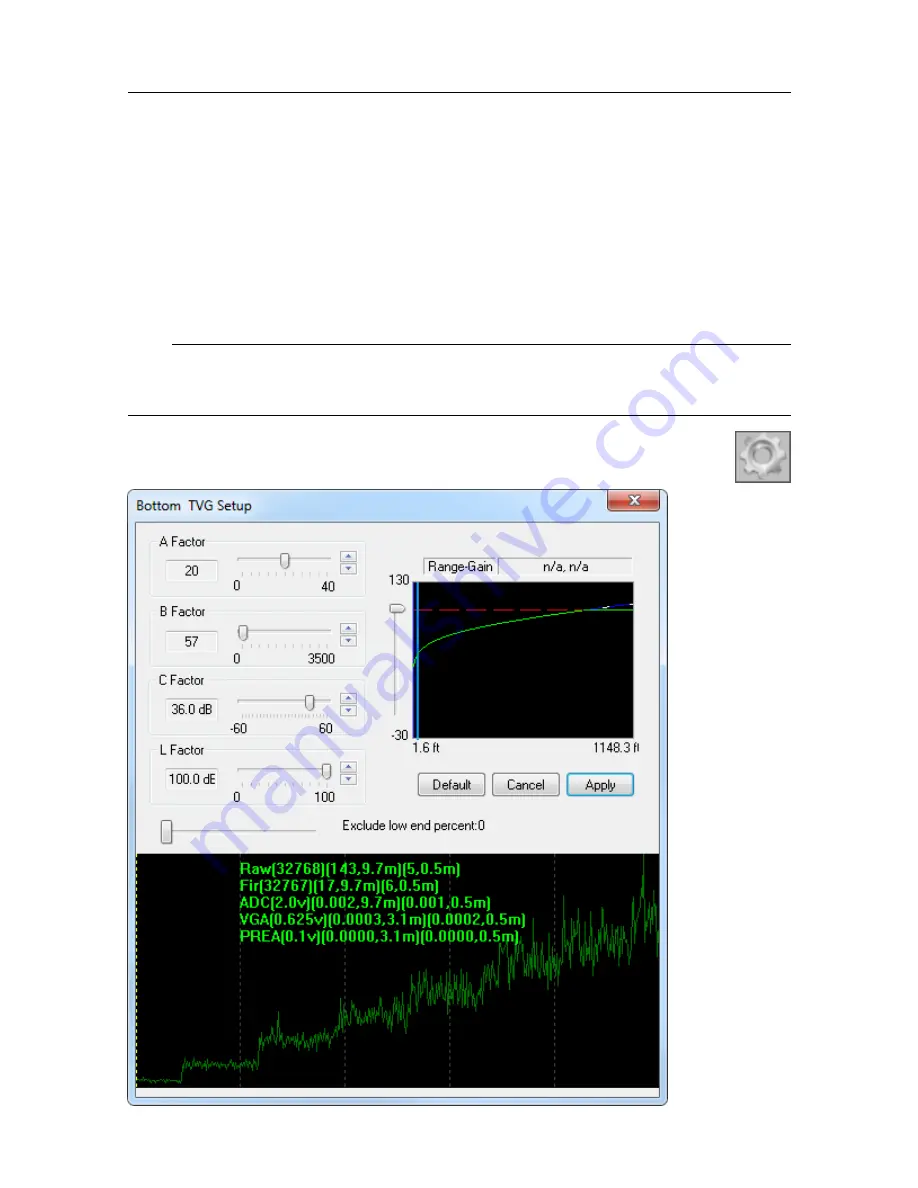
922-00047001/1.1
71
TVG Setup dialog box
When an acoustic pulse is sent through the water, it will gradually lose its energy. The
greater the distance between the transducer and the target(s), the greater the loss of energy.
TVG
(Time Variable Gain) compensates for the loss of acoustic energy due to geometric
spread and absorption.
How to open
Note
Each sonar application has its own TVG profile. Before changing the TVG settings, select
the sonar application you want to configure from the
Sonar applications list
.
Click the
Preferences
button. This button is located on the top bar.
Click the
Show TVG Config
button.
Summary of Contents for Simrad FM90i
Page 1: ...REFERENCE MANUAL Simrad FM90i software kongsberg com simrad ...
Page 2: ......
Page 8: ...6 922 00047001 1 1 Simrad FM90i ...
Page 104: ... 2021 Kongsberg Maritime ...