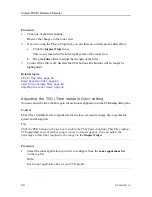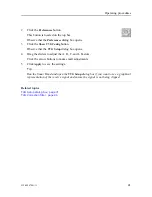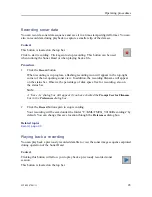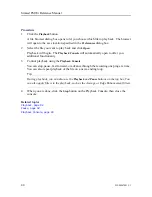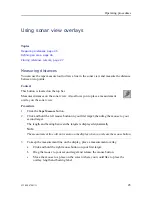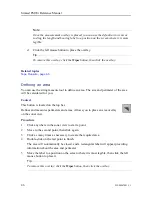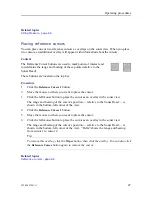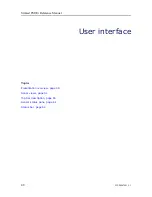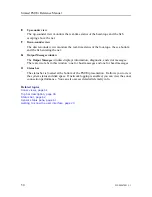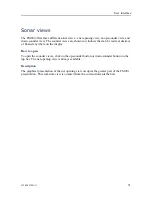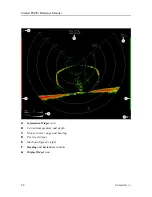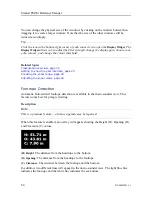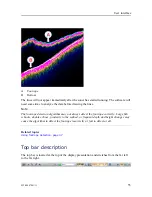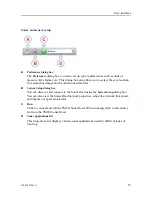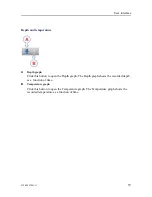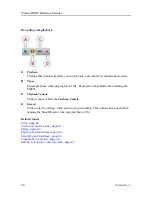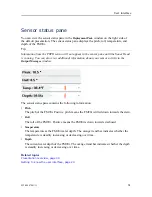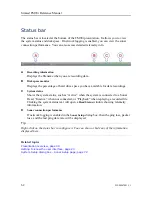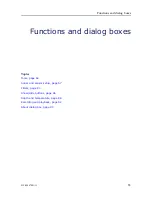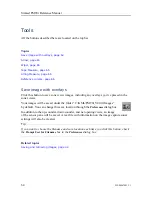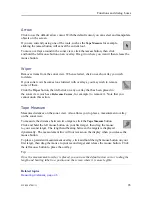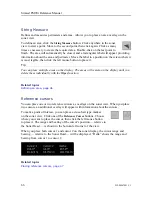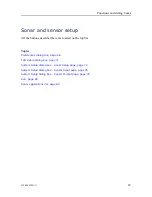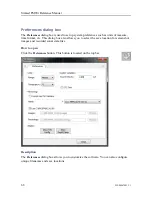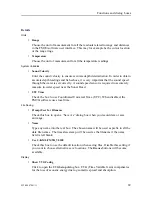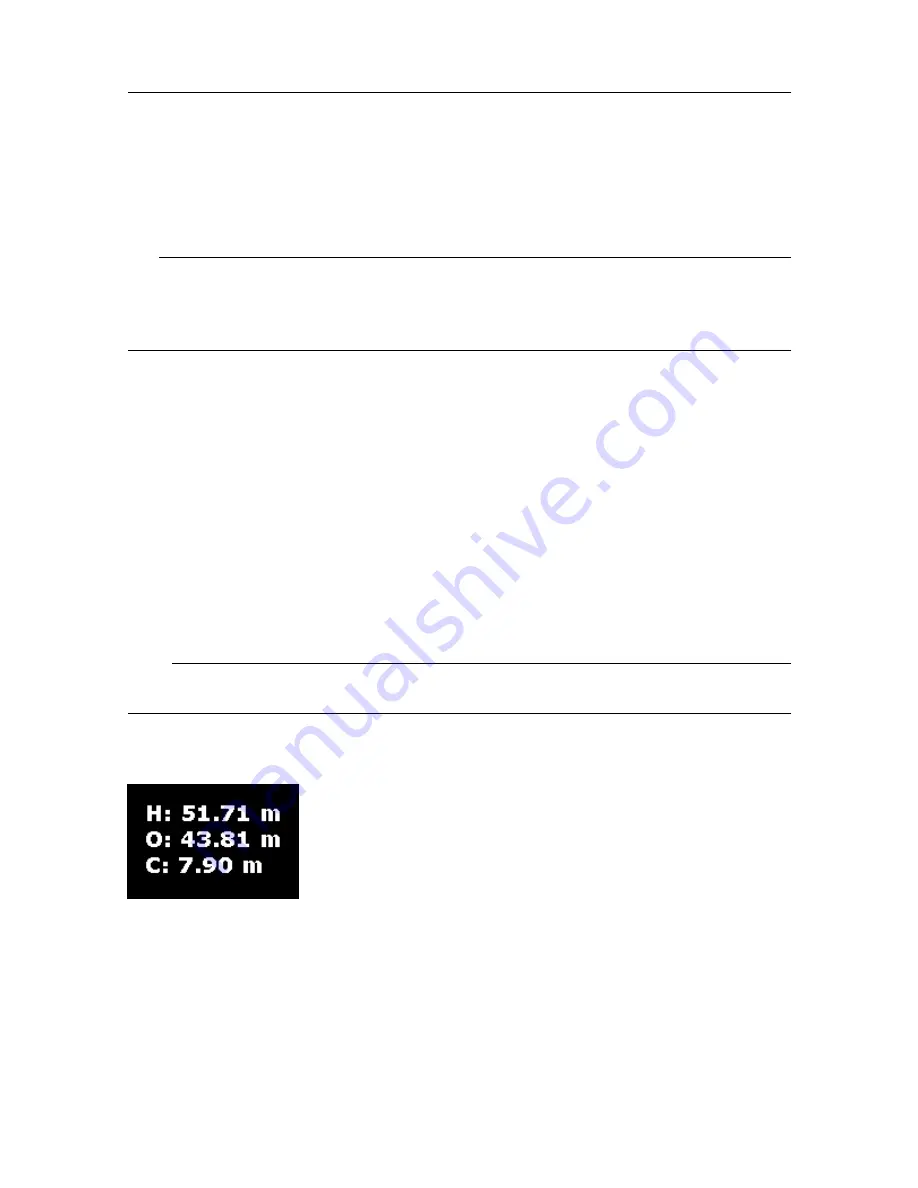
54
922-00047001/1.1
You can change the physical size of the windows by clicking on the window border, then
dragging it to create a larger window. Note that the size of the other windows will be
reduced accordingly.
Tip
Click the icon in the bottom-right corner of each sonar view to open the
Display Widget
. The
Display Widget
allows you to adjust the filter strength, change the display gain, choose your
echo colours, and change the colour threshold.
Related topics
Presentation overview, page 49
Getting to know the user interface, page 23
Choosing the sonar range, page 33
Adjusting the sonar views, page 34
Footrope Detection
Automatic bottom/trawl footrope detection is available in the down-sounder view. This
feature works best for pelagic trawling.
Description
Note
This is a premium feature – a license upgrade may be required.
When this feature is enabled, an overlay will appear showing the Height (H), Opening (O),
and Clearance (C) values.
(H) Height
: The distance from the headrope to the bottom.
(O) Opening
: The distance from the headrope to the footrope.
(C) Clearance
: The distance between the footrope and the bottom.
In addition, two different lines will appear in the down-sounder view. The light blue line
indicates the footrope and the white line indicates the sea bottom.
Simrad FM90i Reference Manual
Summary of Contents for Simrad FM90i
Page 1: ...REFERENCE MANUAL Simrad FM90i software kongsberg com simrad ...
Page 2: ......
Page 8: ...6 922 00047001 1 1 Simrad FM90i ...
Page 104: ... 2021 Kongsberg Maritime ...