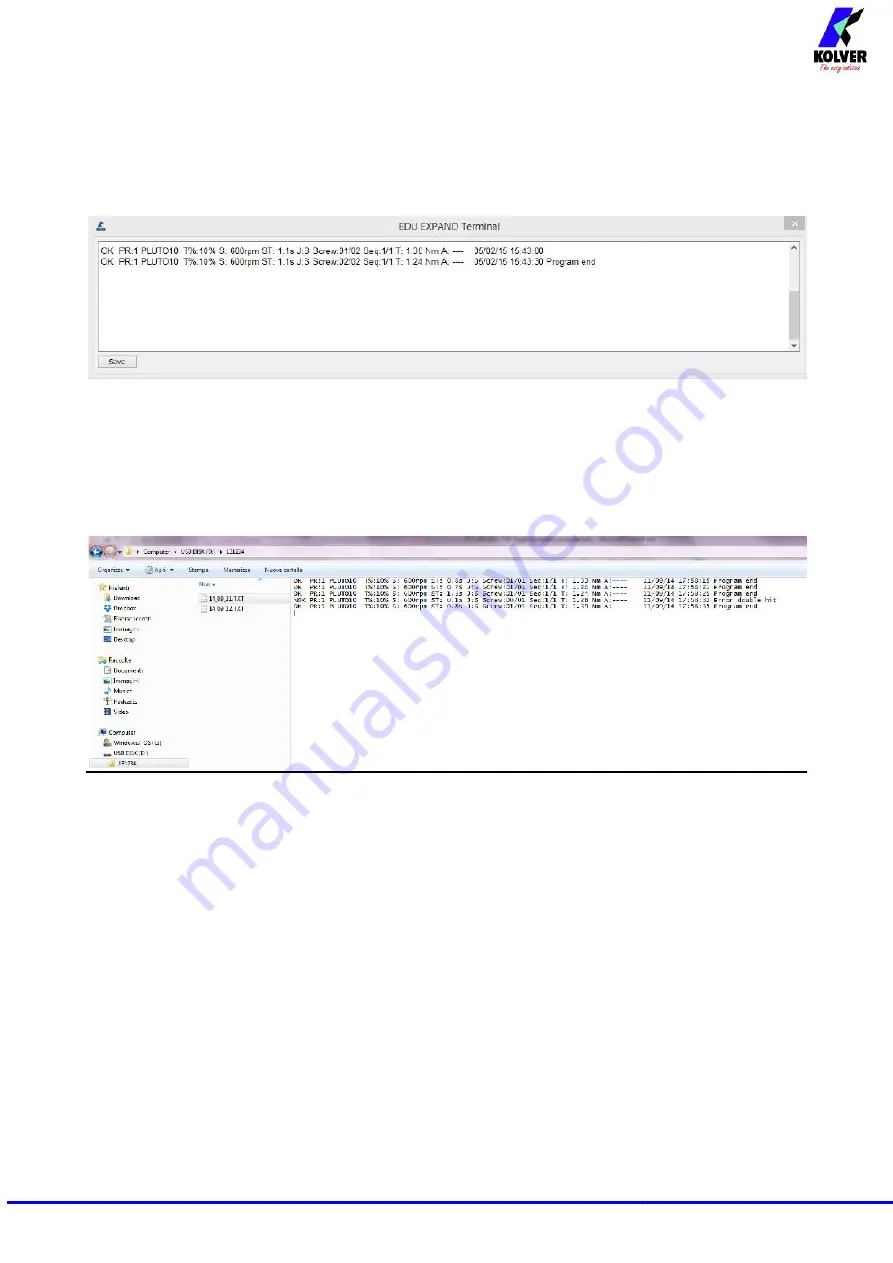
Page 29
Click Scan ports to locate the unit. EDU EXPAND recalls the port, the model of the control unit
and its serial number. Then click Upload to unit. The text
Programming…
will appear on the EDU
display. When the text
Programming…
disappears, you may disconnect the cable.
Uploading can only be initiated if the control unit shows Ready on the main screen.
-
Open terminal: to display the print string (see Serial Print). To save in a .txt file the results of each
tightening, push Save.
Report of the screwing done
-
If you connect the USB drive to the control unit, the unit creates a folder where the report of the
screwing done will be saved.
The folder is named as the serial number of the unit.
The text file which contains all the screwing data is named as the current date.
Page 29
Click Scan ports to locate the unit. EDU EXPAND recalls the port, the model of the control unit
and its serial number. Then click Upload to unit. The text
Programming…
will appear on the EDU
display. When the text
Programming…
disappears, you may disconnect the cable.
Uploading can only be initiated if the control unit shows Ready on the main screen.
-
Open terminal: to display the print string (see Serial Print). To save in a .txt file the results of each
tightening, push Save.
Report of the screwing done
-
If you connect the USB drive to the control unit, the unit creates a folder where the report of the
screwing done will be saved.
The folder is named as the serial number of the unit.
The text file which contains all the screwing data is named as the current date.
Page 29
Click Scan ports to locate the unit. EDU EXPAND recalls the port, the model of the control unit
and its serial number. Then click Upload to unit. The text
Programming…
will appear on the EDU
display. When the text
Programming…
disappears, you may disconnect the cable.
Uploading can only be initiated if the control unit shows Ready on the main screen.
-
Open terminal: to display the print string (see Serial Print). To save in a .txt file the results of each
tightening, push Save.
Report of the screwing done
-
If you connect the USB drive to the control unit, the unit creates a folder where the report of the
screwing done will be saved.
The folder is named as the serial number of the unit.
The text file which contains all the screwing data is named as the current date.
Summary of Contents for EDU 2AE/TOP/NT
Page 17: ...Page 17 I O CONNECTIONS...
















