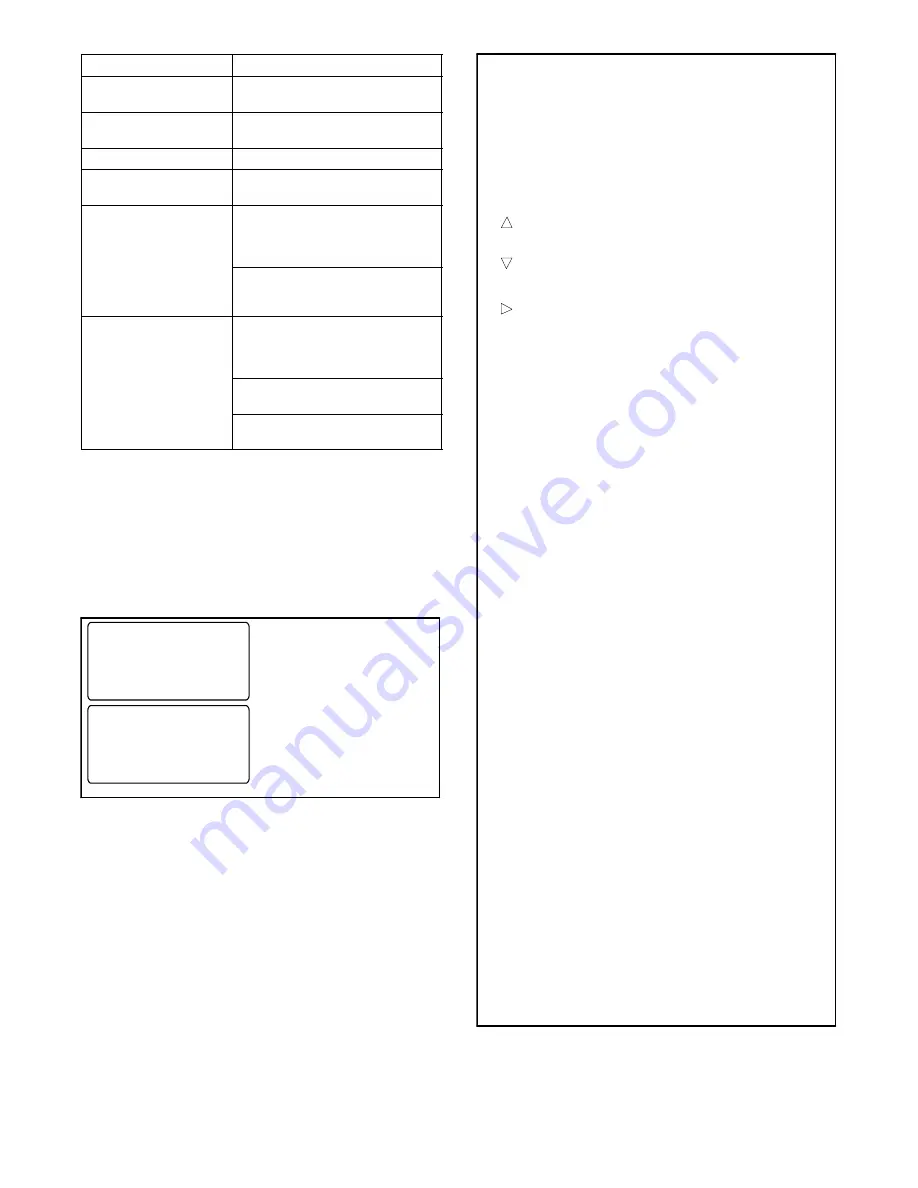
TP-6461 1/08
56
Section 4 Controller Test and Replacement
LED Indicator
Condition
Source N Available,
Green
Source N is available.
Source E Available,
Red
Source E is available.
Position A, Green
Contactor is in Normal positon.
Position B, Red
Contactor is in Emergency
position.
System Alert, Red
Fault. Identify and correct the
cause of the fault condition, then
reset faults at the controller. See
Section 2.7.
Input active: Low Battery
Voltage or Remote Common
Alarm.
Not in Auto, Red
ATS is not set for automatic
operation or a load shed (forced
transfer to OFF) sequence is
active.
Flashes for manual transfer
waiting.
Input active: Inhibit Transfer or
Forced Transfer to OFF.
Figure 4-2
User Interface LED Indicators
4.1.3
Lamp Test
To test the LEDs on the controller’s user interface, go to
the Main screen. Press the down arrow button once,
then press the Lamp Test button and verify that all
6 LEDs on the user interface illuminate. See Figure 4-3.
System Ready
LD Exer 12/14 @ 16:00
Norm 480V Emer 480V
B
View
Set
Test
Norm
AB
BC
AC
##Hz ###V
###V ###V
Lamp
B
Y
Test
Main
Press the down arrow
button.
Press and hold the
Lamp Test button.
Figure 4-3
Lamp Test
4.1.4
Pushbuttons
The user interface panel has four pushbuttons below the
display. Pushbutton functions are shown above each
button in the last line of the display and can change from
screen-to-screen.
The pushbutton functions are defined in Figure 4-4.
B
Y
"
Down arrow (closed). Step down to the next
screen or scroll through a list.
Up arrow (closed). Step back to the previous
screen.
Right arrow (closed). Move to the next
submenu.
Up arrow (open). Increases the selected
numerical value.
Down arrow (open). Decreases the selected
numerical value.
Right arrow (open). Steps to the next digit in a
selected numerical value.
Back
Steps back to the previous screen or submenu.
View
From the main screen, moves to the first
view screen.
Set
From the main screen, moves to the first
setup screen.
Test
From the main screen, moves to the test
sequence screens.
End
Delay
End
Test
Ends the current time delay.
Ends an active test sequence. See
Section 4.5.5.
Start
From the Test screen, starts the test sequence.
Save
Saves settings shown on the display.
Main
Returns to the main screen.
Next
Steps to the next parameter in an item with
multiple settings (for example, in Exerciser
Setup).
OK
Enters the displayed numerical value
(password or setting).
Sel
Select the displayed file.
File transfer commands (USB device connected):
Del
Delete the displayed file.
Upload
Load the displayed file to the USB device.
Download
Load the displayed file to the controller.
Reset
Reset the fault condition shown on the display,
or reset an accessory module after connection.
Figure 4-4
Pushbutton Functions
Summary of Contents for KGP
Page 2: ......
Page 6: ...TP 6461 1 08 6 Notes ...
Page 10: ...TP 6461 1 08 10 Safety Precautions and Instructions Notes ...
Page 22: ...TP 6461 1 08 22 Section 1 Scheduled Maintenance Notes ...
Page 36: ...TP 6461 1 08 36 Section 2 Controller Troubleshooting Notes ...
Page 54: ...TP 6461 1 08 54 Section 3 Transfer Switch Troubleshooting Notes ...
Page 78: ...TP 6461 1 08 78 Section 4 Controller Test and Replacement Notes ...
Page 86: ...TP 6461 1 08 86 Section 5 Component Replacement Model KGS KGP Notes ...
Page 100: ...TP 6461 1 08 100 Section 6 Component Replacement Model KSS Switches Notes ...
Page 125: ......






























