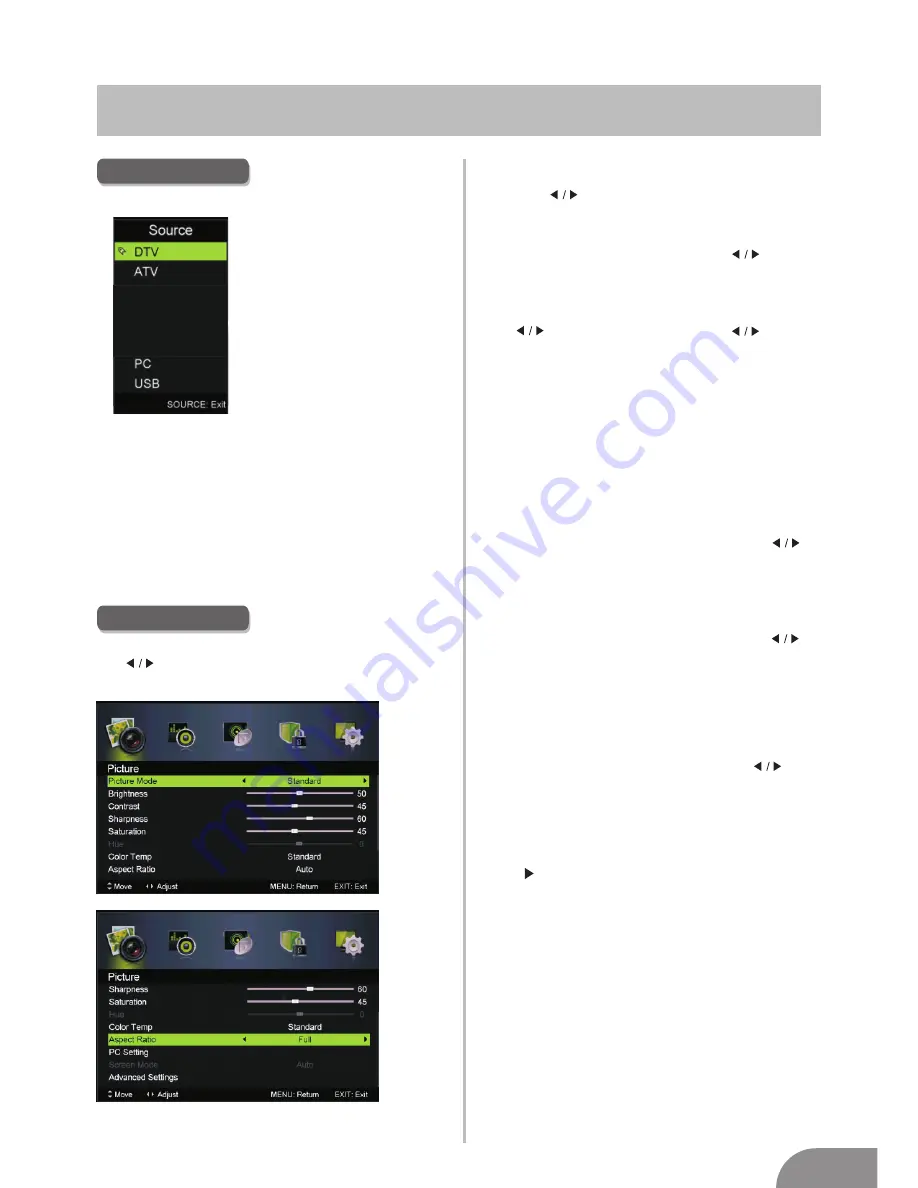
TV Menu
8
Input Source
Note: The above is for reference only
.
Actual menu may be slightly different.
Press
INPUT
button to display the input source list,
Press
▼
/
▲
or
button to select the input source
.
Press
ENTER
button to enter the input source,
Press
EXIT
button to quit.
INPUT
Picture Menu
Press
MENU
button
to display the main menu.
ress
to
enter
.
Press button select
PICTURE
in the main
menu,then p
ENTER /
▼
1. Press
▼
/
▲
button to select the option that you want to adjust in the
PICTURE
menu.
2. Press
Enter/
button to adjust.
3. After finishing your adjustment, Press
MENU
button to save and return
back to the previous menu.
Picture MODE
Press
▼
/
▲
button to select Picture Mode, then press button
to select.
TIPS: You can press
PMODE
button to change the Picture Mode directly.
Brightness/Contrast/ Sharpness/Saturation/Hue
Press button to select option, then press button
to adjust.
Brightness
Adjust the
brightness
output of the entire picture,
it will effect the dark region of the picture.
Contrast
Adjust the highlight intensity of the picture, but the
shadow of the picture
won't change
.
Sharpness
Adjust the peaking in the detail of the picture.
Saturation
Adjust the saturation of the color based on your
own like.
Hue
Use in compensating color change
s
with the
transmission in NTSC
format.
Color Temp
Change the overall color cast of the picture.
button to select Standard/Cool/Warm.
Standard
Produces a vivid image.
Cool Produces a gentle blue-hued image.
Warm Produces a red-hued image.
Aspect Ratio
Press
▼
/
▲
button to select Aspect Ratio, then press
button to select.
Auto
Automatically adjust Aspect Ratio based on TV size
and TV program.
Full/4
:
3 /Zoom1/Zoom2
To select the available display format.
PC Setting
INPUT
M
ENTER /
▼
▼
Press
Press
to
select PC source.
ENU
to
enter
the
main
menu,then press
button
to
select PICTURE menu.
Press
to
enter and press
to
select PC Setting
.
Color Temp
Press
▼
/
▲
button to select
, then press
Advanced Settings
Adjust advanced video features to fine tune the picture.
Advanced Settings
Press
▼
/
▲
button to select
, then press
Enter
/ button to enter sub-menu.
YPBPR
DVD
HDMI
AV




















