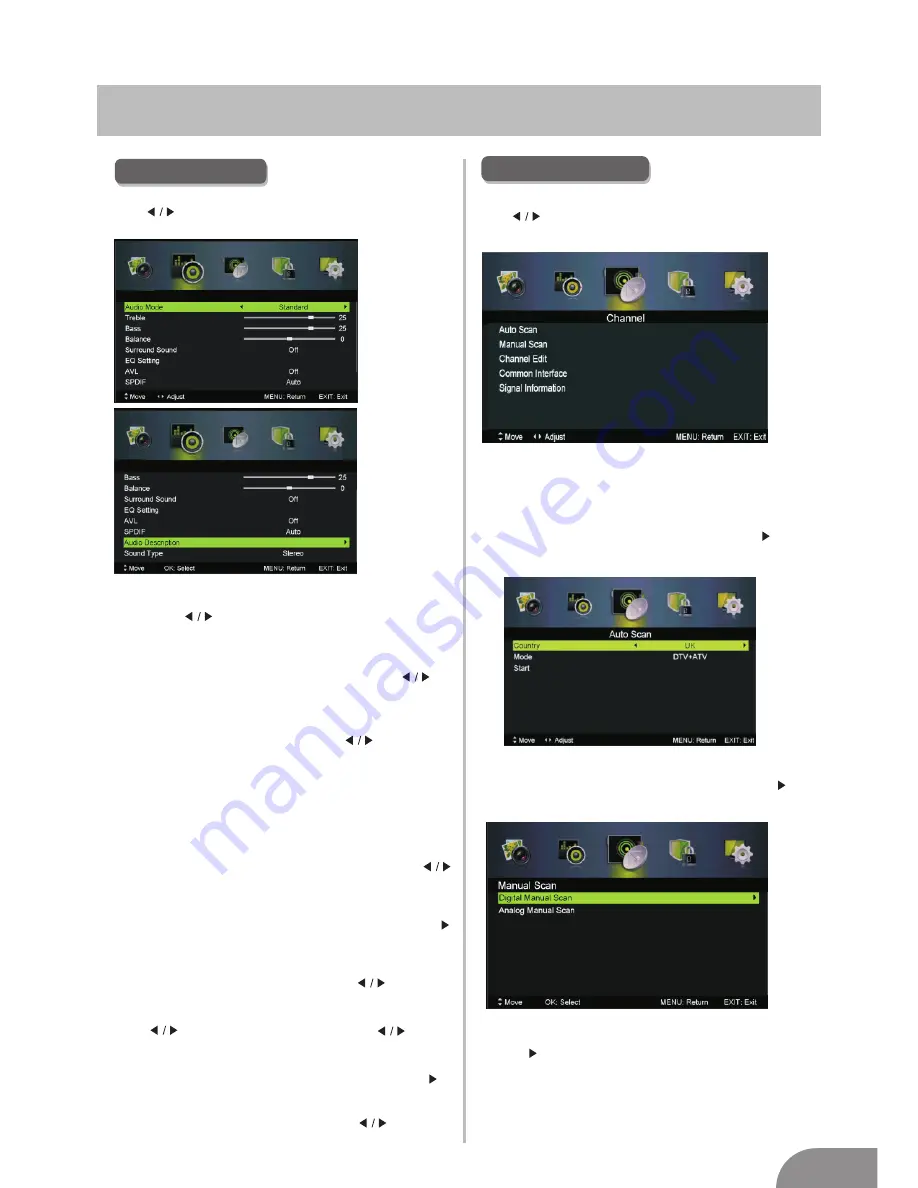
TV Menu
9
Channel Menu
1. Press
▼
/
▲
button to select the option that you want to adjust in the
SOUND
menu.
2. Press
Enter/
button to adjust.
3. After finishing your adjustment,
p
ress
MENU
button to save and return
back to the previous menu.
Sound Mode
Sound
Sound Mode
Press
▼
/
▲
button to select
, then press
button to select.
Treble/Bass/Balance
Press
▼
/
▲
button to select option, then press button to adjust.
Treble
Adjust the treble effect.
Increases or decreases
high-pitched sounds.
Bass
Adjust the bass effect.
Increases or decreases
lower-pitched sounds.
Balance
Adjust the balance between left and right speakers
to adapt to your listening position.
Surround Sound
Press
▼
/
▲
button to select Surround Sound, then press
button to select On or Off.
Press
▼
/
▲
button to select
, then press
Enter
/
button to enter sub-menu.
EQ Setting
EQ Setting
Adjust the curve of 7 bands equalizer.
AVL
Set
the
auto
volume
control
.
Press
▼
/
▲
button to select AVL, then press button to
select On or Off.
SPDIF
Press
button to select
SPDIF
, then press button
to select Off / Auto / PCM.
Audio Description
Audio Description
Press
▼
/
▲
button to select
, then press
Enter
/
button to enter sub-menu.
Sound Type
Press
▼
/
▲
button to select Sound Type, then press button to select.
(Available Sound Type: Stereo,Dual I,Dual II,Mixed).
Press
MENU
button
to display the main menu.
Press button to select
CHANNEL
in the main
menu,then p
ENTER /
▼
ress
to
enter
.
1. Press
▼
/
▲
button to select the option that you want to select in the
CHANNEL
menu.
2. Press
Enter
button to enter sub-menu.
3. Press
MENU
button to return back to the previous menu.
Auto Scan
Auto Scan
Press
▼
/
▲
button to select
, then press
Enter
/ button to
enter sub-menu.
SOUND MENU
Press
MENU
button
to display the main menu.
ress
to
enter
.
Press button select
SOUND
in the main
menu,then p
ENTER /
▼
Sound
Manual Scan
Manual Scan
Press
▼
/
▲
button to select
, then press
Enter
/ button
to enter sub-menu.
Digital Manual Scan
Press
▼
/
▲
button to select
Digital Manual Scan
, then press
Enter
/ button to enter sub-menu.




















