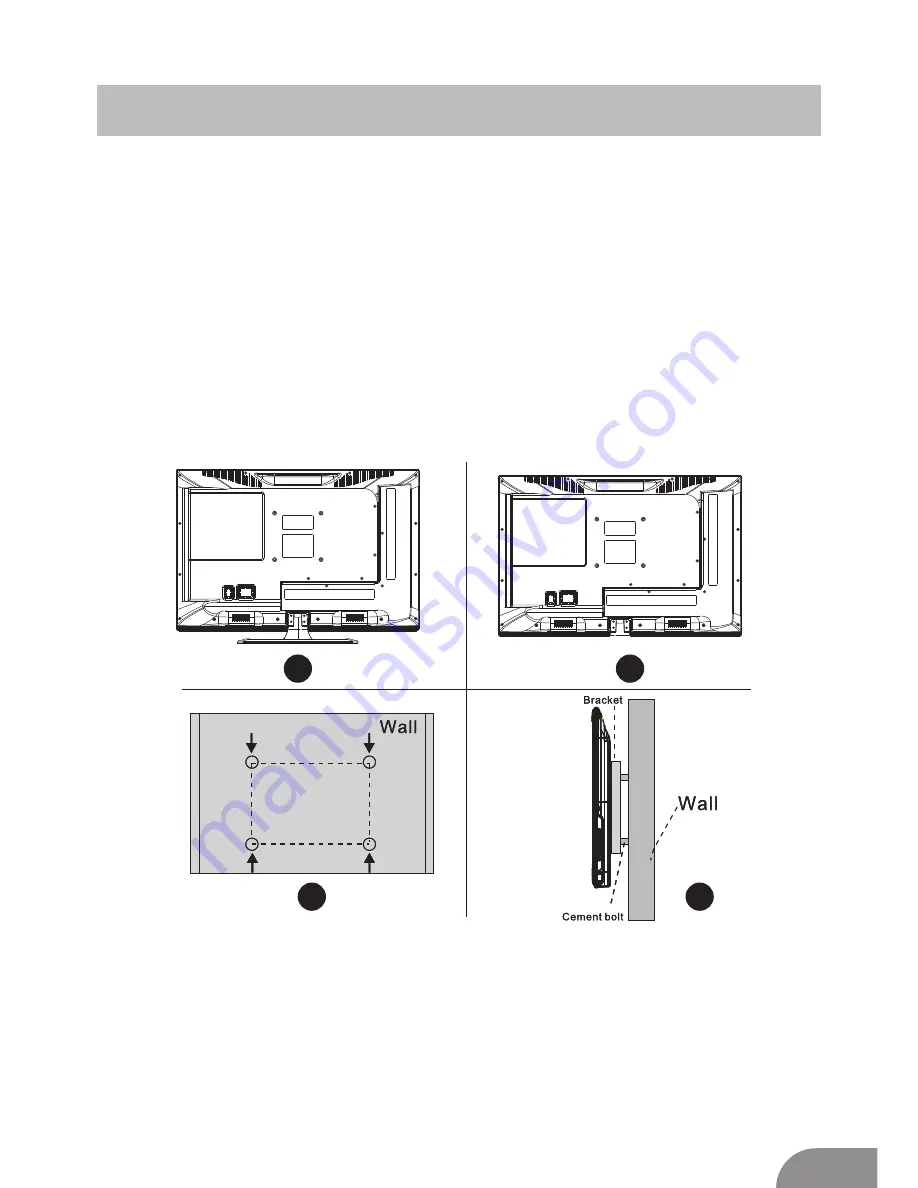
4
TV Bracket assemble
SO
URCE
MENU
CH+
-
CH
-
V
O
L
VOL
+
Fix the TV on the wall
1.First,put the TV
facedown
on
a
table
carefully,
with
some soft
padding
on the table to
avoid s
cratching the screen.
2.User
a
screw driver to take off the screws which are fixed on the bottom stand
(the direction of the arrow, refer to the p
h
oto1).
T
ake off the bottom stand
(please
take off the screws and bottom stand carefully).
3.Make one bracket which can fix on the wall according to the size of arrow direction
of photo
2 and photo
3.
4.Drill four holes properly on the wall (the size only for reference) and put into four
screws.(optional parts) Drill four holes properly on the wall (the size only for reference)
and put into four screws.(optional parts)
5.
As a
ccording to step 4,use the screwdriver to lock the screw on the back of the TV.
then hang the TV on the wall.
1
2
3
4
Note:
1.The bracket fixed on the wall is
an
optional part.
2.
W
hen you assemble the TV, there should be no other articles
attached to the
front
or
sides, a
nd please keep
a
distance from other articles.
3.When
mounting
the TV,
we recommend the use of a professional installer
.
4.The picture
s above
are
only for reference.
5.Please follow the use
r
manual about bracket assemble to fix the TV.
6.Attach the mounting bracket from the VESA compatible wall mounting kit.






































