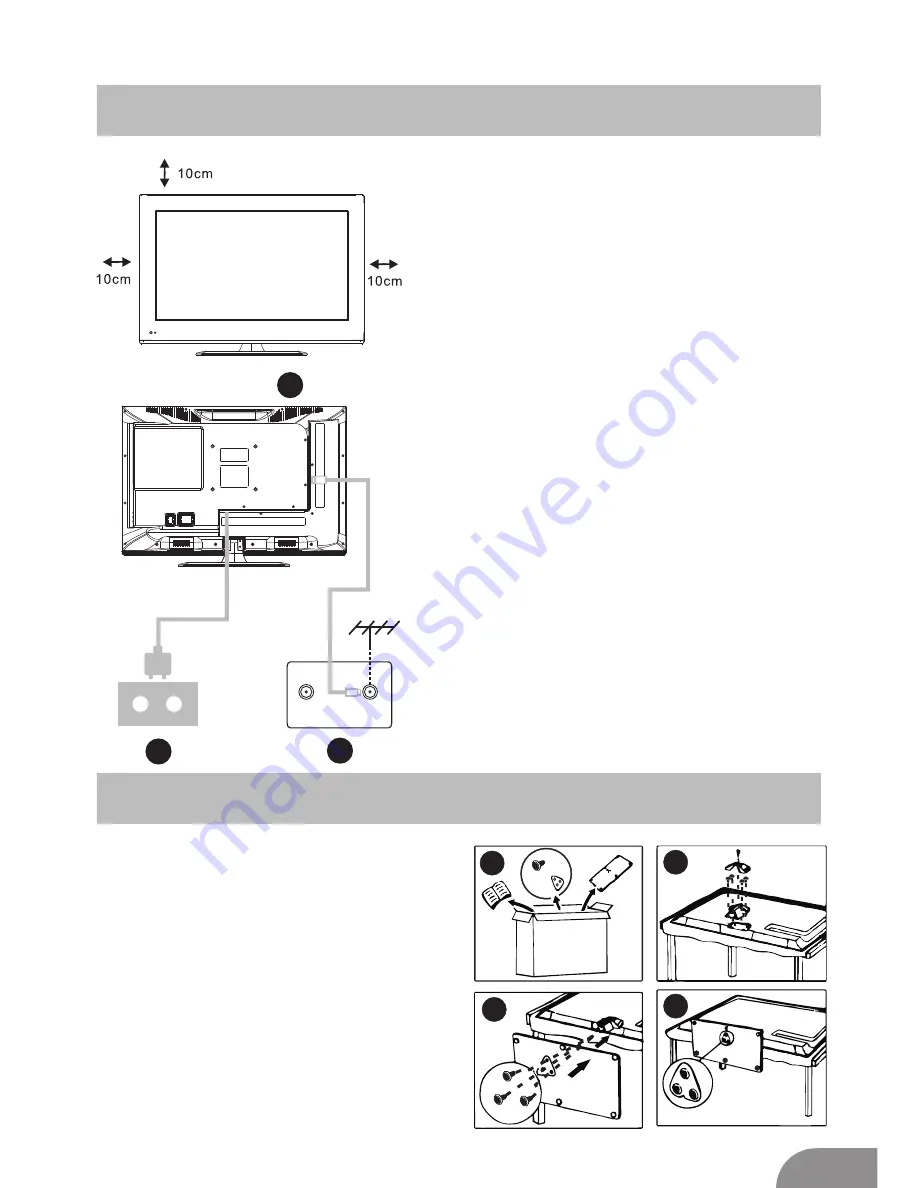
1
3
2
4
Install And Connect TV
7
TV ANT
FM ANT
TV signal output
Set your TV
To put your TV in a
sturdy
place which can
bear the weight of the TV.
To avoid danger, please don’t expose the
TV
to
water or h
ot locations
(such as
near
light
s
, candle, heat
ers
)
. D
o not block
the ventilation at the back of TV.
Connect antenna and power
1.Connect the antenna cable to the antenna
socket on the back of the TV.
2.To plug the power cord of TV (AC 100-
240V~ 50/60Hz).
1
3
Turn on TV
3.Press the power button of the TV the
indication light will turn to green.
I
f it is
on standby mode (the light is red),press
the power button on the remote control
to turn on the TV.
Note:
Picture
s
for reference purposes only.
2
TV Stand Installation Instructions
1.
Open the carton and remove the TV
and
assorted
accessories and base
(some models without base).
2.
T
o avoid
damage to
the TV, cover
screen
with a soft mattress, put it on the table face
down on
the soft layer
, the base of the
neck is fixed on the TV with screws.
3.
S
crew the base and connect
ions
to the TV.
4.
T
he installation is complete.






































