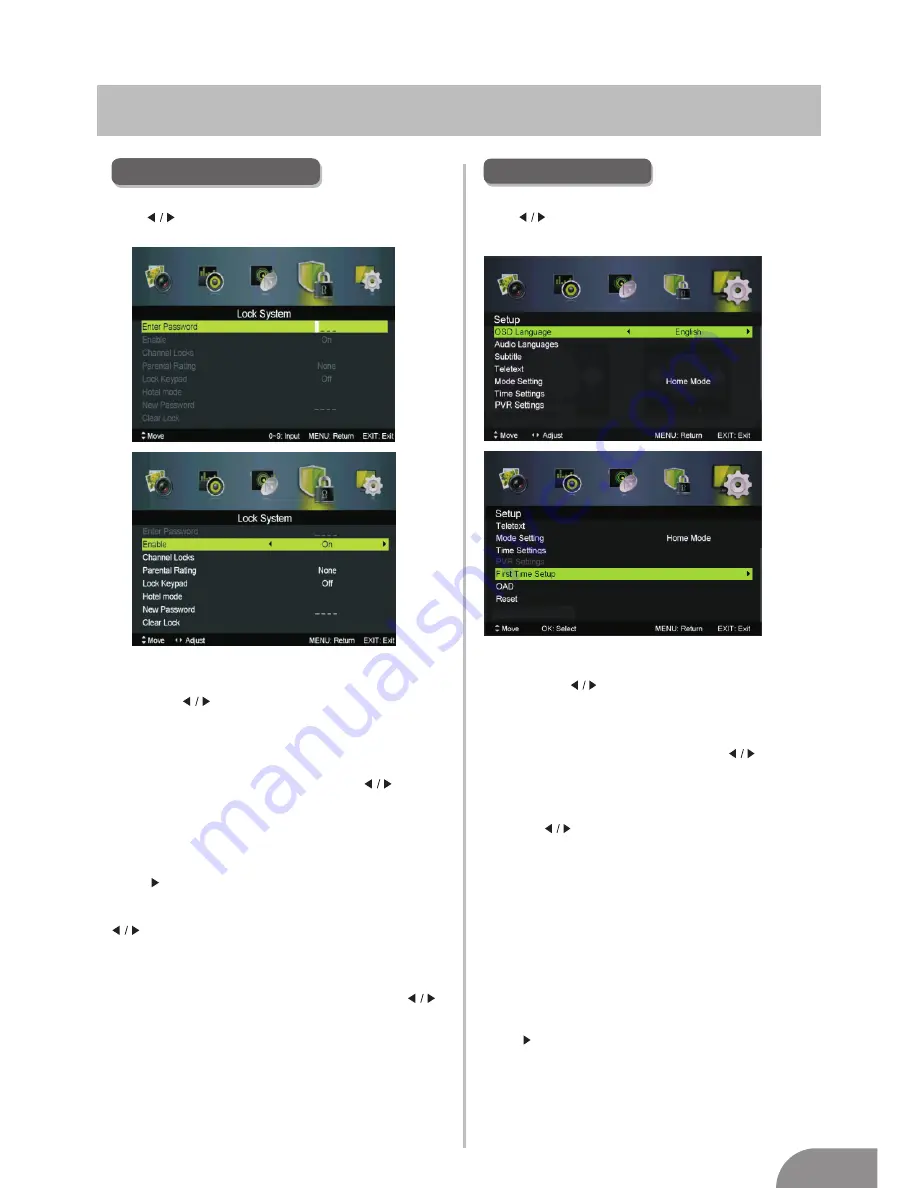
TV Menu
11
Press
MENU
button
to display the main menu.
ress
to
enter
.
Press button select
Lock System
Lock System
in the main
menu,then p
ENTER /
▼
1. Press
▼
/
▲
button to select the option that you want to adjust in the
menu.
2. Press
Enter/
button to adjust.
3. After finishing your adjustment, Press
MENU
button to save and return
back to the previous menu.
Default
password
is
0000
,
f
\RX
forget what
SDVVZRUGZDV
set
SOHDVHFRQWDFWWKH.RJDQFXVWRPHU
service center.
P
,
ress
▼
/
▲
button to select Enable then press button
to select On or Off.
Channel Locks,Parental Rating
and
Lock Keypad
are
available when Enable is
On
.
Channal Locks
Channal Locks
Press
▼
/
▲
button to select
, then press
Enter
/ button to enter sub-menu.
Lock Keypad
Set to prevent it from being used by young children,
or other
unexpected usage.
Lock Keypad
,
Press
▼
/
▲
button to select
then press
button to select On or Off.
Parental Rating
Parental Rating
Press
▼
/
▲
button to select
, then press
button to select.
New Password
Press
▼
/
▲
button to select New Passwor
nter a
4-digital number you want to set twice.
,then e
Lock System Menu
Clear Lock
Press
▼ / ▲
button
to
select
Clear
Lock
.
Hotel mode
Press
▼ / ▲
button
to select Hotel mode
.
SETUP MENU
Press
MENU
button
to display the main menu.
ress
to
enter
.
Press button select
SETUP
in the main
menu,then p
ENTER /
▼
1. Press
▼
/
▲
button to select the option that you want to adjust in
the
SETUP
menu.
2. Press
Enter/
button to adjust.
3. After finishing your adjustment, Press
MENU
button to save and
return back to the previous menu.
Press
▼
/
▲
button to select OSD Language, then press button to select.
Audio Languages
Press
▼
/
▲
button to select Audio Languages, then press
Enter
button to enter
sub-menu.
Press
▼
/
▲
/
button to select the Audio Primary Language and Audio
Secondary Language.
OSD Language
Subtitle
Press
▼
/
▲
button to select Subtitle, then press
Enter
button to enter sub-menu.
Teletext
Adjust Teletext settings. Only available under DTV and ATV source.
Teletext
Press
▼
/
▲
▲
button to select
, then press
Enter
/ button
to enter sub-menu.
Mode Setting
Mode Setting
.
Press
▼
/
▲
button to select
Time Settings
Time Settings
Press
▼
/
▲
button to select
, then press
Enter
/ button to enter sub-menu.
PVR Settings
Press
▼
/
▲
button to select PVR Settings, then press
Enter
button to enter sub-menu.
TV
will
then
check the USB .






































