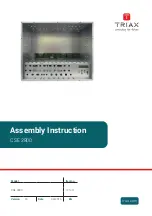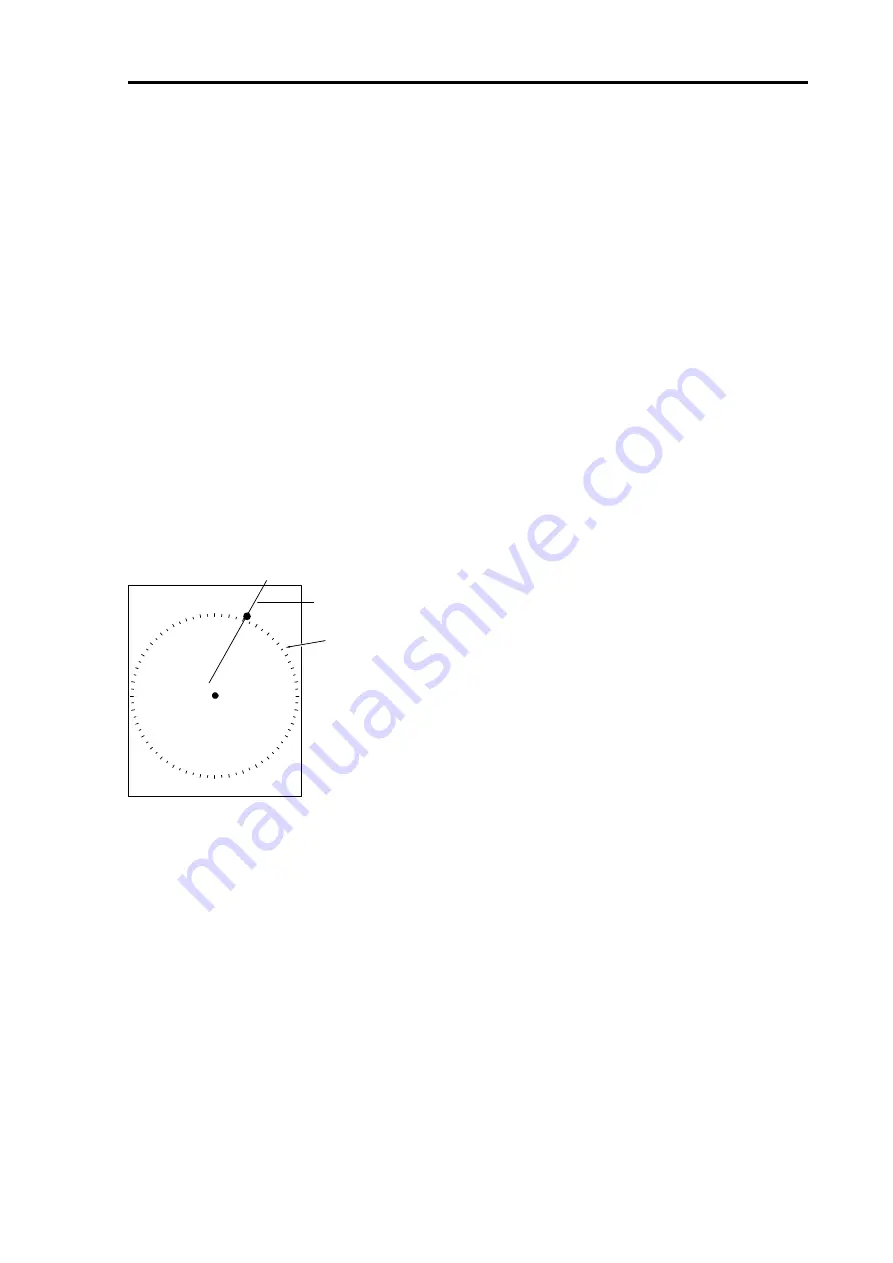
MDC-2200/2500 Series
Chapter 4 Menu operations
0093125002-05
4-7
(13) HU bearing interlocking
Cross cursor position is changed interlocking with own ship bearing change in H UP display mode.
It eases ATA/EPA target acquisition, AIS target selection and mark select operation even when bearing
is being changed.
(14) Display VRM/EBL intersection
Display mark on the intersection of EBL and VRM when both are displayed simultaneously. It is a
effective function to use when measuring range and bearing of the target.
Round mark is displayed on the intersection of EBL1 and VRM1, and also on the intersection of EBL2
and VRM2.
When both EBL1 and EBL2 are displayed at the same time, the following symbol will be displayed.
●
mark at selected intersection;
○
mark for unselected intersection.
(15) Display bearing scale
Display bearing scale on the outer circumference of effective radar screen.
●
mark is displayed intersection of heading line and bearing scale.
Bearing scale
(16) Display bearing in numerical value or with symbol on the bearing scale
Display bearing numerically (000 to 350: 10 degree interval) or symbolically (
N
, NE, E, SE, S, SW, W,
NW).
When item (2) bearing mode is relative, heading bearing is “000” or “N”.
When item (2) bearing mode is true, true north bearing is “000” or “N”.
Refer to “item (18) Select display format”.
(17) Select bearing display location
Select bearing numerical or symbolical location on bearing scale.
Select display location either inner or outer of the bearing scale.
Heading line
Summary of Contents for MDC-2240
Page 1: ......
Page 4: ......
Page 5: ......
Page 117: ...Chapter 4 Menu operations MDC 2200 2500 Series 0093125002 05 4 64 ATA EPA ...
Page 121: ...Chapter 5 Specification and configurations MDC 2200 2500 Series 0093125002 05 5 4 ...
Page 129: ......