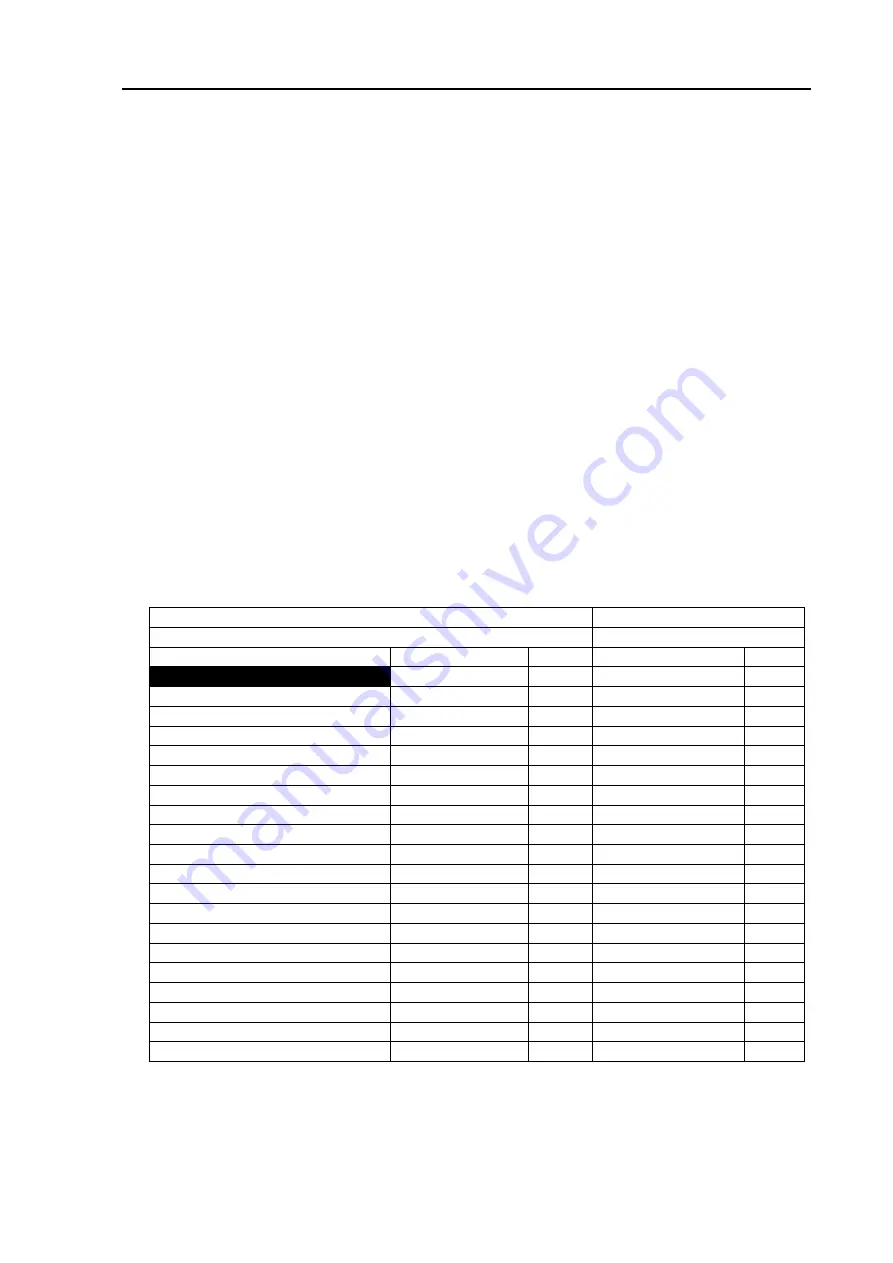
MDC-1810P/1820P Series
Chapter 7
Operation Manual
Graphic Displays
(4) Press the ENT key to fix the selection. The blinking number will become
stationary.
(5) Move the Joystick up or down to highlight an alphanumeric display (A0 – B9)
under the POSITION NUMBER column.
(6) Press the ENT key to let the selected alphanumeric display blink.
(7) Use the N/S/E/W and numeric keys (0 - 9) to enter the latitude and longitude
coordinates. If a correction is needed, move the Joystick left or right to highlight
the part for correction and repeat step (7) and after.
(8) Press the ENT key to fix the entry. The blinking alphanumeric data will become
stationary.
(9) To continue the registration, repeat step (5) and after.
7.3.1 Registering or modifying the MAP data / COAST LINE INPUT MENU
(1) Select the COASTLINE input menu. The following table will be accordingly
shown.
Table 7.3 COASTLINE INPUT MENU
MAP NUMBER
0
COASTLINE NUMBER
0
POSITION NUMBER
LATITUDE
N / S
LONGITUDE
E / W
0
12
o
34.567 N
123
o
45.678 E
1
2
3
4
5
6
7
8
9
10
11
12
13
14
15
16
17
18
19
(2) Move the Joystick up or down to highlight the number shown right to the words
MAP NUMBER and press the ENT key. The number will blink.
93142112-00
7-5






























