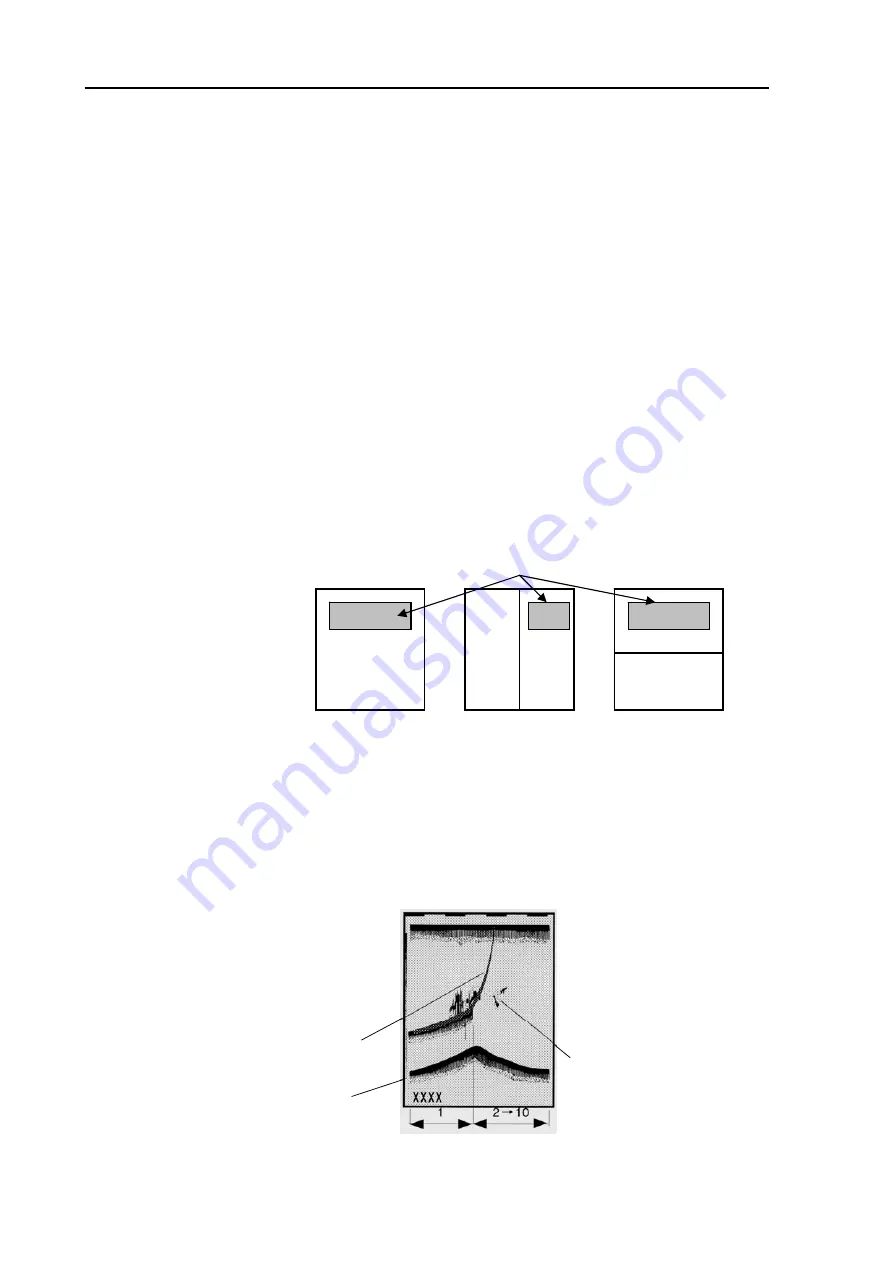
Chapter 6
CVS-833/833C
Using the Menu
6.8.1 Speed Corr (Correcting a displayed boat speed)
This function allows you to correct the displayed speed data supplied from the KODEN
speed/temperature sensor ST-80/90/100.
Initial setting: 0.0
%
Setting range: -50 to +50 %
6.8.2 Temp Corr (Correcting a displayed water temperature)
This function allows you to correct the displayed temperature data supplied from the KODEN
speed/temperature sensor ST-80/90/100.
Initial setting: 0.0
o
C /
o
F
Setting range: -9.9 to +9.9
o
C /
o
F
6.8.3 Temp Graph (Turning on or off the water temperature graph)
Using the water temperature data supplied from the ST-80/90/100 speed/temperature sensor, a water
temperature graph can be displayed.
Initial setting: OFF
Water temperature graph is shown here
Available settings: OFF and ON
Normal display
Vertical split
Horizontal split
Figure 6.11 Temp graph display position
6.8.4 PRR (Pulse Repetition Rate)
This function allows you to reduce false echoes caused by other sounder’s transmission by changing
own sounder’s transmitter pulse transmission rate or PRR.
Initial setting: 1
Setting range: 1 (fast) to 10 (slow)
False echoes caused by
other sounder’s transmission
A bottom image caused by own
sounder’s transmission
l of fish
Schoo
Figure 6.12 Changing PRR from 1 to 10
6-10
93132902-00
















































