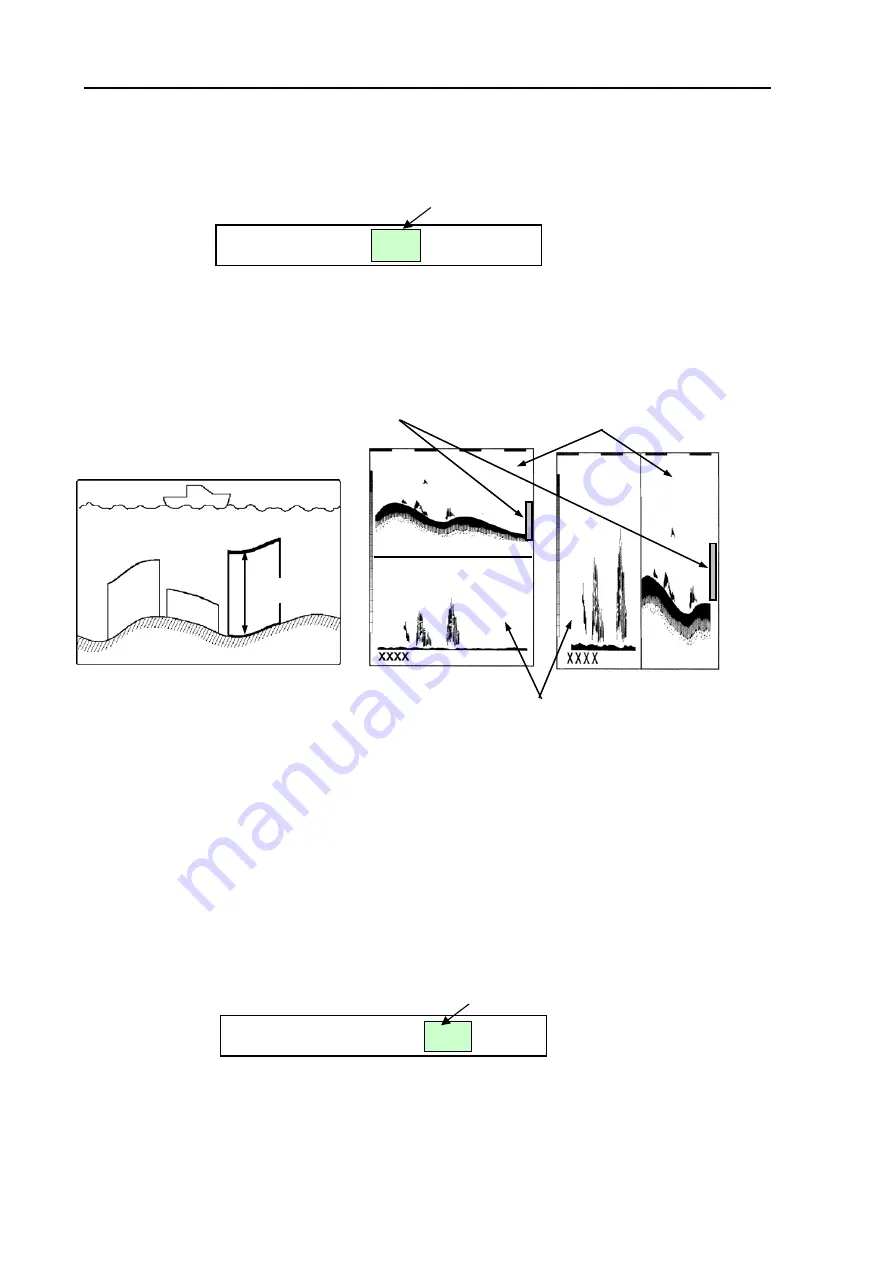
Chapter 5
CVS-833/833C
Basic Operation
1. Open Sub Menu 1
and select “Zoom range” (Para. 6.4.1) to set up a zooming range.
2. Open Sub Menu 7 and select “BTM Zoom”. Refer to Para 6.10.1 “BTM Zoom”. The color of the
letter BTM will turn to yellow.
The letters BTM turns to yellow
BTM Zoom
BTM BD BZ
3. In the INITIAL MENU, select “3. Image Mode Registration” and select the image mode, “Vertical
split” or “Horizontal sprit”. Refer to Para. 6.11.3 “Resetting the image mode selection”.
4. Turn the MODE selection switch to NORM/BTM of either Low or High frequency.
The Bottom Lock display range is displayed by
an orange colored bar.
Vertical split screen
Horizontal split screen
Bottom zoom range
Bottom lock image
Normal image
Figure 5.7 Bottom Lock (BTM) image display
5.5.4.2 Displaying Bottom Discrimination (B.D.) image
Similar to the NORMAL/ZOOM mode, the sea bottom is always shown flat with normal image (shown in
the upper half of the screen). This allows easy viewing of fish schools near the sea bottom. This feature
also allows analysis of the sea bottom, in addition to the type of fish school. Refer to the following figure
for detail. To use this mode:
1. Open Sub Menu 1
and select “Zoom range” (Para. 6.4.1) to set up a zooming range.
2. Open Sub Menu 7 and select “BTM Zoom”. Refer to Para 6.10.1 “BTM Zoom”. The color of the
letter BD will turn to yellow.
The letters BD turns to yellow
BTM Zoom
BTM
BD
BZ
3. In the INITIAL MENU, select “3. Image Mode Registration” and select the image mode, “Vertical
split” or “Horizontal sprit”. Refer to Para. 6.11.3 “Resetting the image mode selection”.
4. Turn the MODE selection switch to NORM/BTM of either Low or High frequency.
5-12
0093132902-03






























