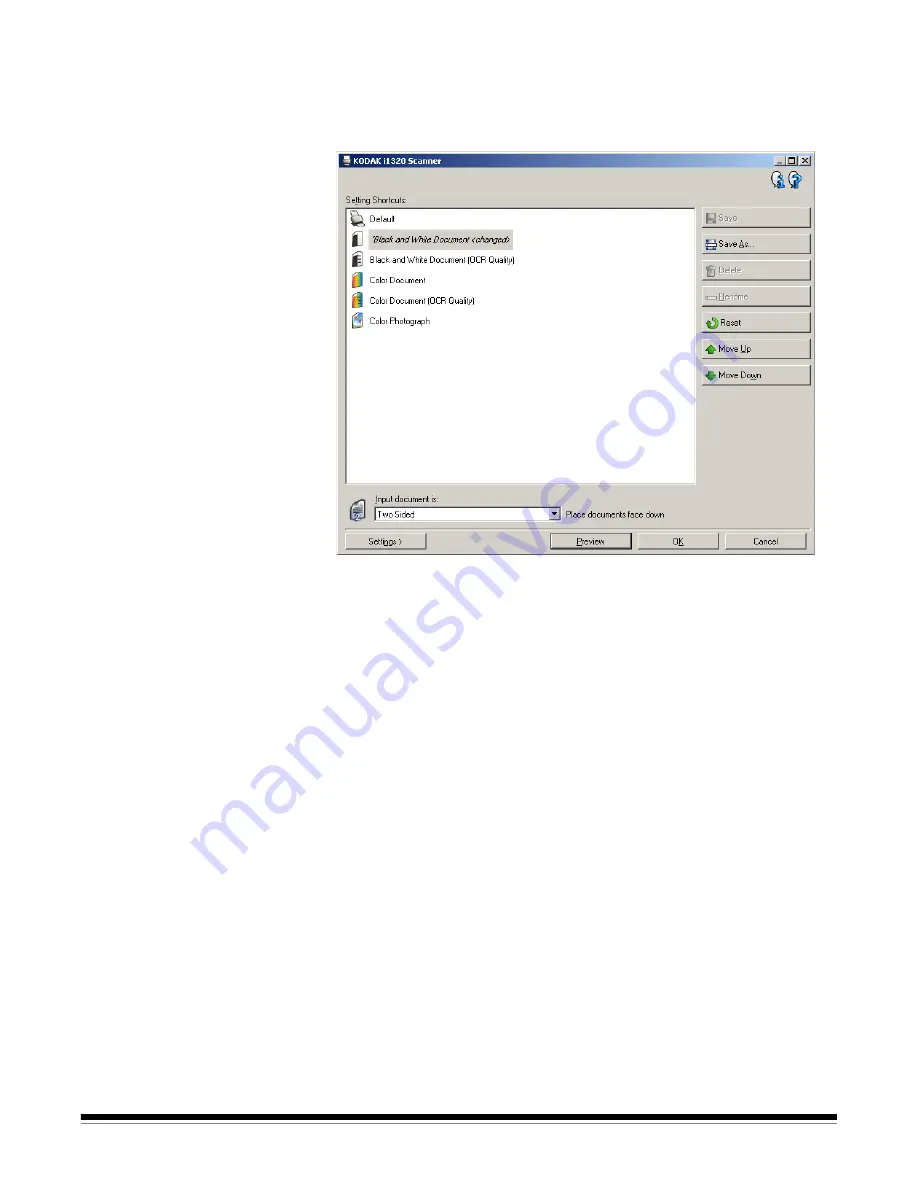
10
A-61626 January 2010
• If you have made changes to a Setting Shortcut and have not saved
your changes, the Setting Shortcut will be appended with the text
<
changed
>, and the name will be displayed in italics (e.g.,
*Default<changed>
).
Input document is
— allows you to select which sides of the document
has information that you want an electronic image of.
•
Two Sided:
scans the front and back of the document.
•
One Sided - Front
: scans only the front side of the document.
•
One Sided - Back
: scans only the back side of the document.
NOTES:
• Be sure to place your documents face down in the input tray.
• The
Two Sided
and
One Sided - Back
options are only available for
duplex scanner models.
Save
— saves any changes made to the current Setting Shortcut. This
is only available for shortcuts you have created.
Save As
— displays the Save As window allowing you to save your
current settings as a new Setting Shortcut.
Delete
— deletes the selected Setting Shortcut; you will be prompted
for confirmation. This is only available for shortcuts you have created.
Rename
— displays the Rename window allowing you to rename a
Setting Shortcut. This is only available for shortcuts you have created.
Reset
— allows you to undo any changes that have been made to the
selected Setting Shortcut. This is only available for shortcuts you have
modified (e.g., are in italics and appended with <
changed
>).












































