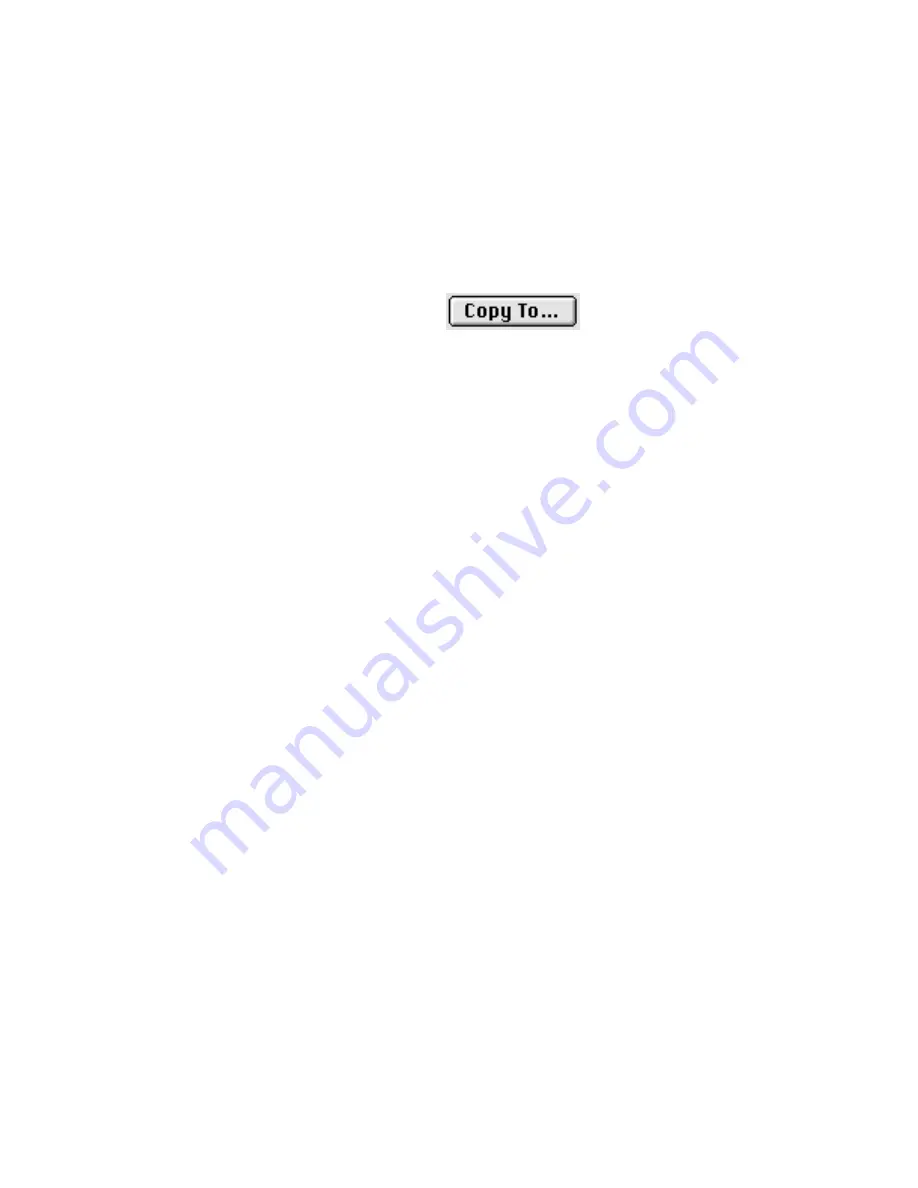
. . . . . . . . . . . . . . . . . . . . . . . . . . . . .
8-40
Reference — Kodak Driver Software
G
O. C
OPY
T
O
Button
You click th
IS
button to copy highlighted images, and associated sound
files if any, to your computer hard disk. The S
OURCE
can be either C
AMERA
or F
OLDER
.
When this button is clicked, a save dialog box appears. Each image file
and each sound file from the source becomes a separate file on your
computer hard disk. The filenames are generated by the driver unless you
have renamed the files (click the Rename icon) in which case your names
are used.
The D
ELETE
O
RIGINALS
option on the dialog box, if checked, deletes the
image files and associated sound files at their source after they are copied
to your computer hard disk. A confirmation box appears before the
images are deleted. (Deleted images include all selected images, even
those selected images that may have temporarily scrolled out of view in
the image area of the driver image window.)
Archive Image File Format
Images in these archive files created with the C
OPY
T
O
button are com-
posed of uninterpolated data; they have not been “acquired” into
Photoshop. This means they contain the raw, native data generated from
the imager in the camera back. As a result, images you save to your
computer hard disk by clicking C
OPY
TO
should be read
only
with the
driver provided by Kodak. (See the IMPORTANT paragraph below).
In addition to complete image data, an image archive file includes: a
thumbnail, all text you have typed in the annotation area, camera settings






























