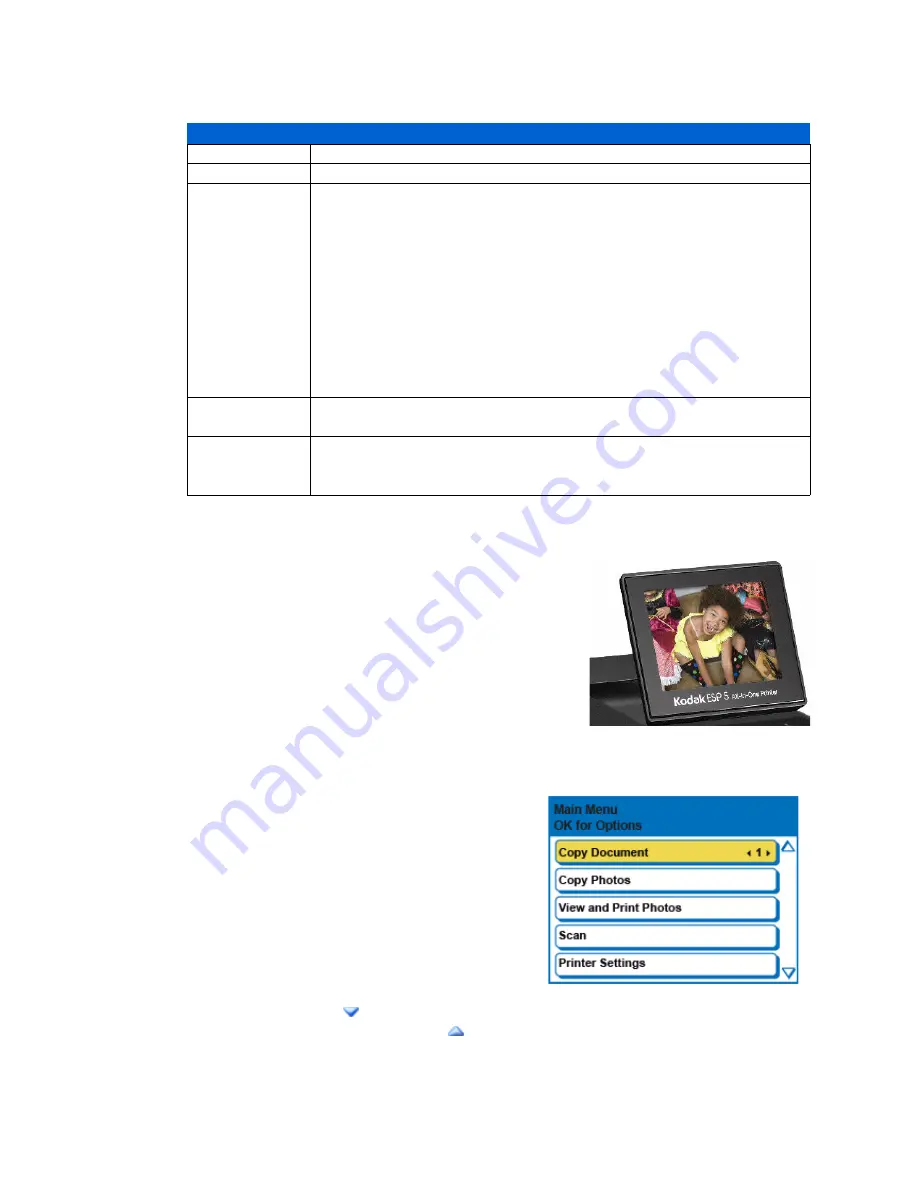
Chapter 1
Kodak ESP 5 AiO Printer User Guide
7
Control Panel Screen
The display screen can be adjusted to any position
between upright and flush with the printer cover. It
displays photos, messages, instructions, and menu items.
You control the items displayed on the screen by
pressing the 4-way navigation buttons on the control
panel.
Using Menus
Use the menus displayed on the screen to select
stand-alone tasks (that is, tasks that can be
performed without your computer) such as
copying documents or photos, or printing photos
stored on memory cards or digital cameras
plugged into the printer. You can also select tasks
that will be completed on a computer connected
to the printer, such as transferring photos from a
memory card or connected camera to the
computer.
The next page symbol
, located in the lower right corner, allows you to access the next
page, while the previous page symbol
, located in the top right corner, allows you to
access the previous page.
Attention Light
Light Status
Error
Off
None.
Blinking (slow)
Paper jam.
Paper tray empty.
Paper carriage stall.
Paper size or type mismatch.
Change ink cartridge.
Ink cartridge not readable.
Printhead not calibrated.
Unit open.
Too many image sources.
Printhead not installed.
Unable to read device.
Blinking (fast)
Ink cartridge(s) inserted incorrectly.
Ink cartridge(s) not installed.
On
Media sensor failure.
Printhead failure.
Scanner failure.
Summary of Contents for 5 All-in-One - ESP 5 All-in-One
Page 1: ...All in One Printer print copy scan User Guide ...
Page 16: ...Printer Overview 10 Kodak ESP 5 AiO Printer User Guide ...
Page 30: ...Viewing and Printing Photos 24 Kodak ESP 5 Printer User Guide ...
Page 34: ...Copying Pictures or Documents 28 Kodak ESP 5 Printer User Guide ...
Page 38: ...Scanning Your Pictures 32 Kodak ESP 5 Printer User Guide ...
Page 68: ...Glossary 62 Kodak ESP 5 Printer User Guide ...
Page 81: ... 1K3269 1K3269 1K3269 Rev C ...




























