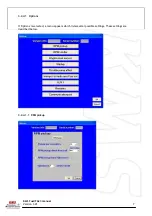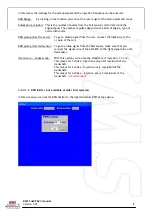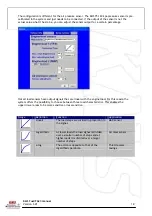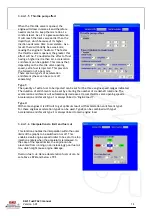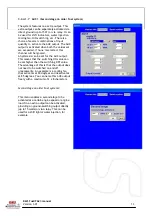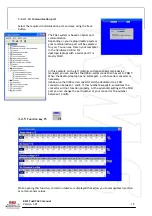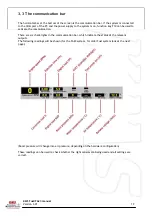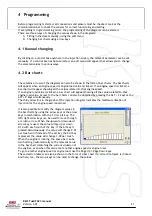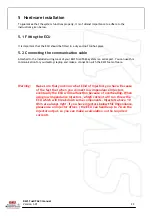KMS Fuel/FA23 manual
Version 3.01
21
4
Programming
Before programming is started, all connections and sensors must be checked. Look at the
communication bar to check the sensors for correct functioning and setting.
If everything is in good working order, the programming of the diagrams can be started.
There are three ways of changing the values shown in the diagrams:
1)
Filling in the data manually, using the edit menu
2)
Changing bar charts using arrow keys
4.1
Manual changing
By clicking on a control box anywhere in the injection screen, the relevant parameter can be set
manually. If a control box has been selected, an edit menu will appear that allows you to change
the selected values in various ways.
4.2
Bar charts
The columns or rows of the diagrams can also be shown in the form of bar charts. The bar charts
will appear when an engine speed or engine load value is clicked. If an engine speed is clicked, a
bar chart will appear showing all the values related to that engine speed.
If an engine load value is clicked, a bar chart will appear showing all the values related to that
engine load value. Access to the bar charts can also be obtained by pressing the ALT + C keys or the
ALT + R keys simultaneously.
The thin yellow line in the graphs of the injection diagram indicates the maximum duration of
injection for the engine speed concerned.
It is also possible to modify the diagram values in
the bar charts by using the arrow keys or the arrow
keys in combination with the Ctrl or Alt key. The
left/right arrow keys can be used to move through
a column or row. When the upward or downward
arrow key is used, the value will go up or down
0.10 with each touch of the key. If the Alt key is
pressed simultaneously, the value will change 0.01
per touch and if instead of the Alt key the Ctrl key
is pressed, the value will change 1.00 per touch.
When the engine is running, the space bar can be
touched to go automatically to the relevant value
in the bar chart (matching the current situation of
the engine), even when this value is at another engine speed or engine load.
To go to another engine speed or engine load, use the Page Up / Page Down keys.
The correction tables can also be shown in the form of a bar chart if a correction figure is clicked.
And here, too, the arrow keys can be used to change the values.