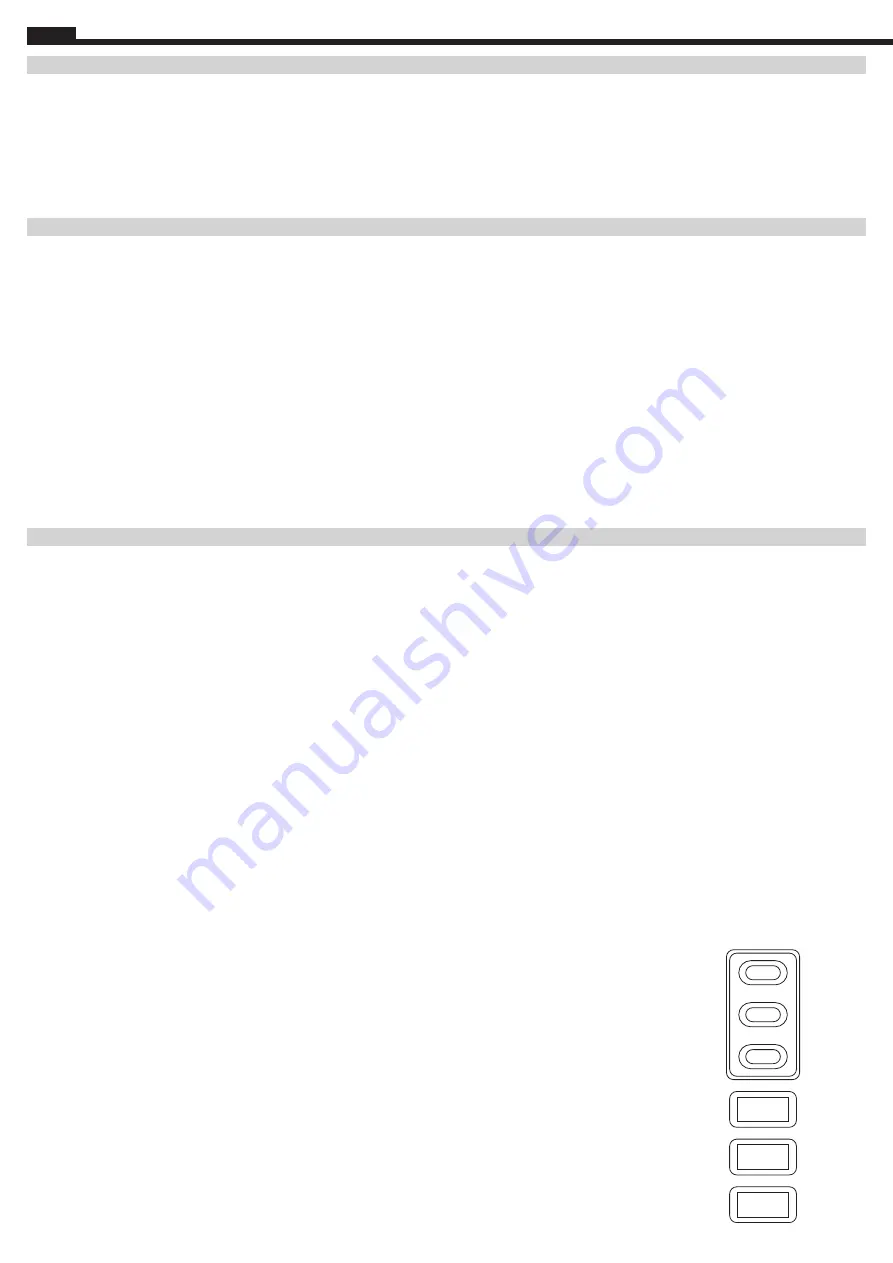
4
FUNCTION BUTTONS
INPUT AND OUTPUT DISPLAY DETAILS
KTB1000 display is intended to provide real-time input and output performance data on all ports combined, individually, and if specific output protocols are being utilized.
UNITS BUTTON –
Press to obtain input and output parameters in Watts (W), Watt-hour (Wh), Volts (V), and Current (A), as applicable. Press the button and the unit icon on the
screen will change with updated performance results.
INFO BUTTON –
Press to cycle input and output from all ports, or individual ports (as applicable).
DISPLAY BUTTON -
Press the DISPLAY button to illuminate the LCD for 60 seconds. Press and hold the DISPLAY button longer than 3 seconds, to keep LCD illuminated
indefinitely. The display will flash on/off to alert the user that it will remain on, pressing the DISPLAY button will turn the display off.
DETAILS DISPLAYED ON LCD
BATTERY LEVEL:
The battery state of charge correlates to the number of bars and percentage displayed in increments of 0-20%, 21-40%, 41-60%, 61-80%, and all five are lit when
charge level is above 81%.
TIME UNTIL EMPTY/FULL:
Provides the user live telemetry data on estimated time to completely charge, or deplete the battery based upon the current usage and charging of the
battery. Please be aware that the data can adjust multiple times as the energy draw changes from the connected devices. This is evident during initial activation of ports.
INPUT:
The KTB1000 is capable of displaying input energy in watts, watt-hr, volts or amps. The input data is combined value for all input ports, or by individual port with the
corresponding input number provided. DC1 corresponds to the 8mm round port, DC2 corresponds to the APP
®
port.
OUTPUT:
The display will provide output characteristics of all ports, including 12V car port, AC ports, and USB ports. The details on this function are provided below in the
OPERATING INSTRUCTIONS section. The output wattage displayed by the power station will be accurate to within 10%.
COOLING FAN:
KTB1000 utilizes an internal cooling fan to ensure the product is operating within the appropriate temperature range. The unit will automatically turn the fan on
when it experiences a higher output load. During discharge, and possibly charging, the fan may operate intermittently to control internal temperature within operating range. The
cooling fan icon will activate when the fan is operating. If the KTB1000 has elevated temperatures during operation, the fan icon may be displayed to alert the user to the higher
temperatures
NOTE - The fan will likely start when the AC port activates to ensure proper operation.
COOLING FAN FILTER:
KTB1000 has filters on the intake and exhaust of the fan. During normal use, these filters will reduce the amount of particulates that enter the unit. After a period of
time, the filters will require maintenance outline below in MAINTENANCE section.
OPERATING INSTRUCTIONS
CHARGING THE KTB1000
NOTE – Before using or storing, fully charge the KTB1000 prior to operation. It is acceptable to continue charging the unit at all times when not in use.
NOTE - Only charge the unit indoors, with provided Mobile Charger, Klein Cat. No. 29210, Fast Charger, Klein Cat. No. 29035, 12V car port charger, Klein Cat. No. 29209, or
using Klein Tools Solar Panel, Klein Cat. No. 29250.
Connect either one or both of the provided AC wall chargers to a 120V power source and to the 8mm input (if using the 120W mobile charger) or APP input port (if using the 288W
fast charger), and allow KTB1000 to fully charge prior to first use. During charging, the AC port LED indicator will illuminate, and the LCD display will indicate charge level and
estimated time to fully charge the power station. The fan may come on during the charging process to help maintain internal temperatures.
NOTE - Fully charge the KTB1000 every 3 months to maintain the health of the power station's battery pack.
SOLAR CHARGING USING APP
®
PORT
A Klein Tools solar panel (29250) can be used to charge the KTB1000 using the APP
®
port (DC2 on display). The input will allow voltage ranges from 13-30V and maximum input
power of 400W. If the input falls within these parameters, the LED light will be illuminated and the input details provided in the display. Refer to SOLAR INPUT for additional details.
POWERING / CHARGING DEVICES WITH KTB1000
Press the corresponding output ON/OFF button to utilize the 12V (Button 6), USB (Button 8), or 120V (Button 11) outlets on the KTB1000. The outlet port will NOT function until
pressing the appropriate button to activate the port. When activated, the indicator on the button will illuminate green, indicating that the output(s) are active, and the LCD display will
turn on and provide details on the charging output. Press the ON/OFF button(s) to shut down the output(s) when not in use. When no outputs are active, the LCD display will turn off.
KTB1000 will enter sleep mode after 90 seconds of inactivity (no output load detected) and will "wake up" when inputting a charging cord or when any button is pressed.
PASS-THROUGH CHARGING
The advanced battery management system of the KTB1000 allows it to charge a connected device while charging using the 8mm or APP
®
inputs. The KTB1000 is capable of
supporting more output energy than the maximum input energy. Therefore, the KTB1000 may still be depleting battery capacity while charging, depending upon the load required
by the connected device, or output energy requirements.
HOW TO FIND INPUT CHARACTERISTICS OF THE DC1 AND DC2 INPUT PORTS (8MM, APP
®
)
The
UNITS Button
is used to cycle between Watts (W), Watt-Hour (Wh), Volts (V), and current (A).
The
INFO Button
will cycle between DC1, DC2, and then DC total. The button will only cycle between ports in use,
therefore if only DC1 is in use, it will cycle DC1 > DC total output.
HOW TO FIND OUTPUT CHARACTERISTICS OF THE OUTPUT DC PORTS (USB, 12V)
The
DC Output
is able to display Volts (V), current (A), or Watts (W) using the
UNITS button.
Individual
USB outputs
details correspond to the output number on display (1 through 6).
Example, if the
USB-A port
is active, the “1” will illuminate. No other numbers will illuminate if this is the only active USB port.
When the
USB-C ports
sense a Power Delivery protocol request, the “PD” will illuminate.
NOTE – when using the INFO button to cycle between USB and 12V outputs, the button will cycle through the USB output
correlated with the specific port. The 12V details are display when no USB numbers are present.
The
DC output
is able to display Volts, Amps or Watts using the
UNITS button
HOW TO FIND OUTPUT CHARACTERISTICS OF THE AC PORTS
The output of the
AC ports
is always shared data. When in use, the output is in Current (A) or Watts (W), using the
UNITS button
to cycle between the two parameters.
ENGLISH
USB Output Ports
2
3
1
6
5
4
Summary of Contents for KTB1000
Page 19: ...19 NOTES ...
Page 20: ...20 NOTES 1390372 Rev 10 21 D ...





































