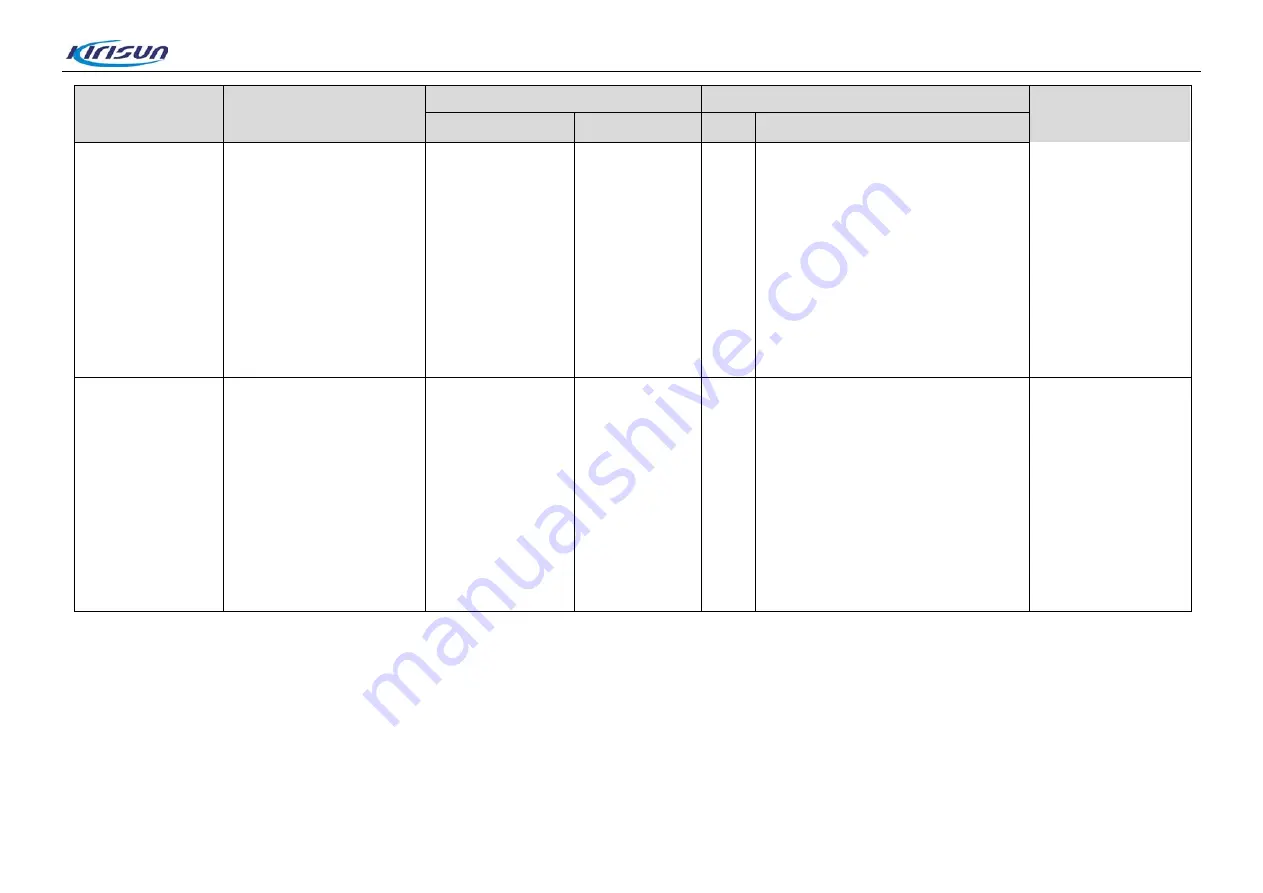
DM588 Service Manual
Item
Environment
Measurement
Tool and Method
Index Requirement
Test Device
Test Point
Tool
Method
6. Squelch Level 9
off for Analogue
Narrow Band
1) Set the tester to RX
state;
2) Set RF Gen Freq =
debugging frequency;
3) Set Amplitude =
-119dBm:
AFGen1 Freq: 1kHz;
FM:1.5kHz
1) Run the debugging software on
the PC, and set the tester to
adjustment mode;
2) Disable Squelch Level 9 for
Analogue Narrow Band, and click
[Low Frequency], click Start. Click
stop when the value is stable;
3) Repeat the above steps on
medium and high frequencies
respectively.
7. Squelch Level 1
on for Analogue
Wide Band
1) Set the tester to RX
state;
2) Set RF Gen Freq =
debugging frequency;
3) Set Amplitude =
-123dBm:
AFGen1 Freq: 1kHz;
FM:3kHz
General-purpose
tester
Connect
antenna
interface of the
radio to RF
IN/OUT
interface of the
tester
PC
1) Run the debugging software on
the PC, and set the tester to
adjustment mode;
2) Enable Squelch Level 1 for
Analogue Wide Band, click [Low
Frequency], and click Start. Click
stop when the value is stable;
3) Repeat the above steps on
medium and high frequencies
respectively.
(Squelch Level 3)
Squelch on under an
input of -119dBm,
and off under
-125dBm
30
Summary of Contents for DM588
Page 142: ...DM588 Service Manual Figure 4 Top Layer Layout Drawing of Main Board B Board 139 ...
Page 143: ...DM588 Service Manual Figure 5 Bottom Layer Layout Drawing of Main Board B Board 140 ...
Page 144: ...DM588 Service Manual Figure 6 Top Layer Layout Drawing of Main Board D Board 141 ...
Page 145: ...DM588 Service Manual Figure 7 Bottom Layer Layout Drawing of Main Board D Board 142 ...
Page 147: ...DM588 Service Manual Figure 9 Top Layer Layout Drawing of LCD Board 144 ...
Page 148: ...DM588 Service Manual Figure 10 Bottom Layer Layout Drawing of LCD Board 145 ...
Page 150: ...DM588 Service Manual Figure 12 Top Layer Layout Drawing of Key Board 147 ...
Page 151: ...DM588 Service Manual Figure 13 Bottom Layer Layout Drawing of Key Board 148 ...






























