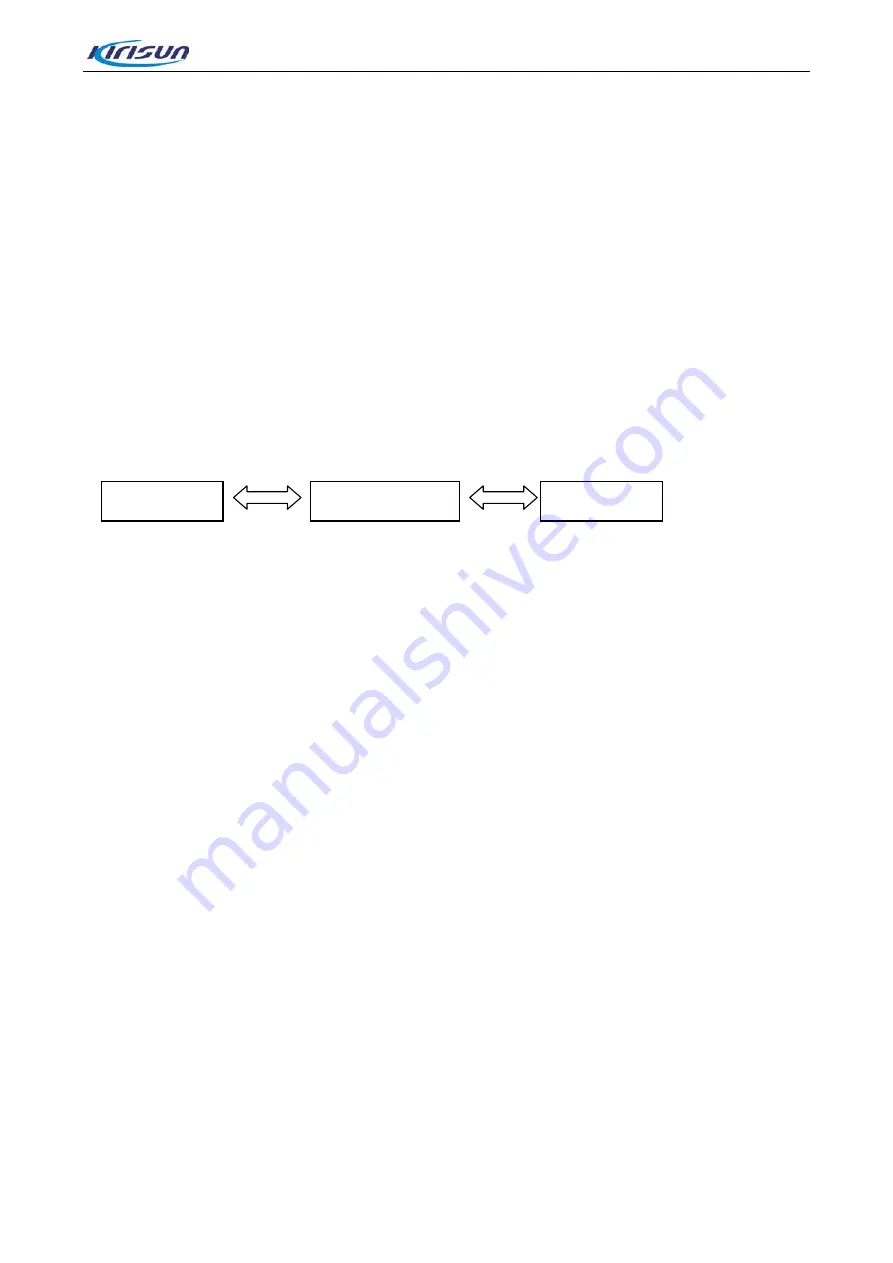
DM588 Service Manual
Emergency alarm: A non-speech signal sent from one radio to others in the group to trigger an
alarm alert on these radios.
Alarm call: A call of a higher call priority than a common call is, which guarantees communication
under emergency.
5.7.Parameter Settings
The radio has been set before delivery. However, to meet customer requirements, it may be
necessary to set its functions. This can be achieved through the customer programming software
(CPS) CPSm Vx.xx.
To set the parameters of the radio using the CPS, take the following steps.
1. Install the programming software on your PC.
2. Connect the radio to the PC using the programming cable.
Note:
Make sure the radio is powered on.
3. Run the CPS.
4. After successful connection, [USB OK] will be displayed in the title bar, and a USB connection
symbol will be displayed in the upper right corner of the screen of the radio.
5. In the software interface, select Program
Read Data. In the prompted dialog box, click Read.
The radio parameters will be read.
6. In the software interface, modify parameters, select Program
Write Data. In the prompted dialog
box, click Write. The radio parameters will be written.
5.8.Upgrading Software
The software of the radio might be up upgraded from time to time with function development. To
upgrade the software, take the following steps.
1. Power off the radio. Connect the radio to the PC using the programming cable.
2. Power on the radio by holding down the On/Off and P1 keys and the Volume/Channel knob
simultaneously, the radio will enter upgrade mode, red light will flash, and the startup logo will be
displayed on the screen.
3. Run DP58x_Update.exe.
After successful connection, [USB OK] and the information of the BootLoader and MCU program will
be displayed.
4. Click Upgrade MCU.
Note:
During upgrade, do not power off the radio or disconnect the programming cable.
5. After upgrade, the radio will restart automatically.
PC
Programming Cable
Radio
13
Summary of Contents for DM588
Page 142: ...DM588 Service Manual Figure 4 Top Layer Layout Drawing of Main Board B Board 139 ...
Page 143: ...DM588 Service Manual Figure 5 Bottom Layer Layout Drawing of Main Board B Board 140 ...
Page 144: ...DM588 Service Manual Figure 6 Top Layer Layout Drawing of Main Board D Board 141 ...
Page 145: ...DM588 Service Manual Figure 7 Bottom Layer Layout Drawing of Main Board D Board 142 ...
Page 147: ...DM588 Service Manual Figure 9 Top Layer Layout Drawing of LCD Board 144 ...
Page 148: ...DM588 Service Manual Figure 10 Bottom Layer Layout Drawing of LCD Board 145 ...
Page 150: ...DM588 Service Manual Figure 12 Top Layer Layout Drawing of Key Board 147 ...
Page 151: ...DM588 Service Manual Figure 13 Bottom Layer Layout Drawing of Key Board 148 ...






























