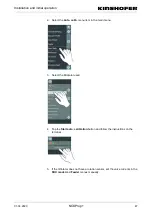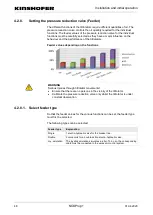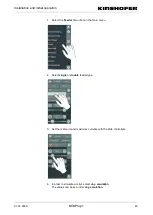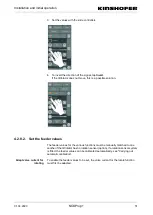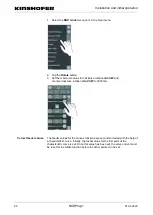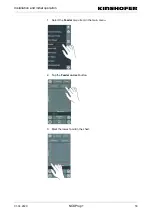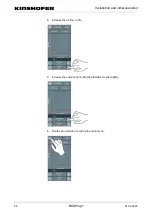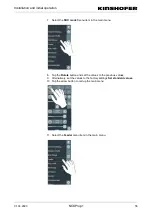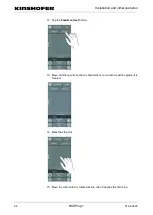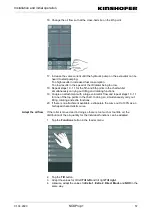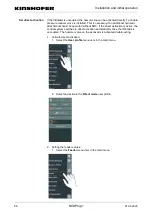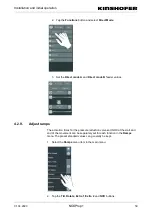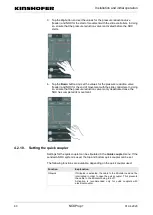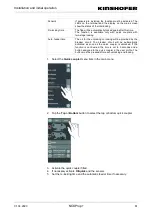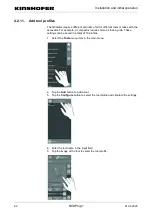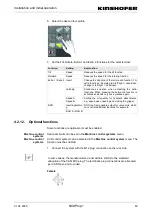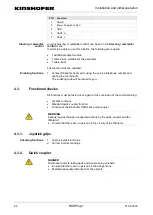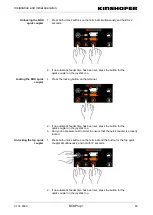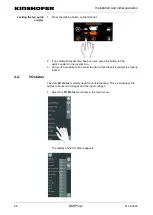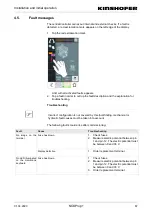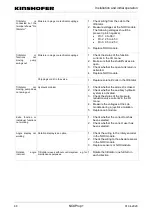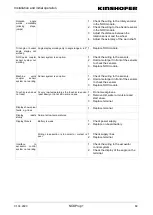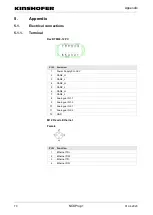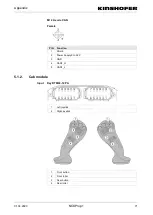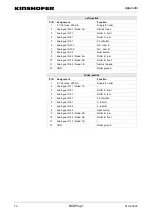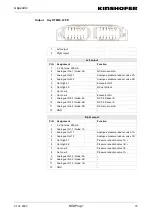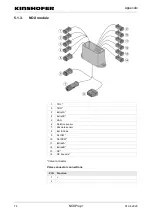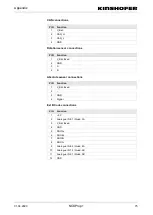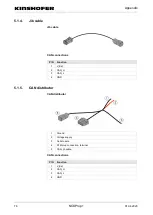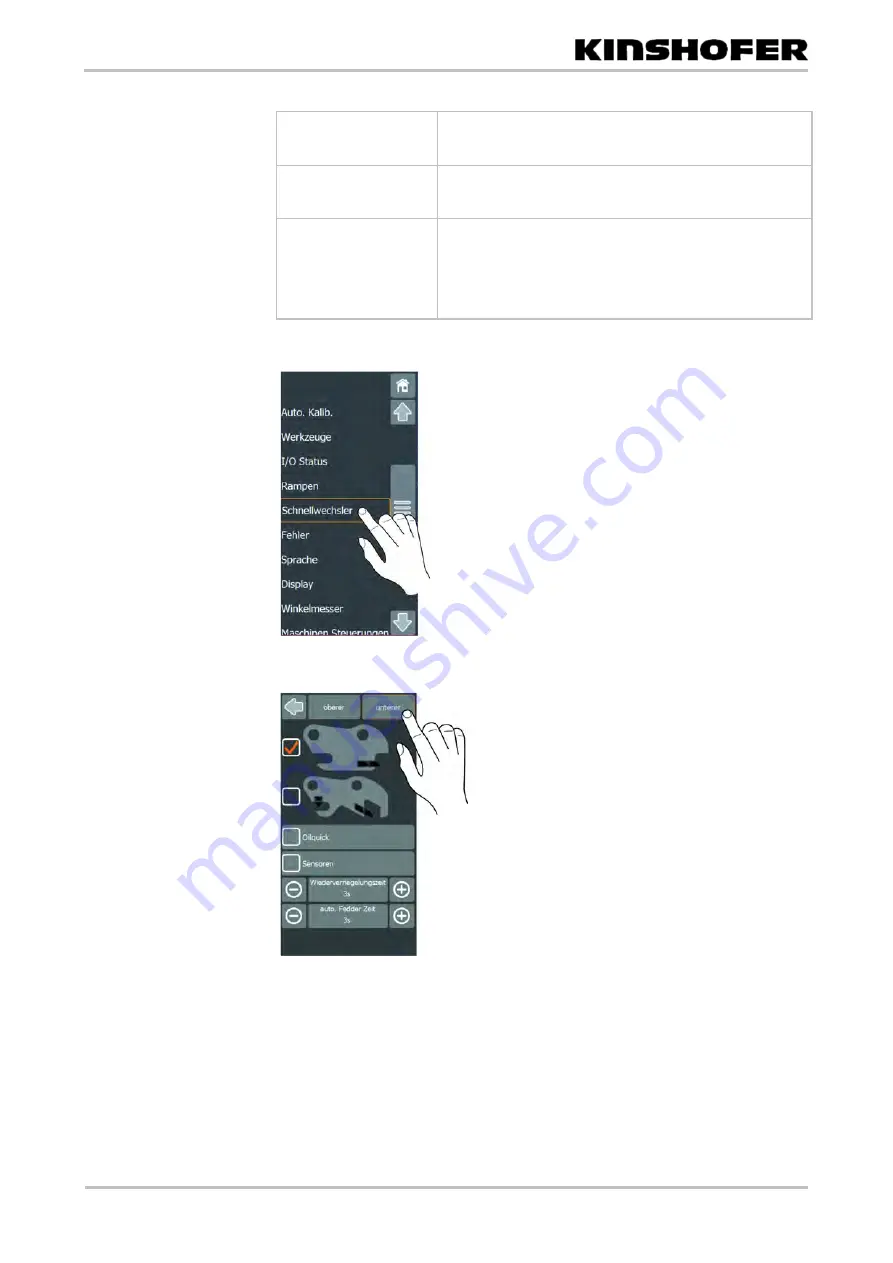
Installation and initial operation
01.04.2020
61
Sensors
If sensors are installed, the function must be activated. The
LEDs on the terminal and the display on the main screen
show the status of the interlocking.
Re-locking time
The flap will be automatically locked again after this time.
The function is available only with quick couplers with
two-stage locking.
Auto. feeder time
The oil for the unlocking or locking will be provided by the
breaker circuit. The breaker circuit will be automatically
activated as soon as the quick coupler is unlocked. If the
function is not desired, the time is set to 0 seconds and a
button assigned to the quick coupler in the user profile. The
button must be pressed after each unlocking and locking.
1. Select the
Quick coupler
menu item in the main menu.
2. Tap the
Top
or
Bottom
button to select the top or bottom quick coupler.
3. Activate the quick coupler fitted.
4. If necessary activate
Oilquick
and the sensors.
5. Set the re-locking time and the automatic feeder time if necessary.