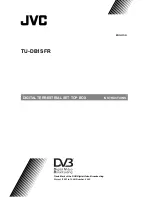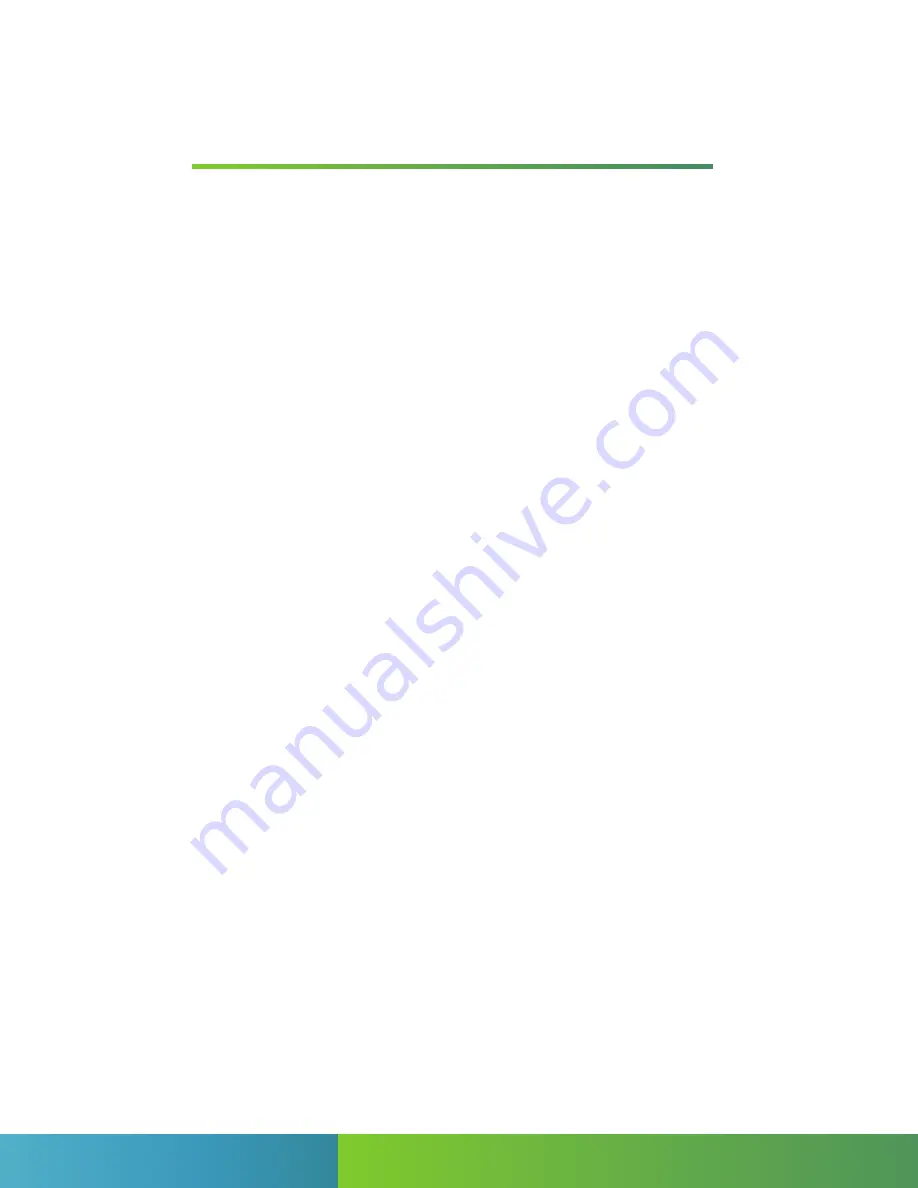
Using Your Remote .......................................................... 1
Getting Started ............................................................... 2
Using your Whole Home DVR ........................................... 3
Video on Demand ........................................................... 4
Pay Per View ..................................................................... 5
Search ............................................................................. 6
Favorites ........................................................................... 6
Parental Controls .............................................................. 6
On Screen Caller ID ......................................................... 7
Frequently Asked Questions ............................................. 7
Trouble Shooting .............................................................. 8
High-Speed Internet ........................................................ 9
Setting up Email .............................................................. 10
Trouble Shooting High-Speed Internet ............................. 11
Help & Support ................................................................ 13
To find this guide online, please visit
www.windstream.com/support/kinetic
Issues with your service?
Call 1.800.347.1991
Want to upgrade your service?
Call 1.800.347.1991
For full terms & conditions, visit
www.windstream.com
CONTENTS
Summary of Contents for windstream
Page 1: ...QUICK USER GUIDE...
Page 16: ...KIN UG 04 15...