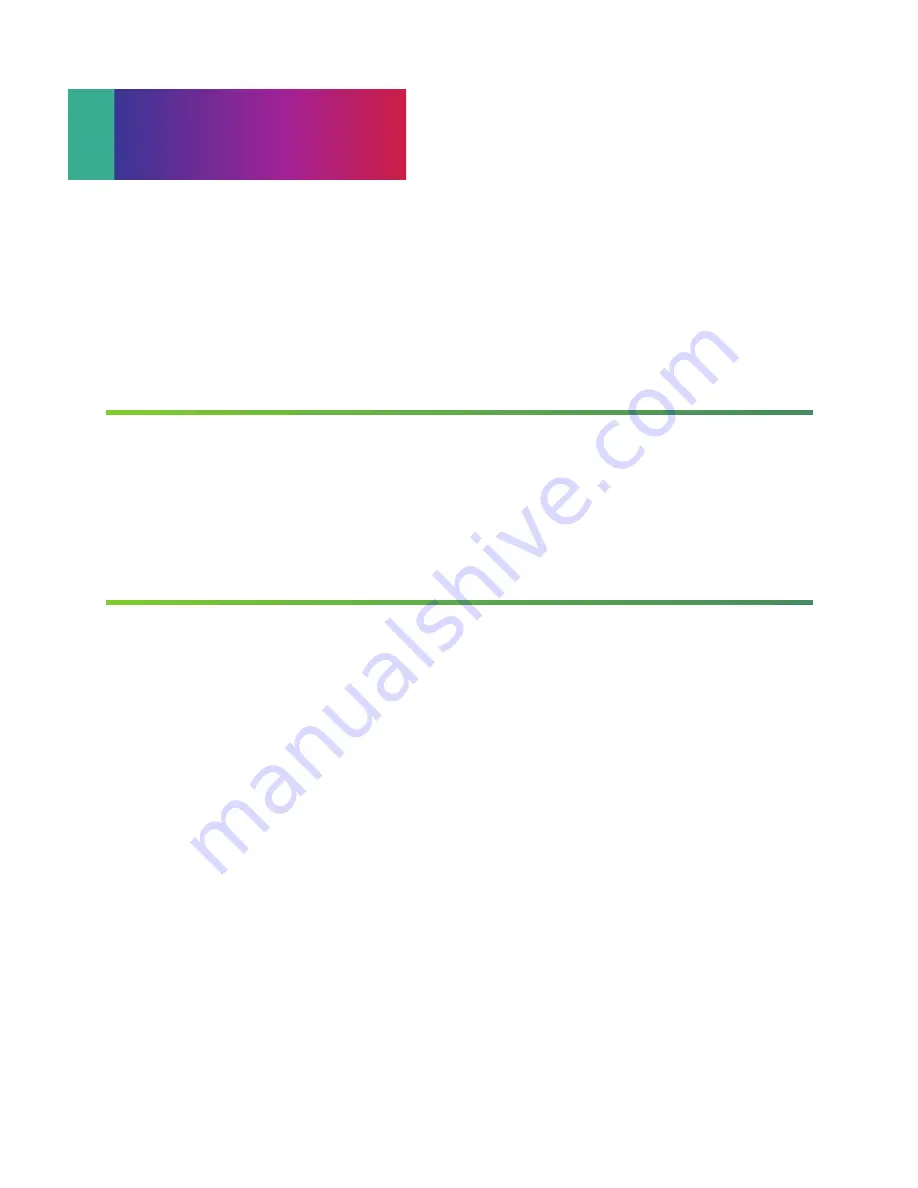
(continued)
How do I program my remote to control
additional devices?
During installation, the STB button was set up
to control your Kinetic HD receiver. You can
also control a TV plus up to two other devices,
such as a DVD player, stereo receiver, or home
theater in a box, by programming the
TV, DVD,
and
AUX
mode buttons. Once the devices are
programmed, press the corresponding mode key
on the remote to control that device.
1. Power on the device to be programmed.
2. Point the remote control at the selected
device.
3. Press and hold the
SETUP
key until one of the
mode lights blinks twice.
4. Press the mode key (TV, DVD, AUX) for the
device you want to control.
5. Press the digits that correspond to your device
brand listed in the remote guide.
6. If the device powers off, then you have
programmed the device successfully.
Frozen picture, no picture or sound on one TV –
but other TVs work fine?
1. Make sure the set-top box is powered on and
connected to the TV.
2. Make sure the TV is powered on.
3. Make sure you have the correct video input on
your TV service.
4. If you are still experiencing trouble with this TV, try
unplugging the set-top box from the wall and
then plugging it back in after 10 seconds. Test
again after the box fully reboots.
5. If still not working call
1.800.347.1991
.
What if my set-top digital box won’t turn on?
1. Make sure the STB button is selected before
pressing the power button.
2. If still not working, check to make sure the set-
top box is plugged into a live electrical outlet.
3. If the answer is yes, try resetting the box.
The remote won’t control the set-top box.
1. Make sure the STB button is selected before
pressing the power button.
2. Ensure that the remote has fresh batteries.
3. Ensure that the upper left button flashes when
receiver control buttons are pressed. If not,
press that button and try again.
I have video but no sound.
1. Check the physical connections between
the receiver and the audio player (TV, stereo
receiver, etc.).
2. Power off STB and TV. Wait 30 seconds and then
power both back on.
TROUBLESHOOTING
8
NOTE:
If the programming is interrupted or inactive for more than 30 seconds, the mode keys will
flash eight times. This indicates that the remote has left the programming mode and returned
to normal operation without saving any changes.
If you have an integrated or combination unit such as TV-DVD, TV-DVD-VCR, etc., each
component of the unit may need to be programmed separately by using the mode keys. For
instance, for a TV-DVD, search for the device code of the TV and program it into the TV mode
key, then search for the device code of the DVD and program it into the DVD mode key.
If you are unable to add a device, refer to the remote’s manual provided at installation.
Summary of Contents for windstream
Page 1: ...QUICK USER GUIDE...
Page 16: ...KIN UG 04 15...
















