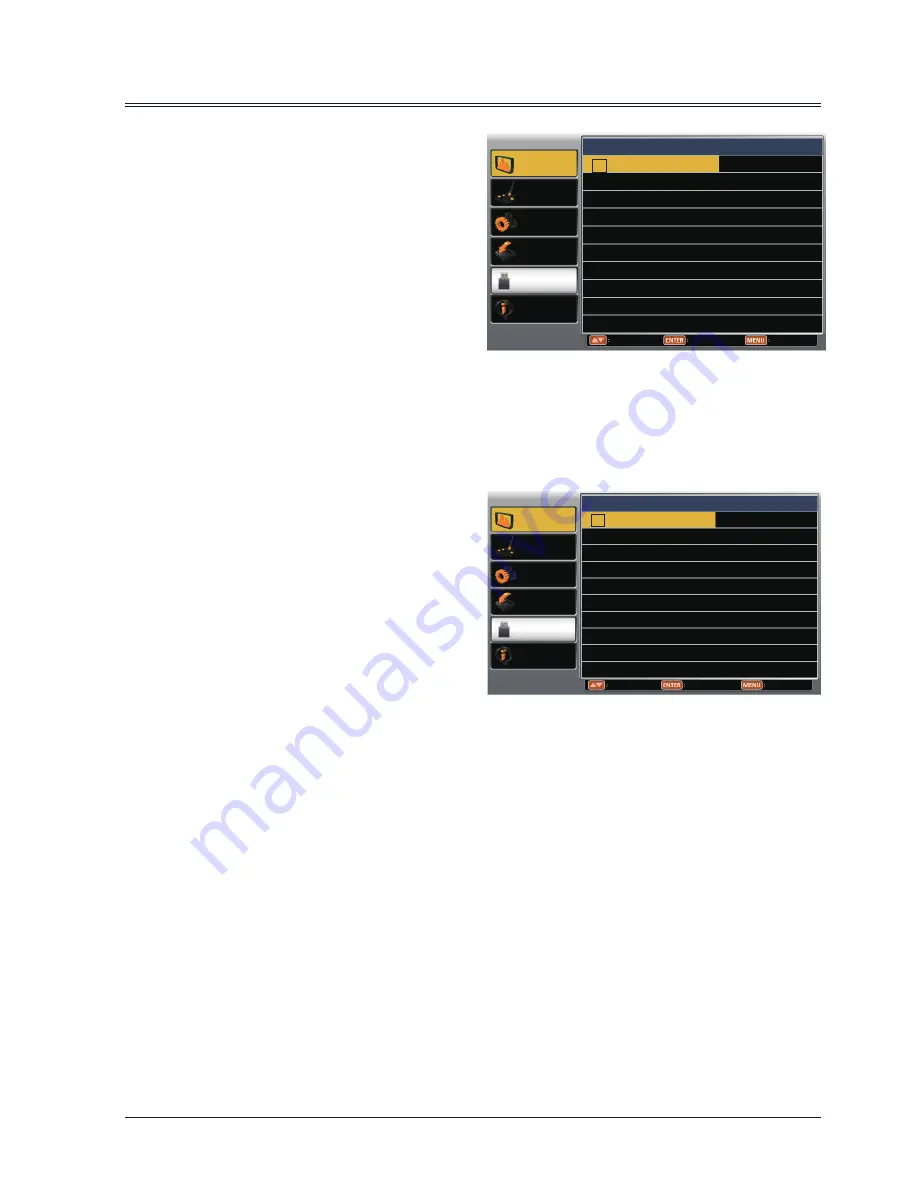
31
Display
Note:
When HDMI is selected, System menu for
computer is disable.
Select computer system manually
The system can also be selected manually.
1 Press
button to select System and press
OK button.
2 Press
button to select your required
system, and then press the OK button.
Display
Color adjust
Setting
Expand
Info.
Move
Select
Back
Memory
Viewer
System
1024x768@60
1366x768@60
- - - - -
- - - - -
- - - - -
System for computer signal
Display
Color adjust
Setting
Expand
Info.
Move
Select
Back
Memory
Viewer
System
Auto
PAL
SECAM
NTSC
NTSC4.43
PAL-M
PAL-N
System for Video or S-video signal
Video or S-video
Auto
The projector automatically detects an
incoming video system,and adjusts itself to
optimize its performance. When Video System
is PAL-M or PAL-N, select the system manually.
PAL/SECAM/NTSC/NTSC4.43/PAL-M/PAL-N
Sets the color system manually when the
image is not displayed correctly in "Auto",
select a specific broadcast signal format from
PAL, SECAM, NTSC,NTSC 4.43, PAL-M and
PAL-N.






























