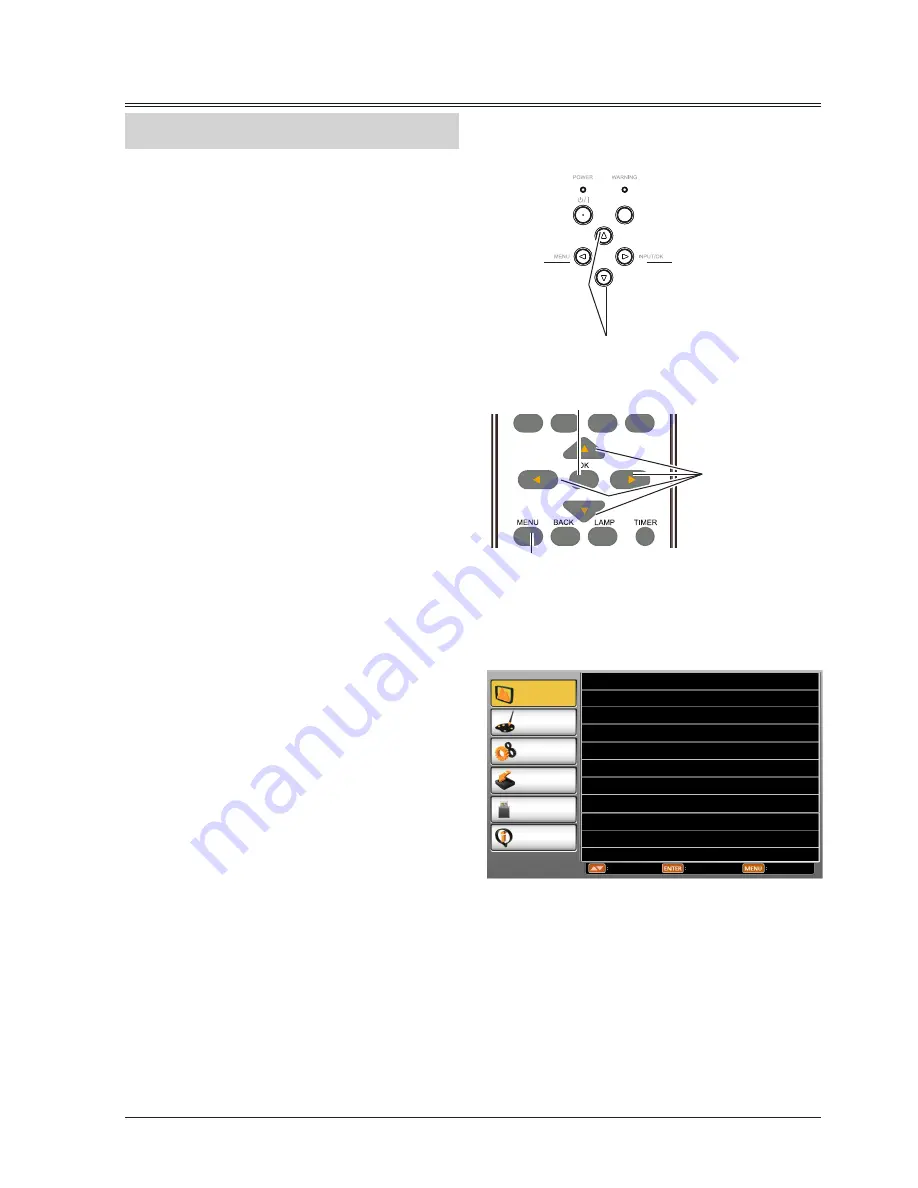
21
Remote control
Screen menu
Top control
MENU button
MENU
button
INPUT/OK
button
OK button
button
button
KEYSTONE
1 Press the MENU button on the top control or
the remote control to display the screen menu.
2 Press
buttons to select an entry in the main
menu and then press OK button to enter the
submenu.
3 Press
buttons to select your required item,
and then press OK button to set or enter
required item.
4 Press
buttons to adjust settings or switch
among the items. Press the OK button for
corresponding operation and then press MENU
button return to the submenu.
5 Press MENU button to return to the previous
menu. Press MENU button again to exit the
screen menu.
Display
Color adjust
Setting
Expand
Info.
Move
Next
Exit
Memory
Viewer
Auto PC adj.
Fine sync 14
H Position 0
V Position 0
H. Size
Aspect Normal
Project Way Front
Menu position Upper left
Background Display Blue
System 1024 x 768, 60Hz
0
Basic operation
How to operate the screen menu
The projector can be adjusted or set via the on-
screen menu, each main menu can be divided
into several levels of submenus, and subme
nus are also divided into several levels of sub-
submenus.
For each adjustment and setting procedure,
refer to the respective sections in this manual.
















































