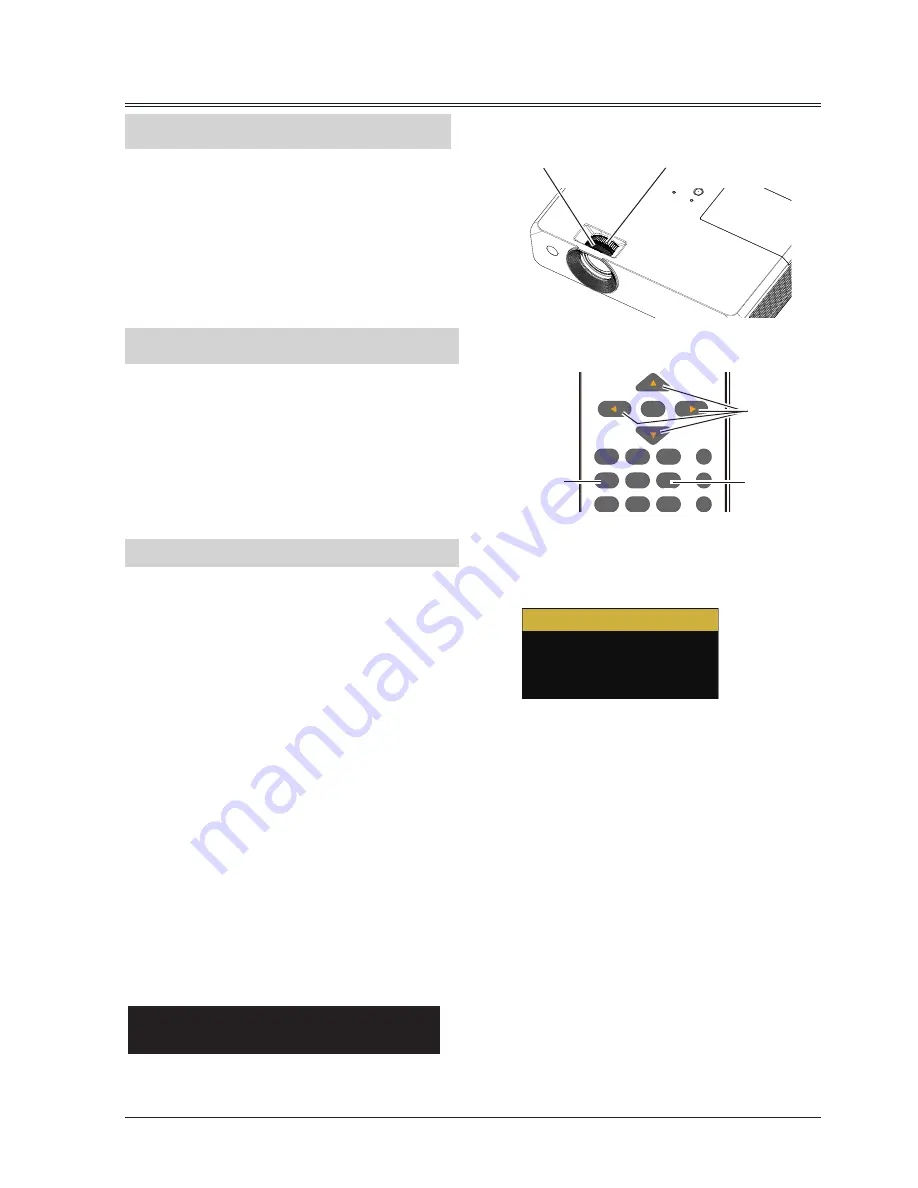
23
INPUT
POWER
VIDEO
HDMI
S-VIDEO
MENU
KEYSTONE
VOLUME-
D.ZOOM-
BLANK
FREEZE
D.ZOOM+
MUTE
IMAGE
SCREEN
AUTOSET
INFO.
BACK
LAMP
TIMER
OK
MEMORY VIEWER
/USB DISPLAY
COMPUTER 1 COMPUTER 2
Auto setup function
Adjust zoom and focus
Keystone
This function is available just by pressing the
AUTOSET button on the remote control. The
system then automatically performs various
settings in the setup menu, including input source
search, auto pc adjust and auto keystone.
Rotate the zoom ring to zoom in or zoom out
the image.
Rotate the focus ring to adjust the focus of the
image.
Zoom ring
(back)
If a projected picture has keystone or curved distortion, follow the steps below to manually correct
the image.
1. Press the KEYSTONE button on the remote
control. The keystone dialog box appears.
2. Press
button to select the item and
press OK button.
3. Press
buttom to adjust.
● The arrows are white when there is no
correction.
● The arrows that are used for correction turns
red.
● The arrows disappear at the maximum
correction.
● If you press the KEYSTONE button on the
remote control once more while the keystone
dialog box is being displayed, the keystone
adjustment is canceled.
● The adjustable range can be limited
depending on the input signal.
H/V Keystone.........Adjust when the keystone of the projected image is distorted.
Corner Correction...Adjust when the four corners of the projected image is distorted.
Curved correction...Adjust when the linearity is not uniform or the projected image is curved
distortion.
Reset value............Return the corrected values to the factory default values.
Some models can only correct the keystone
distortion.
1. Press KEYSTONE button on the remote
control, the V keystone screen appears.
2. Press
button to correct the keystone
distortion.
Remote control
AUTOSET
button
KEYSTONE
button
V Keystone
Focus ring
(front)
Basic operation
H/V Keystone
Corner correction
Curved correction
Reset value
















































