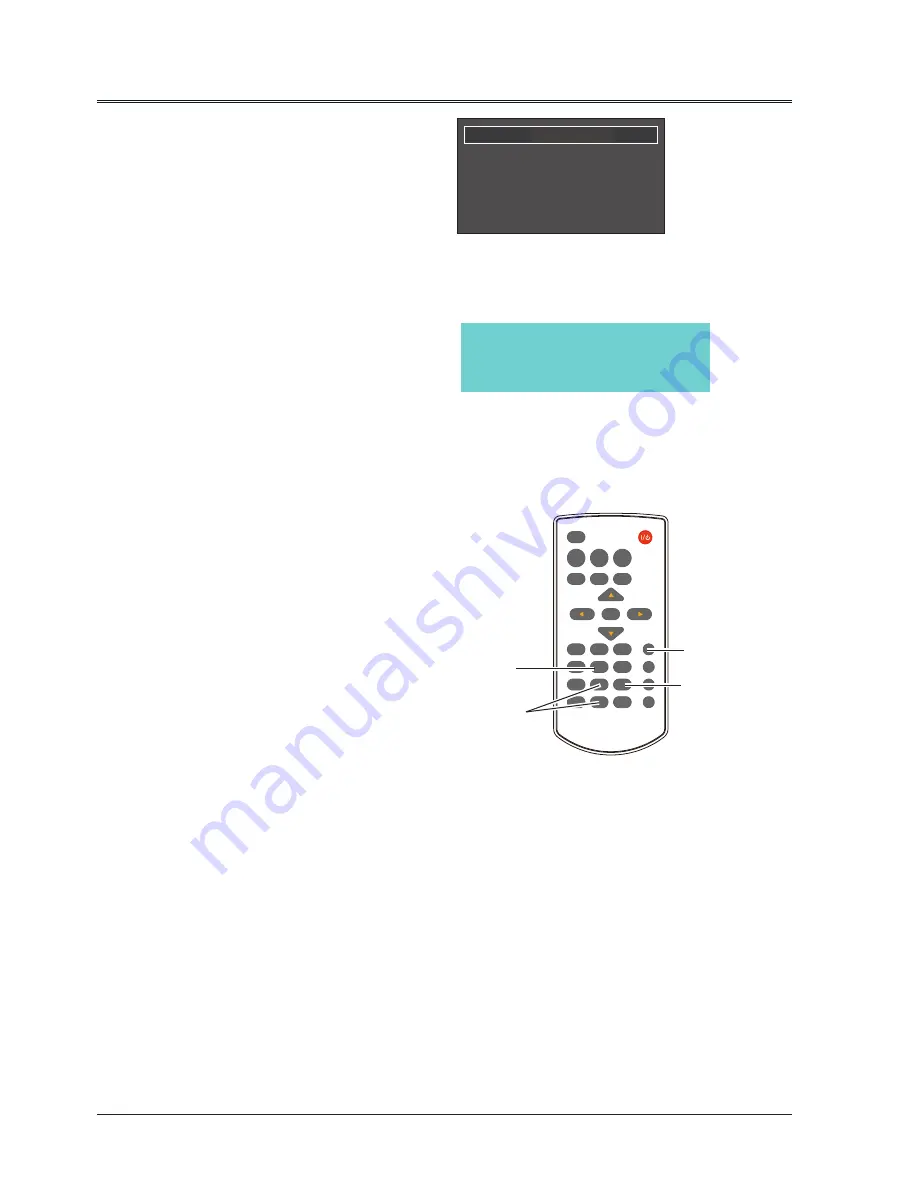
26
D.ZOOM+
button
Press D.ZOOM+ button, the on-screen menu
will disappear, while the information on digital
zoom + appears. You can press Select to zoom
in the image size, and press ▲▼◄►to move
the image horizontally and vertically.
The moving is effective only when the image is
larger than the size of the screen.
D.ZOOM-
button
Press D.ZOOM- button, the on-screen menu
will disappear, while the information on digital
zoom - appears. Press OK button to zoom in
the image size.
To exit the “digital zoom +/-“mode, press any
button except the D.ZOOM+/- and the OK
button.
To return to normal size, select “Aspect” in
"Display" menu to adjust screen size, or Press
button to move the image horizontally
or vertically.
BLANK
button
Press BLANK button to black out the image.
To restore to normal, press the BLANK button
again or press any other button.
The screen changes each time you press the
button as follows:
Black out →Normal →Black out →Normal ...
SCREEN
button
Press SCREEN button on the remote control to
select the screen size you desire.
“Blank” disappears after 4 seconds if there is
no other button operation.
SCREEN
button
Blank Image
Blank
02
:
02
Basic operation
TIMER
button
Press TIMER button. The timer display “00:00”
appears on the screen and the timer starts to
count time (00:00–59:59).
To stop the Timer, press TIMER button. Press
TIMER button again, and then the Timer display
disappears.
Timer display
Remote control
INPUT
POWER
VIDEO
HDMI
S-VIDEO
MENU
KEYSTONE
VOLUME-
D.ZOOM-
BLANK
FREEZE
D.ZOOM+
MUTE
IMAGE
SCREEN
AUTOSET
INFO.
BACK
LAMP
TIMER
OK
MEMORY VIEWER
/USB DISPLAY
COMPUTER 1 COMPUTER 2
D.ZOOM
+/- button
TIMER button
BLANK button






























