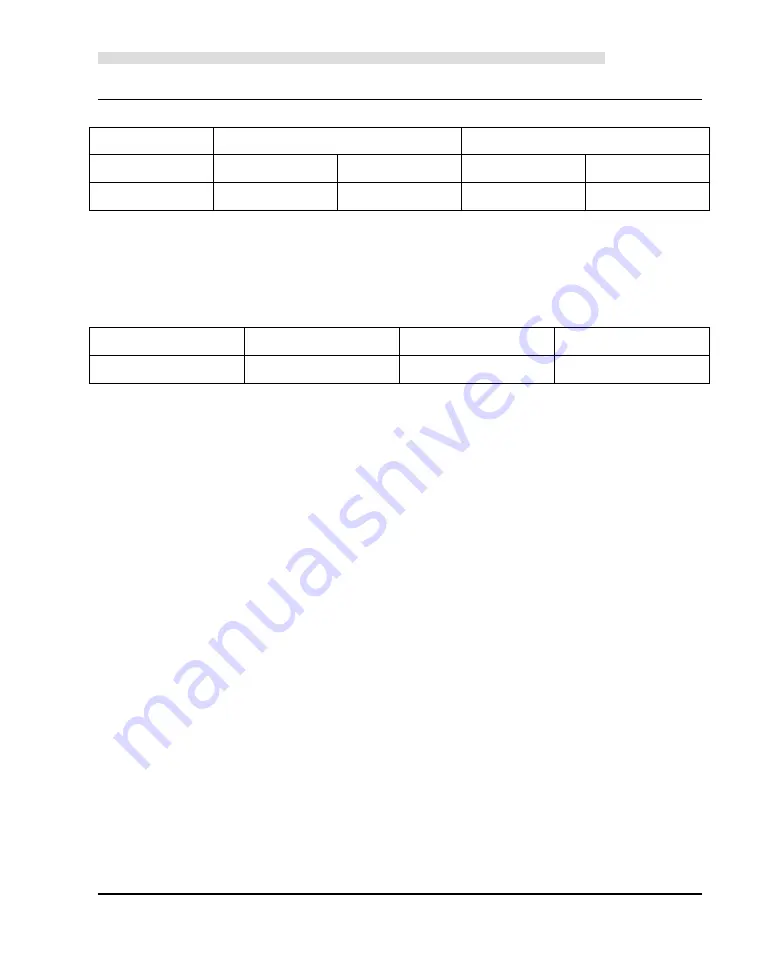
Kinco-HP
User Manual
11
phase).HSC2 and HSC3 can support up to 20KHz for single phase and 10 KHz for AB phase.
CPU
Single phase
AB phase
HSC0 and HSC1 HSC2 and HSC3 HSC0 and HSC1 HSC2 and HSC3
HP043-20DT
50K
20K
50K
10K
HMI-PLC provides 3 high speed pulse outputs(Q0.0,Q0.1 and Q0.4).All support PTO
and PWM.Q0.0 and Q0.1 support up to 50KHz (The resistor of load should be less than
3KΩ),Q0.4 supports up to 10KHz.
CPU
Q0.0
Q0.1
Q0.4
HP043-20DT
50K
50K
10K
2.1.5 Edge Interrupts
I0.0-I0.3 in CPU support edge interrupt function, it can execute interrupt by rising edge and
falling edge of input signal. By using this function, it can capture the rising edge and falling
edge of input signal quickly. For some input signal whose pulse width is less than the CPU
scan time, it can respond quickly.
2.1.6 Data Retentive and Data Backup
Data retentive means the data in RAM can retain after power failure.CPU provides a
lithium battery (Replaceable but un-rechargeable) for data retentive. When CPU loses power,
the data in the RAM will be maintained by the lithium battery, and the retentive ranges will be
left unchanged at next power on.Through
[Hardware]
configuration in KincoBuilder, user can
select the type of data retentive (Such as V,C area) and the range. The life of battery is 5 years
and the retaining duration is 3 years at normal temperature.
Data backup is that CPU provides an E
2
PROM to store data permanently. At power on, the
CPU will restore the data from E
2
PROM into RAM to execute.
Note: Because
E
2
PROM has a writing limit of 1 million times, users should avoid to write data
Summary of Contents for HP043-20DT
Page 8: ...Kinco HP User Manual 8 1 4 4 Dimension Dimension 132 102 40 1mm Cutout size 119 93mm...
Page 22: ...Kinco HP User Manual 22...
Page 23: ...Kinco HP User Manual 23...
Page 25: ...Kinco HP User Manual 25...
Page 27: ...Kinco HP User Manual 27 3 Click update and recovery in the PC settings...
Page 28: ...Kinco HP User Manual 28 4 Click restart now at advanced startup 5 Click advanced options...
Page 29: ...Kinco HP User Manual 29 6 click startup settings 7 Click restart...
Page 31: ...Kinco HP User Manual 31 10 Figure as below after successful...


























