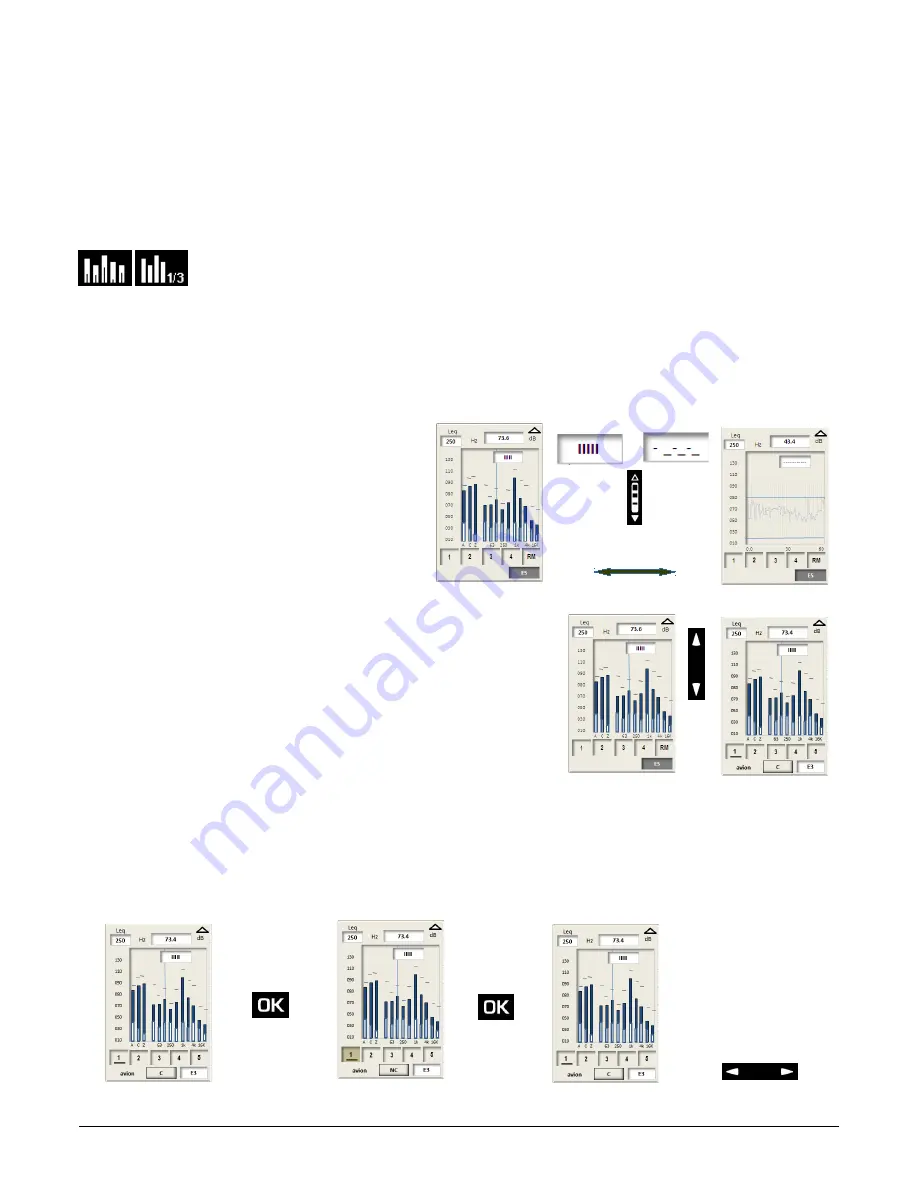
6.4.1
Coding principle
When an events appears, expected or not, you code by pressing on the keypad at the pace of appearances and disappearances. So
each measurement of the short Leq is noted with a code specific to the event.
The more detailed study is performed further with the LDB300 software.
The sound level meter can follow up to
5 events
simultaneously.
The coding can also be performed automatically through an external instruction of type I/O instead of the manual action with the
keypad (
cf page 22
).
6.4.2
To code: using of the screen and keypad
This function is only accessible with the following modes:
Integrating-averaging sound level meter – A and C weighted and analyzer by octave bands filters or third
octave band filters
(option)
It is activated after the measurement launching through a specific screen inserted in the chain results. Boxes for 5 codes appear on the
bottom of the screen or 4 with a 5
th
marked PM allowing to activate easily this function during the coding without changing screen (cf
page 13).
The coding can be performed from:
•
Spectrum
screen if you have to detect and mark frequency a type information (very particular spectrum, etc.)
•
Evolution
screen in case of remarkable modification of the drawing (level, exceeding, etc.)
From the viewing screen, move the cursor in 1 with the
scrolling knob key to select
Spectrum
or
Evolution
.
➢
To code:
The black cursor in the frame
E3
(in the example) can be moved with the up and down
arrow keys in the line of codes (1 to 5). This black cursor turns into underlining that
takes place by default in the square of the code n°1.
From that moment, the area in relief
3D
marked
C
(code) appears. It means that by pressing on the
OK
key the
code
function is
activated. It is deactivated by pressing
OK
key that validates the no-code function marked
NC
. To change the code, move the black
underlining with the left and right arrow keys:
➢
Actions:
•
code selection with the left and right arrow keys indicated by a
black underlining
•
press
OK
to code:
C _
the selected code turns grey
_ NC
is indicated
•
press
OK
for no-code:
NC_
the code backs to normal color
Important:
it is possible to activate several codes by moving the underlining towards other code before
21
Events coding _ BE_PM
OK =
code
source 1: plane
OK =
uncode
source 1: plane
…. and so on and / or :
change code
















































