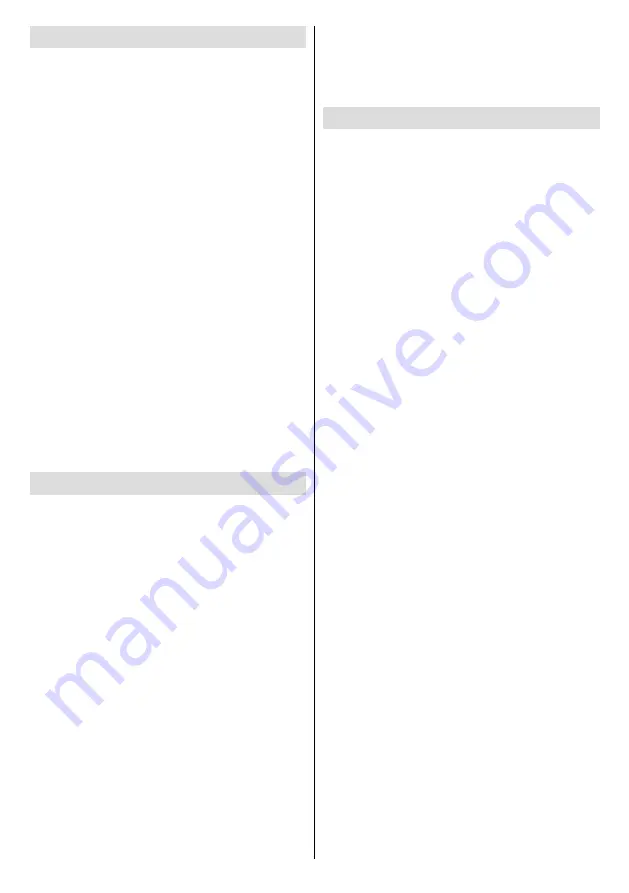
English
- 25 -
Connecting Other Wireless Devices
Your Display supports another short range wireless
connection technology too. A pairing is required before
using these kind of wireless devices with the Display
set. You should do the followings to pair your device
with the Display:
•
Set the device to pairing mode
•
Start device discovery on the Display
Note:
Refer to the user manual of the wireless device to learn
how to set the device to pairing mode.
You can connect audio devices wirelessly to your
Display. Unplug or switch off any other connected
audio device in order for wireless connection feature
to work correctly. Select the
Audio Link
option in
the
Settings>Sound
menu and press the
OK
button
to open the related menu. Using this menu you can
discover and connect the devices that use the same
wireless technology and start to use them. Follow the
on-screen instructions. Start the device discovery. A
list of available wireless devices will be displayed.
Select the device you want to connect from the
list and press the
OK
button to connect. If “
Device
connected
” message is displayed, the connection
is successfully established. If the connection fails
try it again.
Note:
Wireless devices may operate within the same radio
frequency range and may interfere with one another. To
improve the performance of your wireless device place it at
least 1 meter away from any other wireless devices.
Wireless Display
Wireless Display is a standard for streaming video and
sound content. This feature provides the ability to use
your Display as wireless display device.
Using with mobile devices
There are different standards which enable sharing of
screens including graphical, video and audio content
between your mobile device and Display.
Plug in the WLAN USB dongle to Display first, then
press the
Source
button on the remote and switch to
Wireless Display
source.
A screen appears stating that the Display is ready
for connection.
Open the sharing application on your mobile device.
These applications are named differently for each
brand, refer to the instruction manual of your mobile
device for detailed information.
Scan for devices. After you select your Display and
connect, the screen of your device will be displayed
on your Display.
Note:
This feature can be used only if the mobile device
supports this feature. If you experience problems with the
connection check if the operating system version you use
supports this feature. There may be incompatibility problems
with the operating system versions which are released after
the production of this Display. Scanning and connecting
processes differ according to the programme you use. The
maximum supported resolution is 1920x1080. Image quality
may be affected by neighbouring wireless networks and your
internet connection speed.
Connectivity Troubleshooting
Wireless Network Not Available
• Ensure that any firewalls of your network allow the
Display wireless connection.
• Try searching for wireless networks again, using the
Network
menu screen.
If the wireless network does not function properly,
try using the wired network. Refer to the
Wired
Connectivity
section for more information on the
process.
If the Display does not function using the wired
connection, check the modem (router). If the
router does not have a problem, check the internet
connection of your modem.
Connection is Slow
See the instruction book of your wireless modem to
get information on the internal service area, connection
speed, signal quality and other settings. You need to
have a high speed connection for your modem.
Distruption during playback or slow
reactions
You could try the following in such a case:
Keep at least three meters distance from microwave
ovens, mobile telephones, bluetooth devices or any
other WLAN compatible devices. Try changing the active
channel on the WLAN router.
Internet Connection Not Available
If the MAC address (a unique identifier number) of
your PC or modem has been permanently registered,
it is possible that your Display might not connect to
the internet. In such a case, the MAC address is
authenticated each time when you connect to the
internet. This is a precaution against unauthorized
access. Since your Display has its own MAC address,
your internet service provider cannot validate the MAC
address of your Display. For this reason, your Display
cannot connect to the internet. Contact your internet
service provider and request information on how to
connect a different device, such as your Display, to
the internet.
It is also possible that the connection may not be
available due to a firewall problem. If you think
this causes your problem, contact your internet
service provider. A firewall might be the reason of a
connectivity problem.
















































