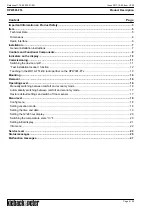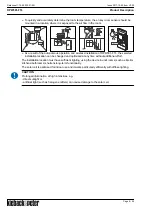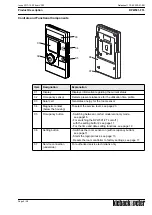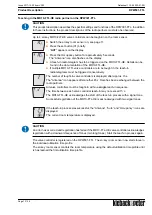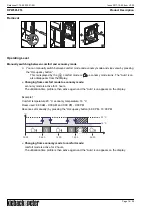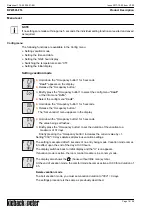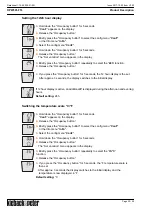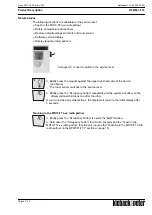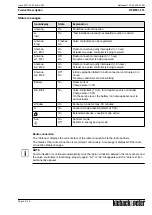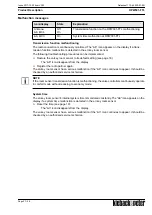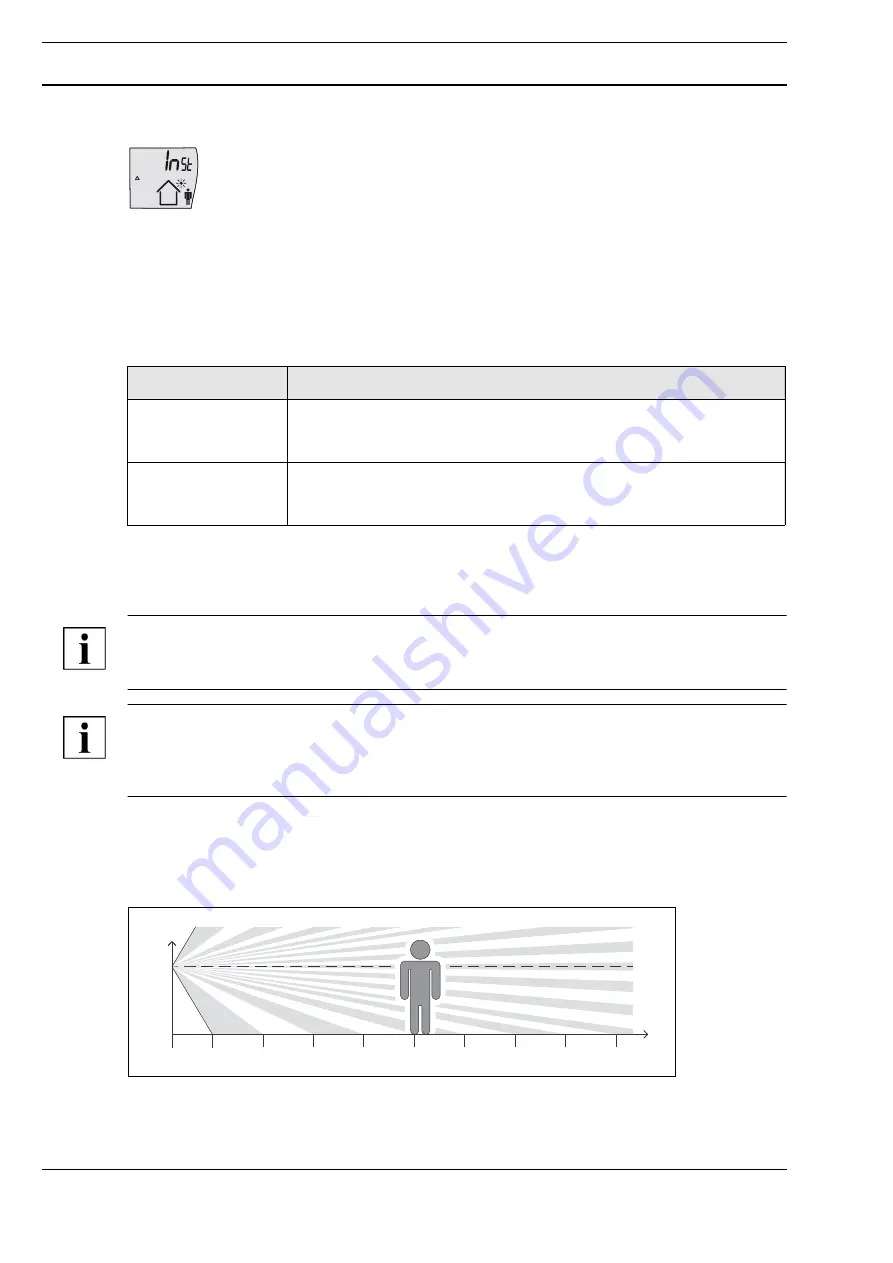
A
Page 12 / 28
Product Description
RPW301-FTL
Datasheet 1.10-65.020-01-EN
Issue 2017-12-20 from V3.02
“Test installation location” function
The en:key room sensor supports the optimum selection of the installation location.
This function is active after switching on the device (see the “Switching the Device On/
Off” section page 11), provided a radio partner has not been registered (for a maximum
of 15 minutes).
The text “
InSt
” is displayed.
►
Switch the en:key room sensor on, see page 11.
The display switches on. The “Δ,” “Sun” and “Occupancy” icons as well as “
InSt
” appear. The
occupancy sensor and the solar cell are active.
►
Position the en:key room sensor at the potential installation location.
►
Check the “Sun” icon on the display.
►
Move about in the room and check the “Occupancy” icon.
►
After a suitable installation location has been found, the en:key RPW301-FTL room sensor can
be installed there and commissioned.
NOTE
The en:key room sensor automatically switches off if a radio partner has not been taught-in after
15 minutes
NOTE
If the energy storage unit is empty, the “Sun” icon will not appear even if the location is good. The
energy storage unit has to be charged first. Charge the energy storage unit by placing the room
sensor in a source of light for two hours (day light or artificial light, but not direct sun light).
Occupancy sensor
The en:key room sensor automatically detects presence with its occupancy sensor. Depending on
the distance, the range of movement in the detection area is important. The further a person is away
from the occupancy sensor, the greater the movement must be.
Evaluation
Display
Installation location
good
The “Sun” icon is permanently displayed and
the “Occupancy” icon switches from “Person inside the house” to “Per-
son outside the house” and back again
Installation location
bad
The “Sun” icon is not displayed or
the “Occupancy” icon does not switch to “Person inside the house” and
remains unchanged.
0 m
1 m
2 m
3 m
4 m
5 m
8 m
7 m
9 m
6 m
1,5 m