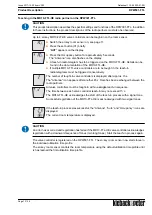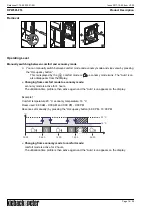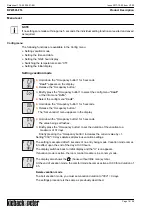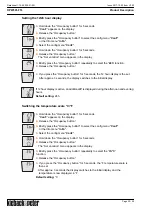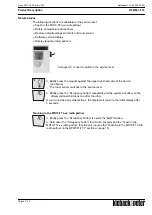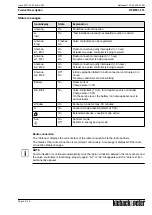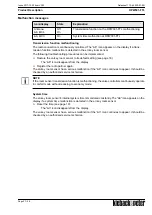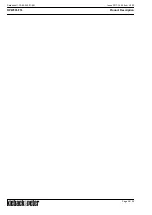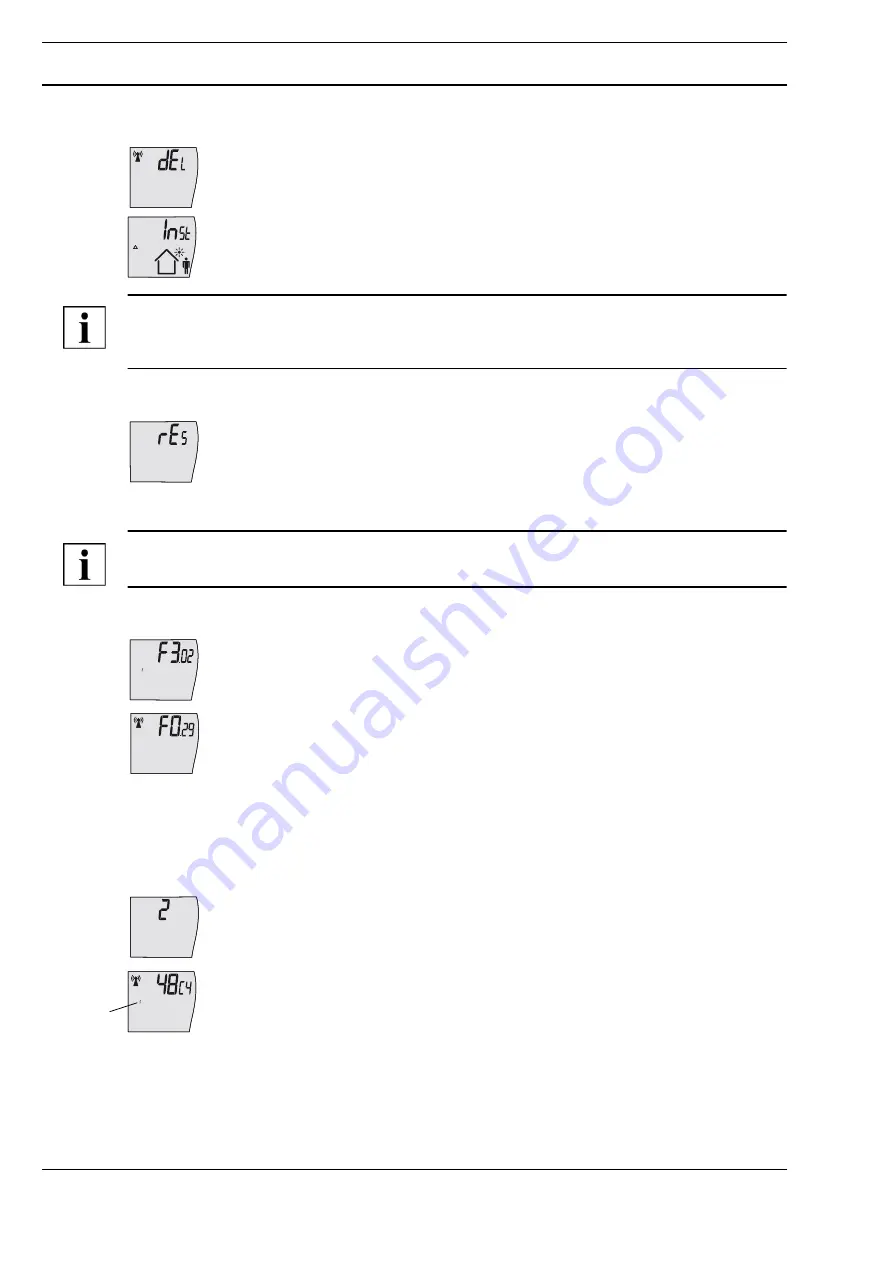
A
Page 24 / 28
Product Description
RPW301-FTL
Datasheet 1.10-65.020-01-EN
Issue 2017-12-20 from V3.02
Deleting all taught-in radio partners
►
Briefly press the “Occupancy button” repeatedly to select the “
dEL
” function.
►
Hold down the “Occupancy button” for about 3 seconds and the “Delete all taught-in
radio partners” function will run.
NOTE
After all the taught-in radio partners have been deleted, the radio partners must be taught in again.
Otherwise, the en:key room sensor will switch off after 15 minutes.
Restoring default settings and switching off the room sensor (see also page 19)
►
Briefly press the “Occupancy button” repeatedly to select the “
rEs
” function.
►
Hold down the “Occupancy button” for about 3 seconds and the “Restore default
settings and switch off room sensor” function will run.
The room sensor switches off. The display disappears.
NOTE
The taught-in radio partners are then deleted and the room sensor is reset to the default settings.
Software version display
►
Briefly press the “Occupancy button” repeatedly to select the
“Software version display” function.
Displays the software versio of internal processor 1.
►
The press the “Occupancy button” or 5 seconds.
The software version of internal processor 2 is displayed.
Displaying taught-in radio partners
If no radio partners have been taught-in, this display does not appear.
►
Briefly press the “Occupancy button” repeatedly to select the “Display taught-in radio partners”
function.
The display fist shows the number of taught-in valve controllers.
►
Brifly pressing the "Occupancy button" repeatedly displays the radio IDs of the
taught-in radio partners one by one.
The last four hexadecimal digits of the taught-in radio partner’s radio ID are then shown
on the display.
If other valve controllers have been taught in, briefly pressing the occupancy button
repeatedly will display this information.
The display (1) also indicates which valve controller is currently shown.
■
1 to 4 = taught-in valve controllers 1 to 4
1