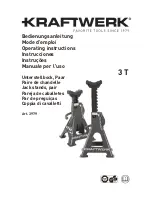Assemble units as described herein only. To do otherwise
may result in instability. All screws, nuts and bolts must be
tightened securely and must be checked periodically after
assembly. Failure to assemble properly, or to secure parts
may result in assembly failure and personal injury.
Mounting Pole to Worksurface
using the Clamp Mounting System
Note:
The monitor arm kit comes
with two different length bolts, 3
1
/
2
”
and 5
1
/
2
” long. The clamp mounting
system detailed below uses the 3
1
/
2
”
bolt.
1. Insert clamp knob onto the 3
1
/
2
” long
clamp bolt and tap the bolt head into
the recess in the knob, ensuring the
bolt head is securely engaged into
the knob (Figure 1).
2. Twist the knob with clamp bolt
through the threaded hole in
the lower clamp bracket. Set the
U-shaped bracket onto the end of
the clamp bolt, aligning the center
hole in the bracket with the threaded
hole in the end of the clamp bolt
as illustrated. Using the bracket
assembly screw provided, insert it
through the U-shaped bracket and
twist it into the clamp bolt. Do not
tighten screw completely, allowing
for the U-shaped bracket to rotate on
the end of the clamp bolt
(Figures 1 & 2).
3. Hook the lower clamp bracket
assembly into one of the top two (of
the three) positions on the upper
clamp bracket, appropriate to the
worksurface thickness (Figure 2).
4. Position the clamp bracket and
pole assembly onto the edge of the
worksurface at the desired location.
Using the clamp knob, and holding
the U-shaped bracket in position as
illustrated, tighten to secure pole
assembly to the worksurface
(Figure 3).
3 / ”
clamp
bolt
1
2
clamp
knob
lower
clamp
bracket
Figure 1
U-shaped
bracket
bracket
assembly
screw
Figure 2
lower clamp
bracket
assembly
pole
assembly
upper
clamp
bracket
pole assembly
Figure 3
worksurface
clamp
bracket
clamp
knob
Assembly Instructions
Monitor Arms
Models CFS01, CFS02, CFS03, CFS04, CFS05, CFS06 & CFS07
August 2021