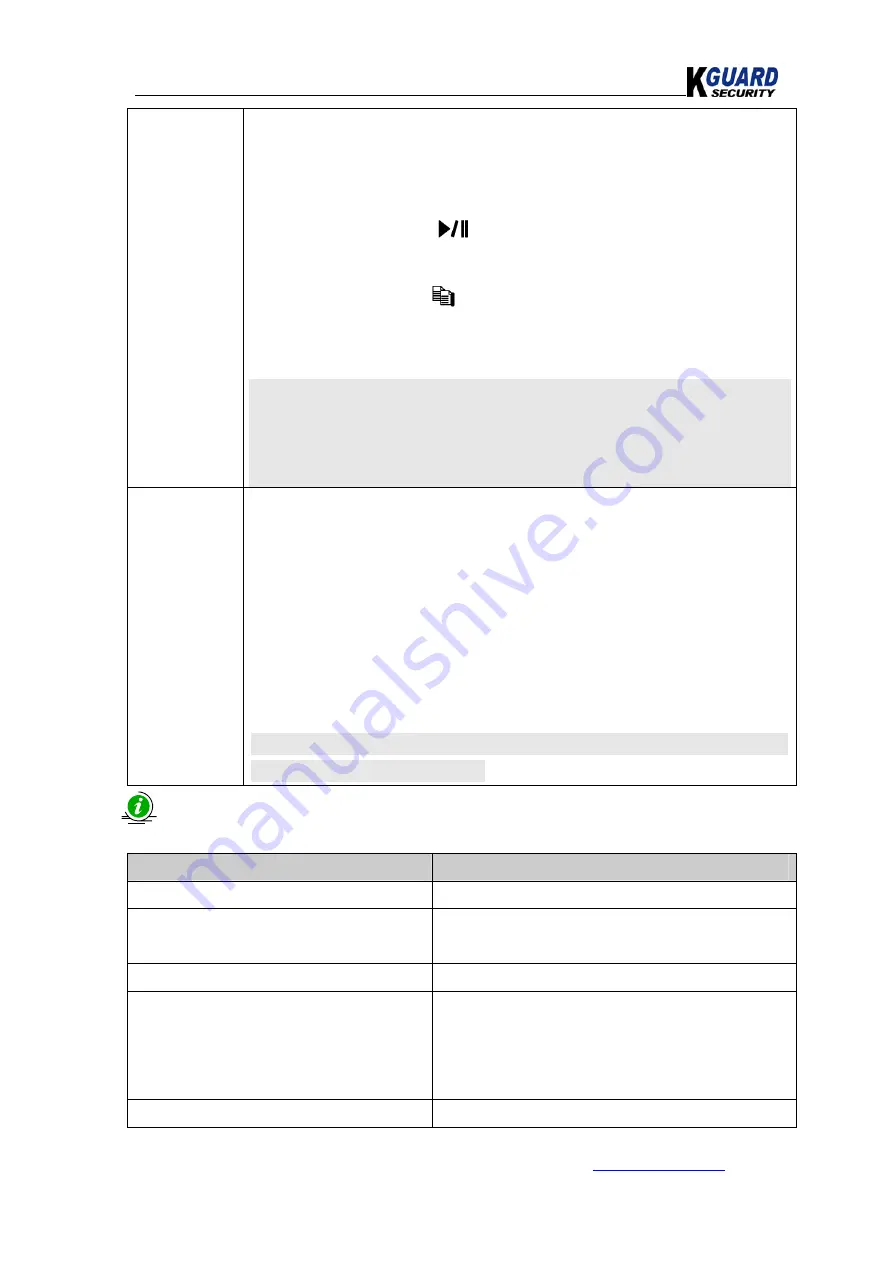
KGUARD Standalone DVR KG-SH122E.V2/SH222E.V2/SH522E.V2 User Manual(Software)
88
www.kguardsecurity.com
All rights reserved
is shown on the lower-left corner.
*The user may:
(1)Press ”
ENTER”
to enter Smart Search Playback display of the selected
matched file in this list,
(2)Press ”
Play Button” (
)
(Mouse: Left click twice)
to playback it
directly, or
(3)Press”
Copy Button”(
)
(Mouse: Left click)
to
backup (copy)
the
selected recorded video/audio to the connected backup device
without
playback
.
*
Please note that this kind of backup without playback is performed in
the background, and the user can still do almost all the operations.
*Also note that the playback (or backup) can walk across all the
matched files.
Area..
*The motion areas for the camera to be searched for matched files.
*The files with motion covering all the motion areas will be selected as
matched.
*Press ”
ENTER”
button
(Mouse: Left click)
in
Area..
to call up Motion
Area Setting screen as shown below.
*In Motion Area Setting screen, the video area is divided into many small
grids, and the
gray areas
shown on the screen are the areas which will be
checked for matched motion.
*Besides, there is a (yellow) Mask window.
*
Please note that based on the search algorithm, there will be more
matched files for smaller areas.
The Status field will show the ‘Recorded from’ time in the HDDs before searching
or the search result after searching.
Buttons
Functions
SEQ
=>Page Up
(Mouse: Left click)
X2(CALL)
=>Page down
(Mouse: Left
click)
Copy
=>Backup
(Mouse: Left click)
Press”
Copy”
to backup files.
Numeric (ENTER)
(Mouse: Left click in
the page number shown)
Press these buttons to select the display page
of the matched files in the list. (Please note
that there are only 1/2/3/4 available for the
keypad on the front panel.)
SEARCH / MODE
(Mouse: Left click)
*Press this button to start searching the






























