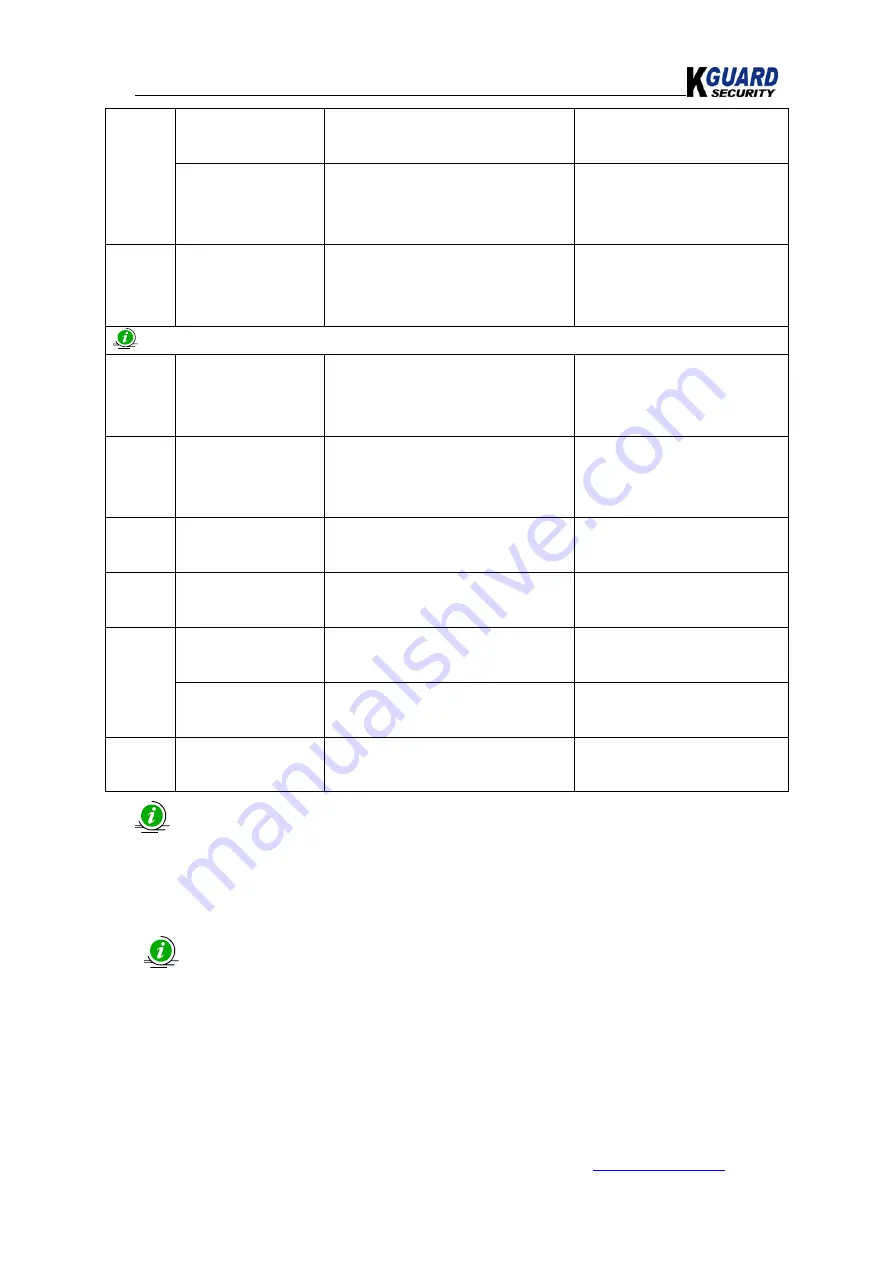
KGUARD Standalone DVR KG-SH122E.V2/SH222E.V2/SH522E.V2 User Manual(Software)
26
www.kguardsecurity.com
All rights reserved
recording before motion was
detected.
Left click)
Post-record
To define the delay time of
recording after motion was
detected.
Press
+/-
button
(Mouse:
Left click)
5
Alarm Out
To define which Alarm Output
will be triggered when motion
was detected.
Press
+/-
button
(Mouse:
Left click)
Alarm Outputs (NC (1), NO (2)).
6
Detection
Settings
Used to setup the motion
detection settings
(as shown above).
Press
”ENTER”
button.
(Mouse: Left click)
7
Buzzer
To activate the internal Buzzer
or not when the motion was
detected
Press
”ENTER”
or
+/-
button
(Mouse: Left click)
8
Log
To log into event logs.
Press
”ENTER”
or
+/-
button
(Mouse: Left click)
9
Screen Message
To display the event message
on the screen.
Press
”ENTER”
or
+/-
button
(Mouse: Left click)
To send the event e-mail,
remotely .
Press
”ENTER”
or
+/-
button
(Mouse: Left click)
10
FTP
To send the recorded event
video/audio files to FTP server
.
Press
”ENTER”
or
+/-
button
(Mouse: Left click)
11
Privacy Mask
Settings
To block the image of
live/recorded video.
Press
“ENTER”
in Settings
(Mouse: Left click)
The detection area and sensitivity are also used for the Smart Search
information. There won’t be any Smart Search information stored outside
the detection area. So, it’s better to enable the whole area if the motion
detection for the camera is disabled (and only Smart Search is used).
Press”
ENTER”
in
Settings..
to call up Motion Detection Setup (as shown) for
this camera.
In Motion Detection Setup, the video area is divided into many small grids, and the
area with
gray
grids
is the area which will
be detected for motion
, while transparent
grids not detected for motion. Besides, there is a (yellow) Mask window.






























