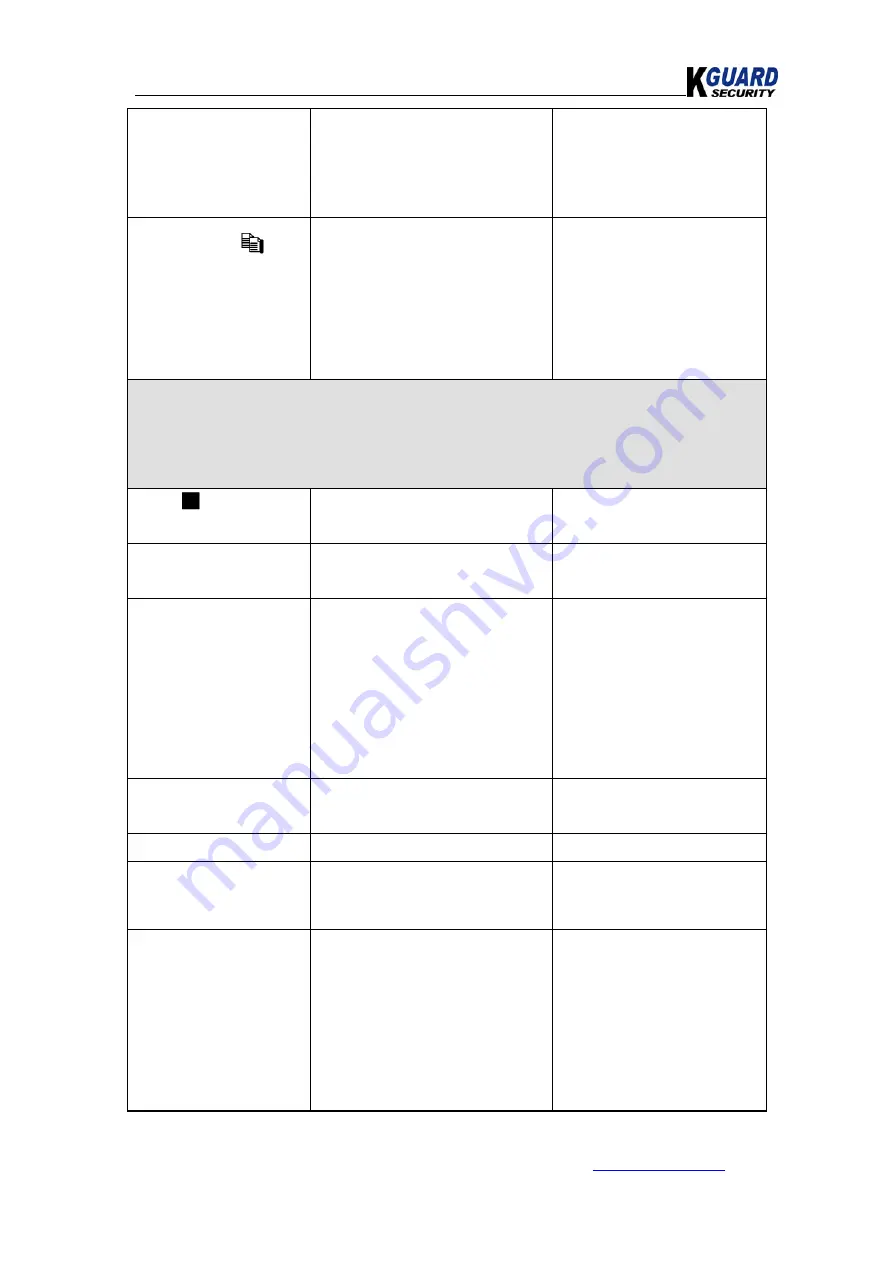
KGUARD Standalone DVR KG-SH122E.V2/SH222E.V2/SH522E.V2 User Manual(Software)
82
www.kguardsecurity.com
All rights reserved
the POS data, or
ESC
to
cancel.
3.Press
”
ENTER”
again to not
display it.
Copy Button
(
)
(Mouse: Left click)
To start backup (copy) or apply
the revised settings if it’s
copying, and return to the
previous display.
There will be a
Copy
icon
on the lower-right corner
indicating that the
selected video/audio is
being archived to the
storage device.
*For DVD disc, the files won’t be written to the disc until the storage size reaches 1
GB or the user stop copying.
Writing to the disc may take more than 1 minute for every 100 MB (depending on
the disc type).
Stop
(
)
(Mouse: Left click)
To cancel, and return to the
previous display.
The Copy icon will be
disappeared
ESC
(Mouse: Right Click)
To cancel, and return to the
previous display.
Press this button for
fast/slow forward playback.
Backup Device
The backup device connected
to the system.
*Press
”ENTER”
(Mouse:
Left click)
on the left
button to call up Backup
Device dialog if there’s no
backup device connected.
*Press
+/-
buttons on the
right selection to select
the connected device
Backup Speed
1-9, with 1 the lowest speed, 9
the highest speed.
Press +/- buttons to select
the value.
Directory
To store the archived files.
Cameras
The video/audio of the
cameras to be archived.
Press
”ENTER”
or +/-
to
select/deselect each of the
selectable cameras.
End Time
– (
Year
,
Month
,
Date
,
Hour
,
Minute
)
For setting the end time of
backup video/audio.
*The files will be backup
from the start time to the
end time when the user
press
“COPY”
button
(Mouse: Left click)
to start
copying.
*Press
+/-
buttons to
modify each item.






























