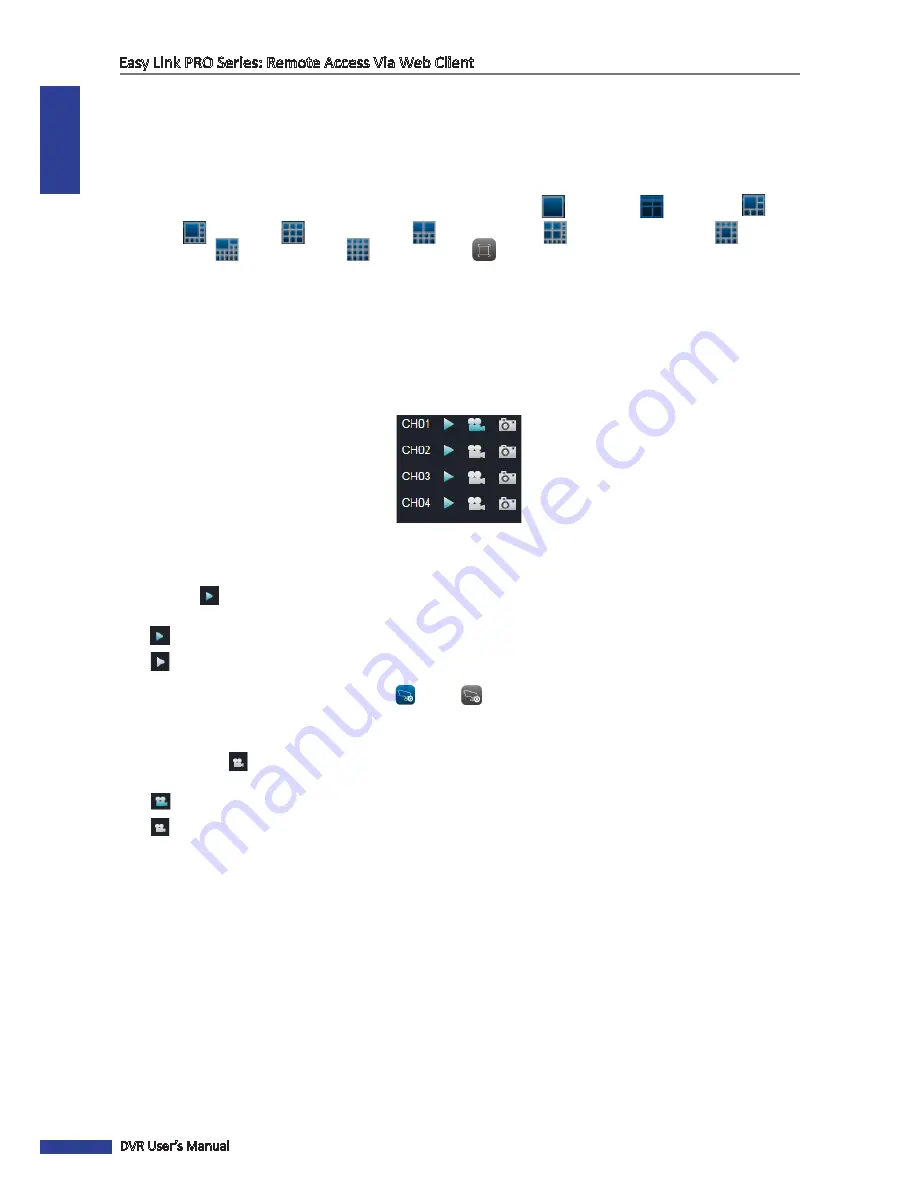
ENGLISH
Easy Link PRO Series: Remote Access Via Web Client
96
DVR User’s Manual
Switching Screen Modes
By default, the grid displayed on the screen is as follows:
• 4-channel DVR: 4-channel grid.
• 8-channel DVR: 9-channel grid.
• 16-channel DVR: 16-channel grid.
The Live screen can be viewed in different modes: 1-channel (full screen) (
), 4-channel (
) , 6-channel (
) ,
8-channel (
), 9-channel (
), 10-channel grid (
), 13-channel grid (
), 13-channel grid center (
),
14-channel grid (
), 16-channel grid (
), and full screen (
).
Viewing and Recording
From the Live screen, you can choose to view or hide a channel display, start manual recording, and capture screen
shots of a channel.
Use the Channel Controls to manage individual channels and the Display Controls to manage all the channels at the
same time.
Viewing or Hiding Channels
Click the view
icon next to a channel to show or hide the channel display. The view icon indicates the current
status:
•
: The channel is displayed on the screen.
•
: The channel is not displayed on the screen.
To display or hide all the channels, click the play
or stop
icons on the Play Controls.
Recording Channels Manually
Click the recording
button next to a channel to start or stop manual recording. The recording icon indicates the
current status:
•
: The channel is being recorded.
•
: The channel is not being recorded.
The recorded videos are saved in a local directory path.
See
“Local Settings” on page 100
.
























