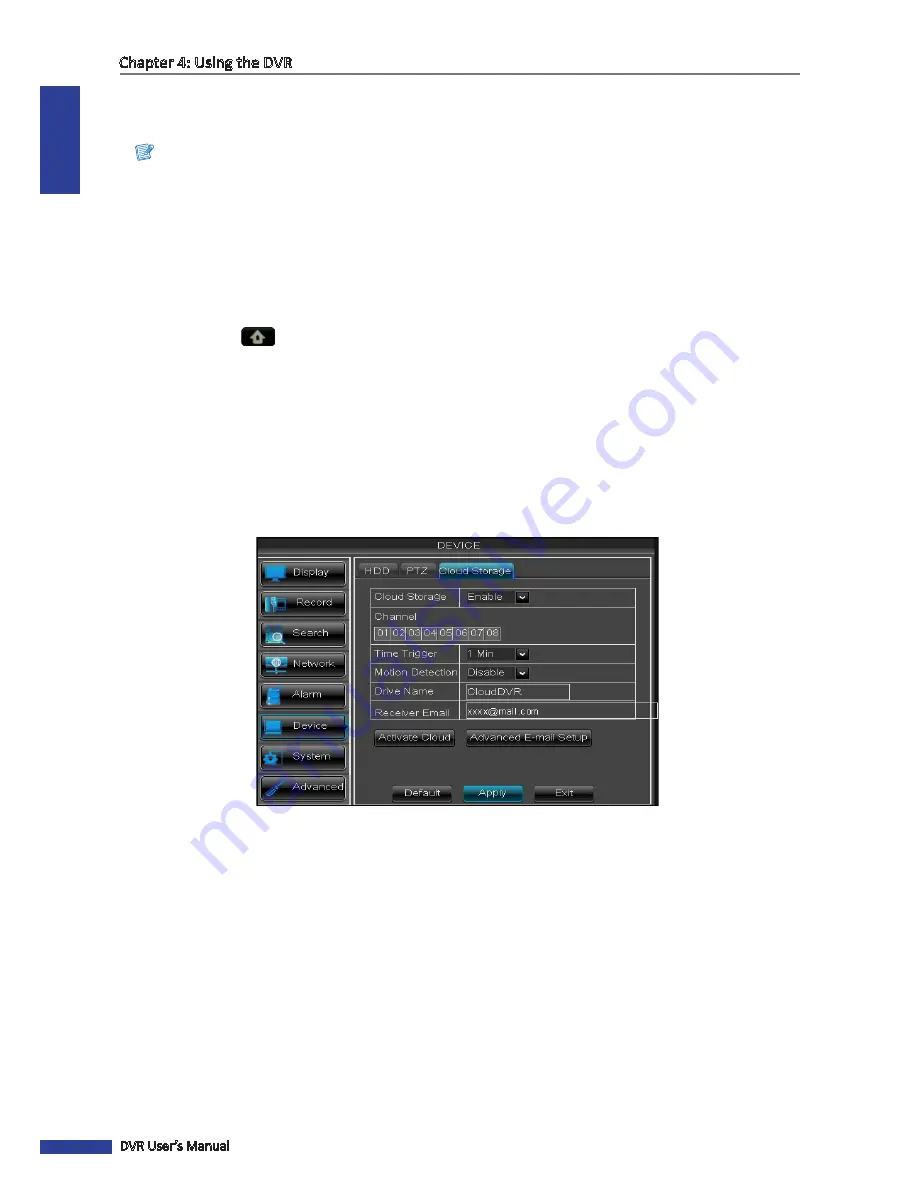
ENGLISH
Chapter 4: Using the DVR
62
DVR User’s Manual
4.6.3 Cloud Storage
You can use the Cloud Storage menu to setup a cloud storage account and receive snapshots from your DVR.
Note:
At present, your DVR supports the Dropbox cloud storage. Before setting up the cloud storage on the DVR, make
sure your Dropbox account has been created and active (Dropbox website: www.dropbox.com) and the Network
settings of your DVR has been configured properly, see
“4.4.1 Network Settings” on page 52
.
Enabling Cloud Storage
To enable the cloud storage setting, do the following:
1
In preview mode, right-click on the mouse to display the Pop-up menu.
2
Select
Main Menu
>
DEVICE
, select the
Cloud Storage
tab.
3
On
Cloud Storage
, select
Enable
.
4
Check the channels to upload the channel snapshots.
5
On
Interval
, select the interval time between uploading snapshots to the cloud storage.
6
Enable
Motion Detection
if you want the DVR to upload snapshots when motion is detected.
7
In Drive Name, enter a cloud storage name for your DVR.
8
In
Receiver Email
, type your e-mail account to receive the cloud storage activation link.
9
After all settings are complete, click
Apply
.






























