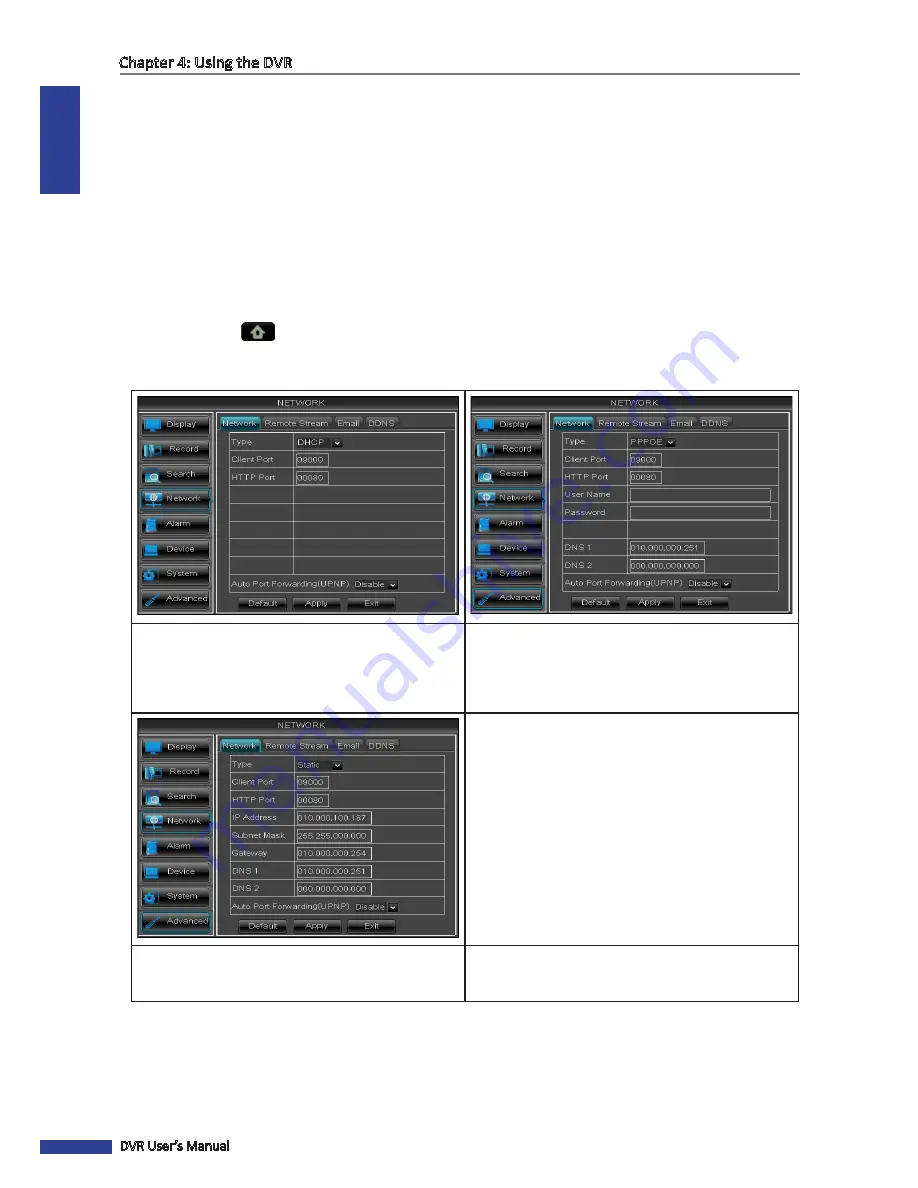
ENGLISH
Chapter 4: Using the DVR
52
DVR User’s Manual
4.4 Setting the Network
To enable remote monitoring, recording, playing, or configuring the setting via KGUARD Web Client or Kview Center
software, you need to configure the network settings and setup port forwarding in Router. Consult your Internet
Service Provider (ISP) to determine the type of network connection you are using and the required parameters to
complete the setup.
4.4.1 Network Settings
You can use the Network menu to setup how the DVR connects to the network. It provides three network connection
options: Static IP, DHCP, and PPPoE.
1
In preview mode, right-click on the mouse to display the Pop-up menu.
2
Select
Main Menu
>
NETWORK
.
3
On
Type
, select the type of network connection you are using.
• DCHP
: With Dynamic Host Configuration Protocol
(DHCP) service, your router will automatically assign
an IP address to your computer connected to the
network.
• PPPoE:
The Point-to-Point Protocol over Ethernet
(PPPoE) is a network protocol for encapsulating
Point-to-Point Protocol (PPP) frames inside Ethernet
frames. This network protocol allows the device to
be directly connected using a DSL modem.
• Static IP
: This network protocol allows you to
configure the network interface using a fixed IP
address.
4
Specify the
Client Port
and
HTTP Port
numbers.
• Client Port: Specify the port number that the device will use to send DVR command and video stream.
• HTTP Port: Specify the port number that you will use to log in to the device.






























