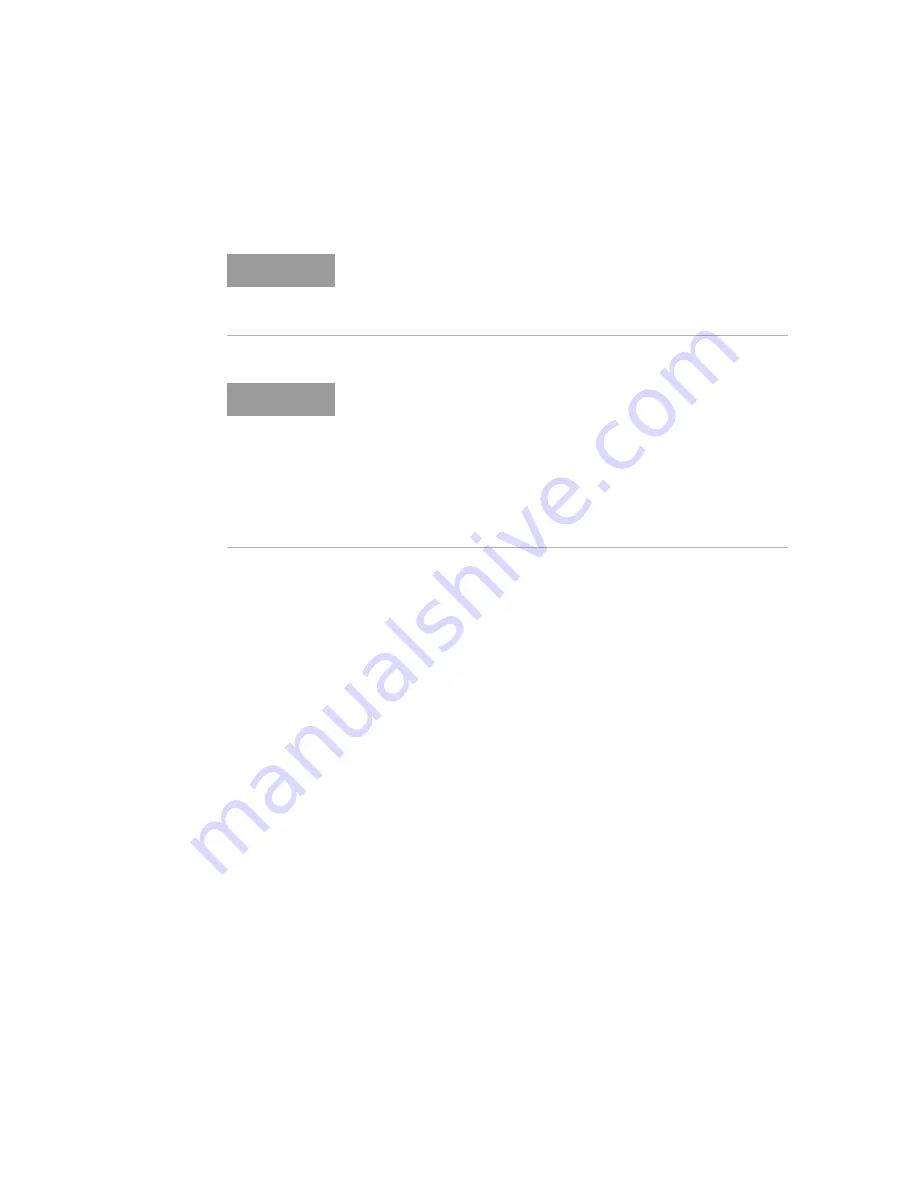
Keysight M8100A Series Arbitrary Waveform Generators Getting Started Guide
37
Basic Setup for M8100A
2
Step 8 - Verify Basic M8199A Operation
After powering ON the connected hardware components, you can verify if
you have correctly set up the hardware if:
• a steady green status light is displayed on the ESM of the M9505A AXIe
Chassis indicating that the chassis has powered up successfully.
• the Access LED on the front panel of the instrument module turns on
indicating that the module is in a power- ready state.
• the Out of Service (OOS) LED on the front panel of the M9537A AXIe
Embedded Controller turns off. (Applicable only when you are using
M9537A AXIe Embedded Controller as the host computer).
If the chassis does not power up to a steady green Status light, or powers
up to a steady red light, the chassis has detected a failure and requires
service.
If the Fail LED on the front panel of the instrument module is steady red
and does not turn off, it indicates a power fault condition. In such a
situation, the instrument module may require repair/service.
NOTE
If you plan to connect the M8100A to a corporate LAN and the M9537A
AXIe Embedded Controller is installed, you must use the Ethernet port
available on the M9537A AXIe Embedded Controller or the LAN port on
the external PC.
NOTE
To power down a chassis, first turn off the host computer and then power
down the chassis using the On/Standby button on its front panel.
If you are using the M9537A AXIe Embedded Controller module as the
host computer, ensure that you first shut down the controller by
executing the Windows shutdown process.
Do not use the circuit breaker for routine chassis turn off.
The module(s) are turned off automatically with the chassis.




























