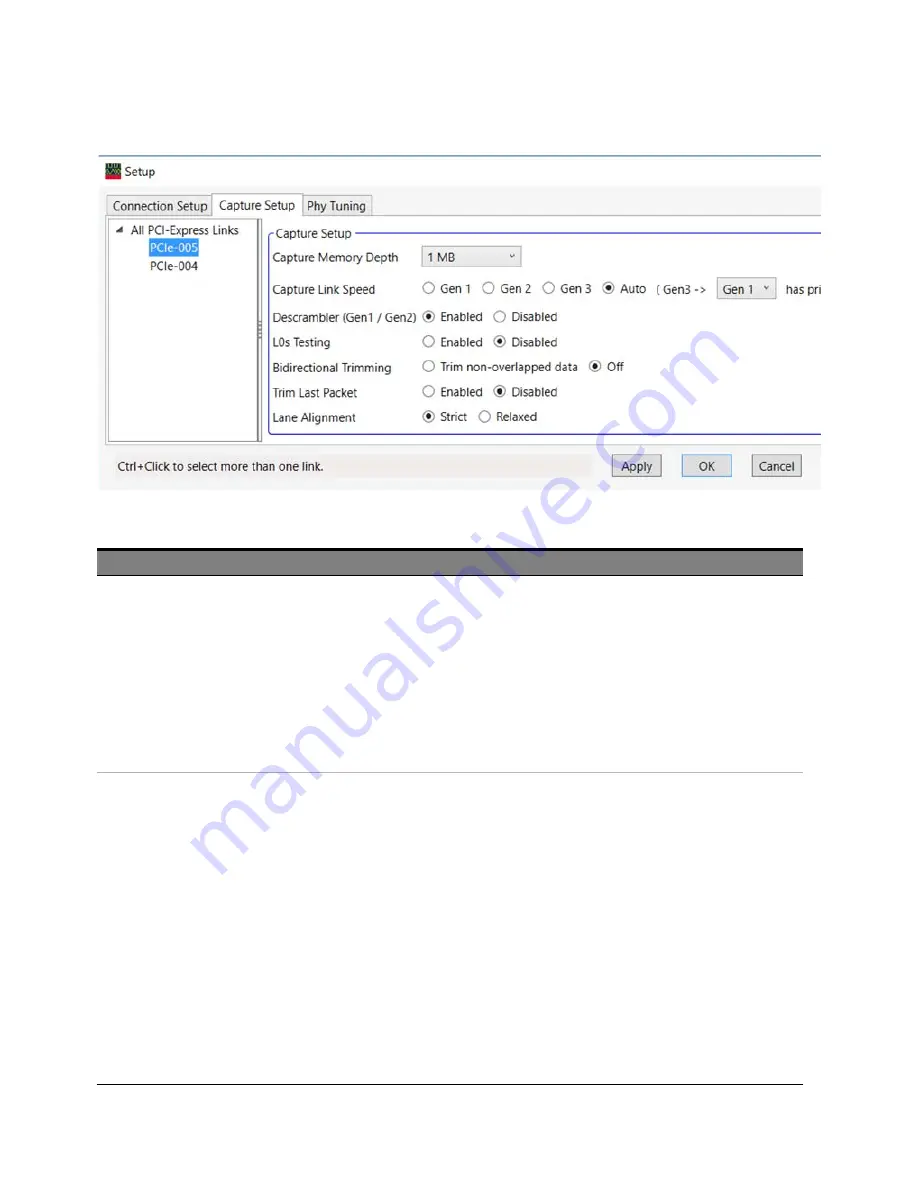
4
Setting the Capture Options
34
Keysight U4301 PCIe Gen3 Analyzer User’s Guide
Figure 2
Capture Setup
Field
Description
Capture Memory Depth
Lets you select the trace memory depth. Deeper traces capture more activity but take longer to save and process.
At times, in a bidirectional setup, the memory for one of the directions is filled up much earlier than the memory for
the other direction, for instance, when one of the directions starts sending training sequences even before the other
direction starts or when one direction sends large data packets as compared to smaller packets from the other
direction. This results in data capture for one of the directions to stop while the other direction’s data capture is still
running. In such a situation, you would see data of only one of the directions in the trace after the memory is full for
the other direction.
For such a situation, you should consider:
•
increasing the memory depth for the direction to get data for both the directions.
•
setting the trigger condition such that both directions are transmitting data when data capture starts.
•
enabling bidirectional trimming (explained below) to remove extra non-overlapped packets for the two
directions.
Capture Link Speed
Lets you specify the link speed of the data to be captured:
•
Gen 1
— select this when capturing data on 2.5 Gbps links.
•
Gen 2
— select this when capturing data on 5 Gbps links.
•
Gen 3
— select this when capturing data on 8 Gbps links.
•
Auto
– select this option when testing link speed switching scenarios. On selecting this option, analyzer
automatically detects the link speed change and accordingly starts capturing data based on the changed link
speed. The Auto option also has a drop-down listbox displayed with it. From this listbox, you can select either
Gen1 or Gen2. If you select
Gen1
from this listbox, then analyzer prioritizes and captures the Gen 1 ordered
sets while switching speed from Gen 3. If you select
Gen2
from this listbox, then analyzer prioritizes and
captures the Gen 2 ordered sets while switching speed from Gen 3.
Based on the selected link speed, the speed LED of the Analyzer pod on which the logical Lane 0 is present will glow.
The following color coding is used to interpret the status of the speed LED.
•
Off - This means that the system is not configured.
•
Red - This means that the link speed is not detected or not configured.
•
Yellow - This means that the link speed is 2.5 Gb/s.
•
Green - This means that the link speed is 5 Gb/s.
•
Blue - This means that the link speed is 8 Gb/s.
If you selected a fixed speed (Gen1, Gen2, or Gen3), then the speed LED will glow according to the selected speed. If
you selected the Auto speed option, then the speed LED will glow according to the detected speed.
NOTE
: If you want to set the
Capture Link Speed
to
Gen1
,
Gen2
, or
Gen3
, then you must ensure that
Lane
Reversal
is
not set to
Auto
in the
Connection
Setup
tab.
Summary of Contents for U4301
Page 1: ...Keysight U4301 PCIe Gen3 Analyzer User s Guide ...
Page 10: ...10 Keysight U4301 PCIe Gen3 Analyzer User s Guide ...
Page 15: ...Keysight U4301 PCIe Gen3 Analyzer User s Guide 15 Contents 12 Glossary Index ...
Page 16: ...16 Keysight U4301 PCIe Gen3 Analyzer User s Guide Contents ...
Page 18: ...1 Hardware and Software Installation 18 Keysight U4301 PCIe Gen3 Analyzer User s Guide ...
Page 20: ...2 Probing Options for PCIe Gen3 20 Keysight U4301 PCIe Gen3 Analyzer User s Guide ...
Page 32: ...3 Specifying the Connection Setup 32 Keysight U4301 PCIe Gen3 Analyzer User s Guide ...
Page 54: ...5 Tuning the Analyzer for a Specific DUT 54 Keysight U4301 PCIe Gen3 Analyzer User s Guide ...
Page 72: ...7 Running Stopping Captures 72 Keysight U4301 PCIe Gen3 Analyzer User s Guide ...
Page 78: ...8 Viewing PCIe Gen3 Packets 78 Keysight U4301 PCIe Gen3 Analyzer User s Guide ...
Page 79: ...Keysight U4301 PCIe Gen3 Analyzer User s Guide 79 Viewing PCIe Gen3 Packets 8 ...
Page 96: ...8 Viewing PCIe Gen3 Packets 96 Keysight U4301 PCIe Gen3 Analyzer User s Guide ...
Page 200: ...12 Glossary 200 Keysight U4301 PCIe Gen3 Analyzer User s Guide ...
Page 203: ...Keysight U4301 PCIe Gen3 Analyzer User s Guide 203 ...






























