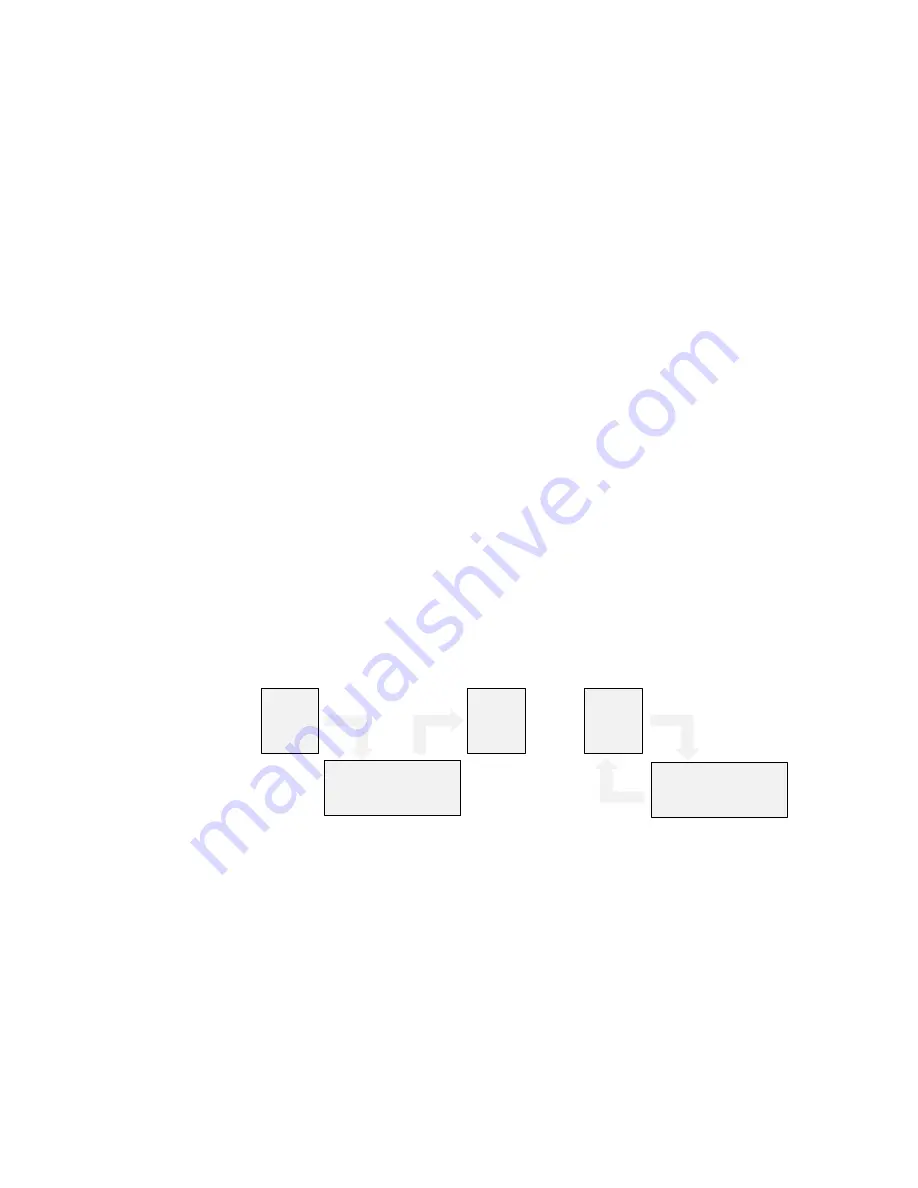
Keysight N4917CPCA Optical Receiver Stress Test for CPRI Fronthaul Networks User Guide
51
Using the N4917CPCA Software
4
To set the
Parameter file
and
Result file
:
1 Click the
Open file
button and select a parameter file. Default location
for parameter files is
C:\Users\Public\Public Documents\N4917CPCA\
Parameter\
. There are sub-folders for each supported standard:
• 10GBASE
• 40GBASE
• 100GBASE
Each sub-folder contains default parameters for each data lane/
wavelength/ reach. These files have a file name of form
Eye_parameters_uuuu_xxxx_yyy_zz.csv
.
It takes
about 1.5 minutes
to load a parameter file since the SW also
establishes communication between the control PC and
measurement instruments and sets up all the necessary parameters
for the instruments. The status bar on the main window of the
N4917CPCA software displays
Initializing instruments now...
at the
bottom left corner until the set up is complete.
2 Click the
Set file
button to specify a result file. Default location for
results files is
C:\Users\Public\Public Documents\N4917CPCA\
Result\
. These files can have any name format but it is recommend to
keep a similar name format as the parameter files.
Since parameter files and results files have the same format, after at least
one stressed calibration run, you could select a previous results file as a
parameter file for the next stressed eye calibration run.
Figure 16
Parameter and Result files interaction
The
Parameter file
loads all of the parameters in the left side of the main
window. If required, you may adjust parameters directly on the main
window before clicking
Start(S)
to commence a stressed eye calibration.
The choice between PJ2 sinusoidal or RJ random jitter and BUJ, as well as
the bit rate and DCA reference receiver bandwidth, can all be defined in
the parameter file. There are default parameter files for each optical lane
Stressed Eye
Measurement
Stressed Eye
Measurement
Param.
file
Param.
file
Result
file
Read
Read
Write
Write
















































