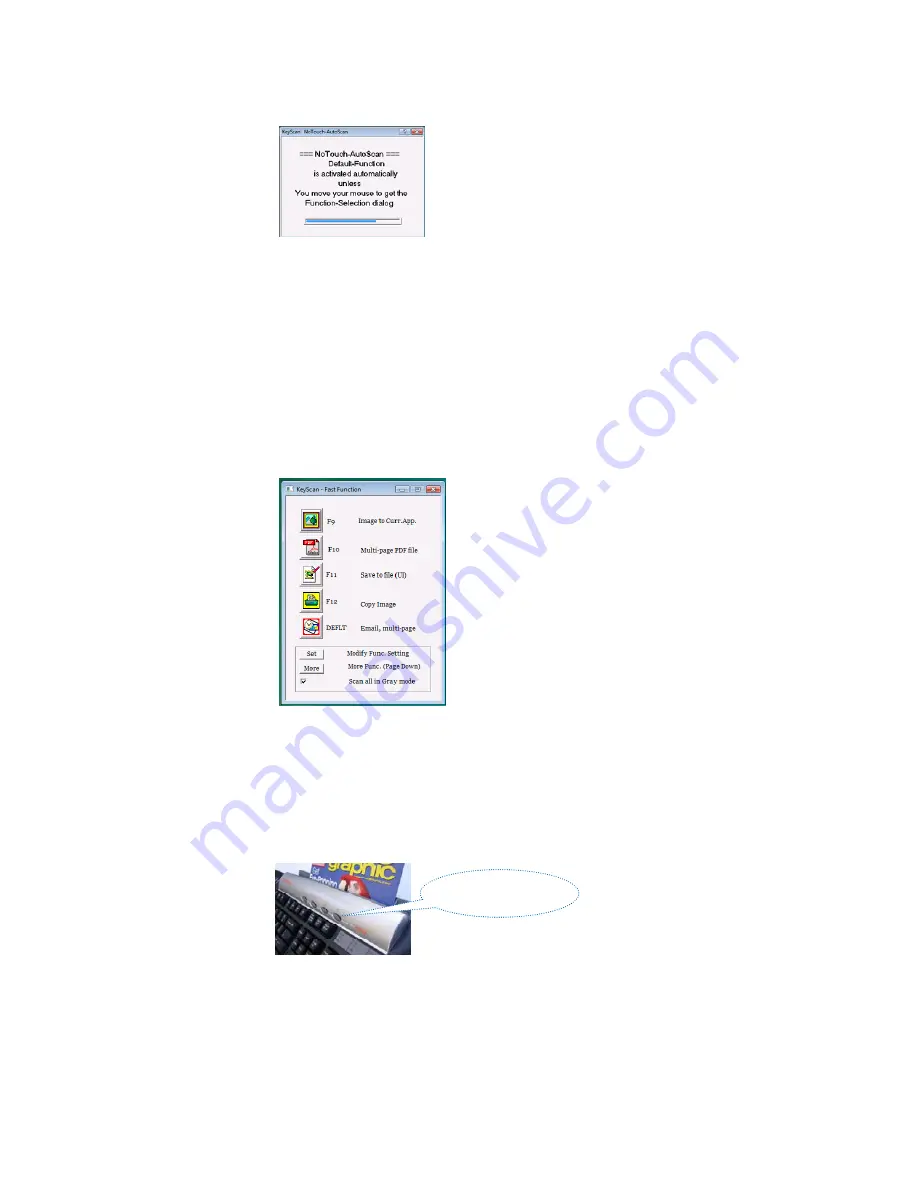
NoTouch function
After the timeout elapses, KeyScan NoTouch will activate the Default pre-setting, the factory setting is to scan into
email attachment:
The user feeds multiple pages to scan
Between each page KeyScan display a timeout dialog to let the user time to feed another page or to modify
the attachment file name.
When no more pages are being fed, the NoTouch activates the OCR engine to translate the image into text.
Generates searchable PDF file (no need for adobe writer).
Open a new email message and attach the searchable PDF to the mail message.
All the above has been done only by feeding the pages, no button clicking or menu selection.
Everything is ready for emailing the scanned document.
KeyScan AutoScan function
If during the initial timeout the user moves the mouse cursor over the timeout dialog:
The dialog is converted into Function-Selection dialog where the user can select up to 15 preset functions.
For example the first function is “Paste into current application” the scanned data will be pasted to the current
opened document where the cursor is located (and also saved on the clipboard for even further use).
Using the KeyScan Scanner Buttons
When scanner buttons are enabled (using the menu of the NoTouch-AutoScan Icon on the applications tray) it
automatically disables the NoTouch-AutoScan function.
When the user presses one of the scanner buttons it activates the related function-
[Scan to file] – [Scan to printer (Copy)] – [Scan to Email] – [Scan to FAX]
The computer must be connected to printer, email or fax card for the relevant function to work.
Scanner
buttons





















