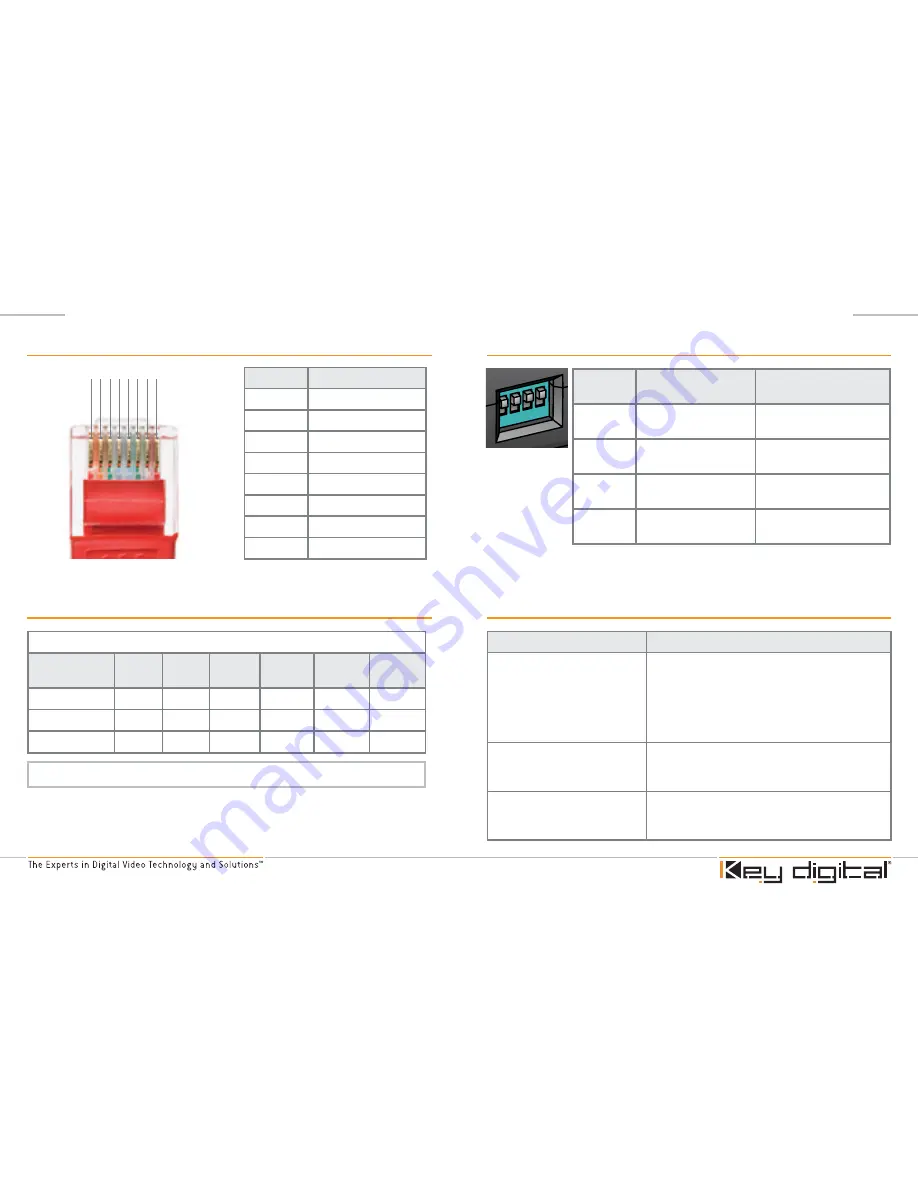
Page
Page
DIP Switch Settings
DIP
switch
ON
OFF
1
PCM/CV
connected to
common ground
PCM/CV
is not connected
to common ground
2
Pb
connected to
common ground
Pb
is not connected to
common ground
3
Y
connected to
common ground
Y
is not connected to
common ground
4
Pr
connected to
common ground
Pr
is not connected to
common ground
RJ45 (CAT5) Cable Pinout
1 2 3 4 5 6 7 8
RJ45 Pin
Wire Color
1
White/Green
2
Green
3
White/Orange
4
Blue
5
White/Blue
6
Orange
7
White/Brown
8
Brown
Cable Distance and Supporting Resolution
Component Video:
■
Composite Video:
▲
PCM Digital Audio:
●
CAT5 Cable
Length
480i
480p
576i
576p
720p
1080i
300’
■
▲
●
■
●
■
▲
●
■
●
■
●
■
●
500’
■
▲
●
■
●
■
▲
●
■
●
●
●
700’
■
▲
■
▲
Troubleshooting
Problem
Solution
Display has visible lines and/or
colors appear incorrectly.
A device or cable in the system may not be
properly grounded. Replace Component cables.
Also, set DIP switch settings on the BobCAT
individually to on/off positions.
These switches connect (on) / disconnect (off)
cabling to common ground.
Display drops in/out in intervals.
Cable length may be too long for desired
resolution. Shorten CAT 5 cable length or lower
the resolution you are using.
Audio drops in/out in intervals
PCM digital audio signals should run reliably up to
500 feet. If audio drops out at lengths above this,
try a shorter CAT 5 cable length.
Note: Performance for Shielded (STP) and Unshielded (UTP) cables is identical.


























