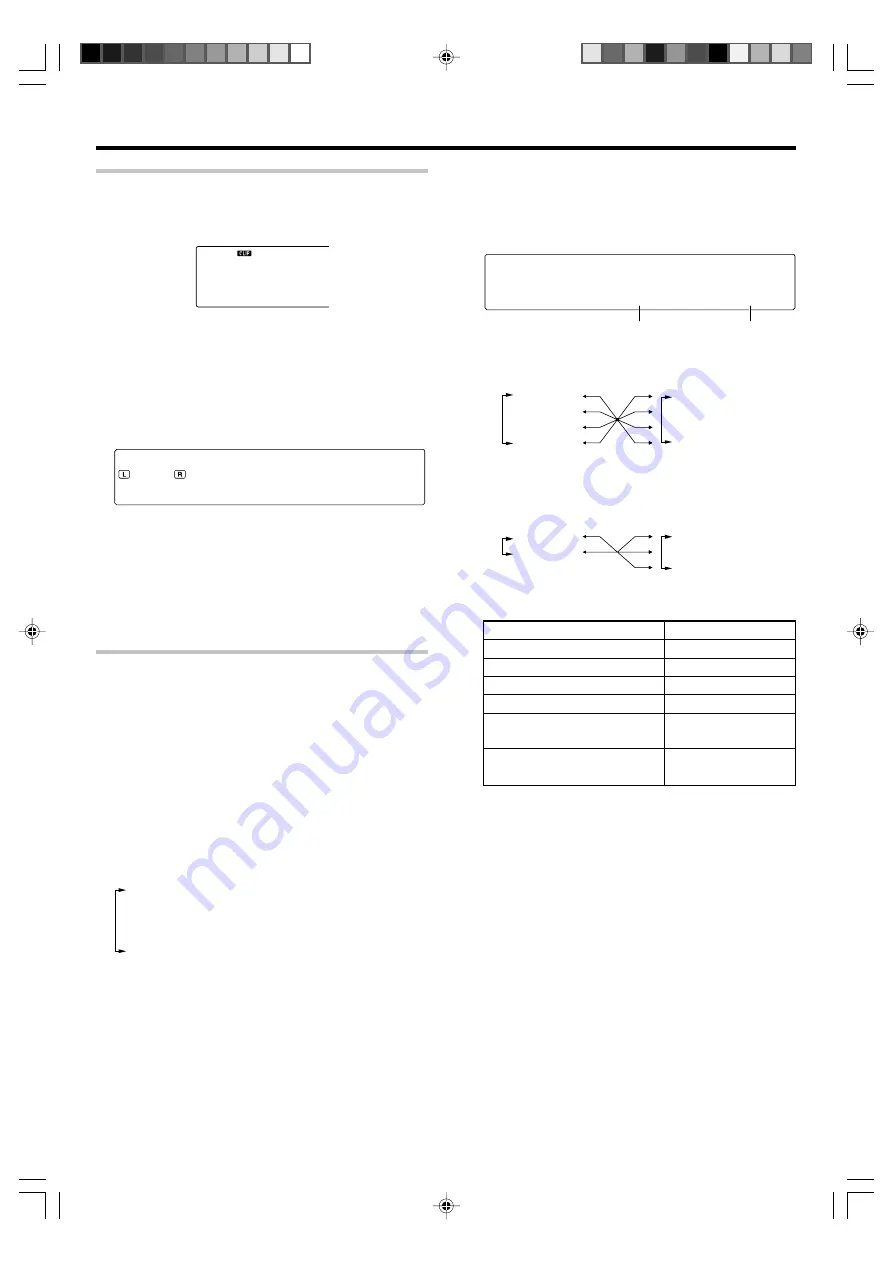
28
EN
Preparing for playback
Input level adjustment (analog sources only)
If the input level of an analog source signal is too high, the "
CLIP
" indicator
will lights up to indicate the source signal. Adjust the input level.
1
Press the RCV Mode key on the remote control unit to set
it to the receiver control mode.
2
Press the Sound key.
3
Use the MULTI CONTROL
@
/
#
(or the Multi
@
/
#
keys) to
select "INPUT", and press the ENTER (or the Enter key).
4
Use the MULTI CONTROL
%
/
fi
(or the Multi
%
/
fi
keys)
to adjust the input level.
I N
) d
T
U
P
B
÷
The adjustment mode is displayed for approximately 20
seconds.
÷
The input level may be adjusted to any one of three settings:
0dB, -3dB, and -6dB. (The initial setting is 0dB.)
÷
You can store a separate input level for each input selector.
5
Press the Sound key again to return to the input indication.
Re-assignment of rear panel jacks
The assignment of the input selector positions to the digital audio and
component video input jacks can be changed as desired.
1
Press the SETUP key (or the Setup key).
2
Use the MULTI CONTROL
@
/
#
(or the Multi
@
/
#
keys)
to select "ASSIGN." on setup displays, and press the
ENTER (or the Enter key).
3
Use the MULTI CONTROL
@
/
#
(or Multi
@
/
#
keys) to
select "DIGITAL" or "COMPONENT VIDEO", and press
the ENTER (or the Enter key).
1
"
DIGITAL
": Select to change the assignment of the digital
audio input jacks of the receiver.
2
"
COMPONENT VIDEO
"
*
: Select to change the assignment
of the component video input jacks of the receiver.
3
"
EXIT
": Press the
ENTER
(or the
Enter
key) again to
return to the main setup displays.
*
For U.S.A. and Canada only.
Input selector position (
%
/
fi
)
1
"
DVD
"
2
"
V2
"
3
"
V1
"
4
"
AUX
"
When the "DIGITAL" has been selected :
Input selector position (
%
/
fi
)
1
"
DVD
"
2
"
V2
"
3
"
V1
"
Input jack selection (
@
/
#
)
1
"
CPNT1
"
2
"
CPNT2
"
When the "COMPONENT" has been selected :
(For U.S.A. and Canada only)
Jack name
COAX2 (VIDEO 2)
OPT1 (VIDEO 1)
OPT2 (AUX)
COMPONENT VIDEO INPUT
IN1 (DVD)
COMPONENT VIDEO INPUT
IN2 (VIDEO 2)
COAX1 (DVD)
4
Press MULTI CONTROL
@
/
#
(or the Multi
@
/
#
key) to select
the input jack name and then press MULTI CONTROL
%
/
fi
(or the Multi
%
/
fi
key) to select the input selector position.
C O
D V
1
X
A
D
÷
It is not permitted to assign two input selector positions for
one input jack. In this case, you will have to assign different
input selector positions again.
5
Repeat step
4
until you have assigned the desired jacks
to the desired input selector positions.
6
Press the ENTER (or the Enter key) again to return to the
main setup displays.
Use the following table for your memorandum.
Input jack
Input selector
Assigned input selector
Input jack selection (
@
/
#
)
1
"
COAX1
"
2
"
COAX2
"
3
"
OPT1
"
4
"
OPT2
"
*5462/20-36/EN
04.4.13, 8:01 PM
28
















































