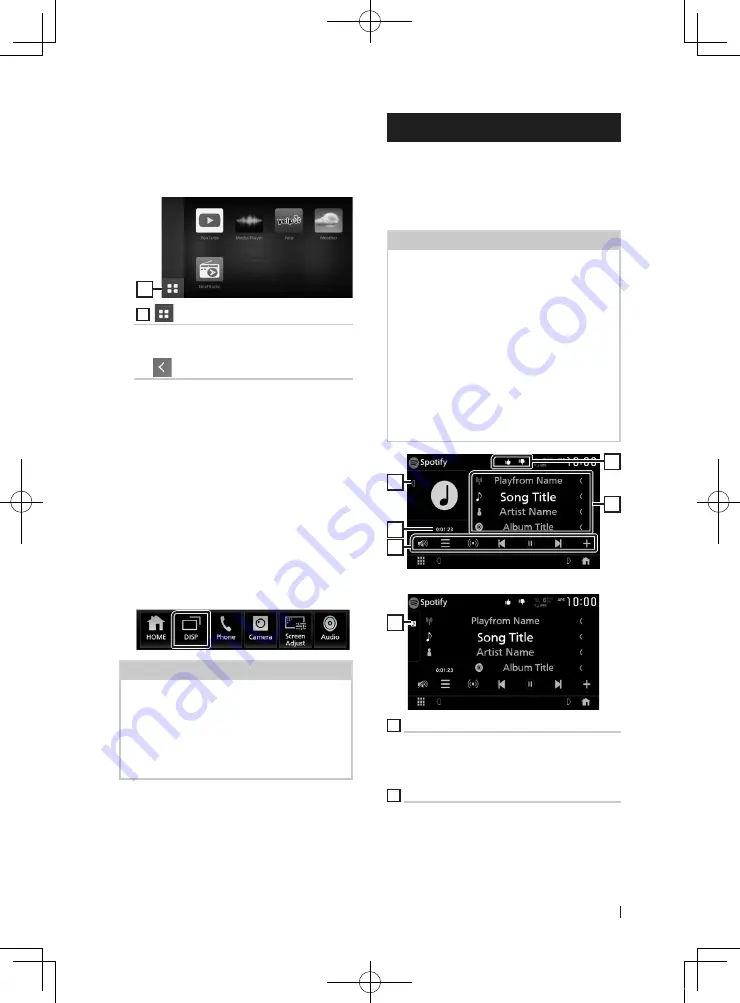
APPS—Android Auto™/Apple CarPlay
27
English
Ñ
Operation buttons and
available Apps on the App
screen
WebLink source screen
1
1
[
]
Displays the main menu of the “WebLink”
source screen.
Returns to the previous screen.
1
Operate on your smartphone.
• When you are asked to communicate
between your smartphone and the unit,
touch
[
Allow
]
to proceed.
Ñ
Switching to the App screen
while listening to another
source
1
Press the
[
FNC
]
button.
h
h
Popup menu appears.
2
Touch
[
DISP
]
.
NOTE
• This operation is available when
[
DISP Key
]
is set
to
[
Mirroring
]
in the
[
User Interface
]
screen.
• When listening to another source with the
WebLink screen displayed, playing music in the
WebLink mode will switch the current source to
the WebLink source.
Spotify Operation
You can listen to Spotify on this unit by
controlling the application installed in the
iPhone or Android.
To select the Spotify source, touch
[
Spotify
]
icon on the source selection screen. (P.12)
Preparation
• Install the latest version of the Spotify application
"Spotify" on your iPhone or Android.
iPhone:
Search for "Spotify" in the Apple App
Store to find and install the most current version.
Android:
Search for "Spotify" in Google play to
find and install the most current version.
• iPhones are connected via either USB or
Bluetooth.
• Android devices are connected via Bluetooth.
• To connect a smartphone via Bluetooth, register
it as the Bluetooth device and do the App (SPP)
profile setting for the connection beforehand.
See
Register the Bluetooth device (P.56)
and
Connect the Bluetooth device (P.57)
.
1
2
3
4
5
Close the drawer
1
1
Artwork
• Displays/hides artwork area.
• Picture data is displayed if available from the
current content.
2
Playing time
• For confirmation of play time.
!B5A-2487-00b_18KWV_K_En.indb 27
2019/04/26 11:16






























