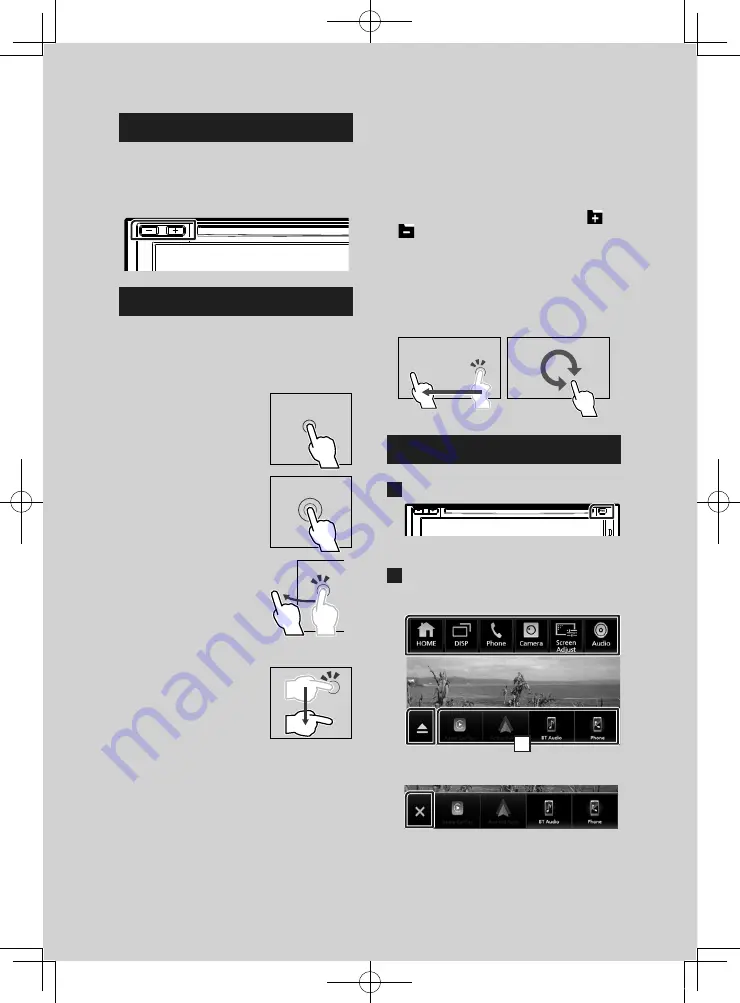
Basic Operations
10
Adjusting the volume
To adjust the volume (0 to 40),
Press
[
+
]
to increase, and press
[
–
]
to decrease.
Holding
[
+
]
increases the volume continuously
to level 15.
Touch screen operations
To perform operations on the screen, you need
to touch, touch and hold, flick or swipe to
select an item, display a setting menu screen
or change pages.
●
Touch
Touch the screen gently to
select an item on the screen.
●
Touch and hold
Touch the screen and keep
your finger in place until
the display changes or a
message is displayed.
●
Flick
Slide your finger quickly
to the left or right on the
screen to change the page.
You can scroll a list screen
by flicking up/ down on the
screen.
●
Swipe
Slide your finger up or down
on the screen to scroll the
screen.
Monitor Touch Control:
You can also control playback by moving your
finger on the touch panel as follows (for some
sources, the gesture control function is not
available).
• Sliding the finger upward/downward:
Equivalent to the operation of pressing
[
]
/
[
]
(Media). Tuner Preset broadcast stations
are switched.
• Sliding the finger leftward/rightward:
Equivalent to the operation of pressing
[
E
]
/
[
F
]
.
• Moving your finger clockwise or counter-
clockwise: Increases/decreases the volume.
Popup menu
1
Press the
[
FNC
]
button.
h
h
Popup menu appears.
2
Touch to display the popup menu.
KW-V940BW
1
KW-M845BW
The contents of the menu are as follows.
!B5A-2487-00b_18KWV_K_En.indb 10
2019/04/26 11:16

























